Restrict users to change system settings
Is there any way to prevent other users from disabling security software on the computer, or installing destructive programs, or changing Windows configuration?
This problem often involves the authority of the login account to the system. If it is installed correctly, the user account of the Limited group of Windows XP (in Windows 2000 called a Restricted account) will give you some protection, but you can use a protection program. other more effective.
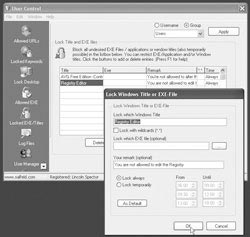
Control what users do on the computer with User Control.
First of all, with Windows XP : start the job and make sure you're the only user using an account with administrative rights, and that account must have a password. Next, you grant to all other users of the Limited or Restricted group account: select Start -> Run , type Control Userpasswords , and press. In Windows XP, you select the accounts in the admin group and click Change the account type -> Limited -> Change Account Type , or click Create a new account and follow the instructions, choose the Limited account. In Windows 2000 (and in many Windows versions), select the account and click Properties -> Restricted user -> OK -> OK ; or select Add and follow the step-by-step instructions, select Restricted user when this option appears.
To protect your administrator account when not available on your computer, right-click the Windows screen and select Properties Screen Saver . Next, select a screen saver mode if not already available, set the Wait time to activate this mode when you leave your desk, select the On resume item, display Welcome screen . Then, click the Power button, on the Advanced tab , select Prompt for password when computer resumes from standby , and press OK twice to finish.
Only accounts belonging to the administrative group can install the software, change the power management parameters, or run the Msconfig utility. However, other accounts (not administrative accounts) can still run programs that do not require installation on the system, and can still disable the antivirus program. The User Control utility (download the trial version at find.pcworld.com/51252 ) allows you to control individuals and groups of users, set up white lists and blacklists of programs and websites, preventing potential access the Properties dialog box to edit and record the addresses of web sites that have been viewed and the programs executed.
Bui Xuan Toai
You should read it
- Steps on how to create a local user account in Windows 10
- How to turn off notifications of User Account Control in Windows?
- How to launch Admin rights application for User account in Windows?
- Cannot create a new user account on Windows 10, 8.1 and 8, this is how to fix it
- How to Create a New Local User Account in Windows 10
- How to Change User Account Name in Windows 10
 Protect yourself against search engines!
Protect yourself against search engines! The secret to distinguish and use memory cards
The secret to distinguish and use memory cards Office Beta: beautiful but not completely backward compatible
Office Beta: beautiful but not completely backward compatible Why are you 'stuffed' with e-mail spam?
Why are you 'stuffed' with e-mail spam? The 'righteous' keyloggers
The 'righteous' keyloggers Hard drive industry 'stands between two streams'
Hard drive industry 'stands between two streams'