How to Change User Account Name in Windows 10
Method 1 of 2:
Changing Your Local Account Name
- Open Control Panel. In the left bottom search box for your computer, type in control panel, and then click the Control Panel to open it.
-
 Click on Change account type under User Accounts.
Click on Change account type under User Accounts. -
 Click on the user account you want to change.
Click on the user account you want to change. -
 Click on Change the account name.
Click on Change the account name. -
 Type in the new account name. Click on Change Name.
Type in the new account name. Click on Change Name. - Sign out of your user account. You will see your user account name has been changed on the logon screen.
Method 2 of 2:
Changing Your Microsoft Account Name
- Open Settings. Click on the Windows icon on the left bottom, and then click on Settings.
- Click on Accounts.
-
 Click on Your info in the left panel. Then click on Manage my Microsoft account on the right panel.
Click on Your info in the left panel. Then click on Manage my Microsoft account on the right panel. -
 Sign into your Microsoft account in the browser. Click on More actions, and then select Edit profile.
Sign into your Microsoft account in the browser. Click on More actions, and then select Edit profile.- If it is the first time you've logged in with your Microsoft account you may need to enter your Microsoft account and password to sign into microsoft.com.
-
 Click on Edit name under your user account.
Click on Edit name under your user account. -
 Type in your new user name. Then click Save.
Type in your new user name. Then click Save. - Restart your PC to the logon screen. You will see your user account name has been changed.
5 ★ | 1 Vote
You should read it
- How to Turn Off User Account Control (UAC) Notifications
- Guide 5 ways to delete User accounts on Windows 10
- Instructions for creating the fastest Microsoft account
- How to Delete a User Account Picture in Windows 10
- How to Delete Someone's Windows Password
- Distinguish local accounts and Microsoft accounts on Windows 8
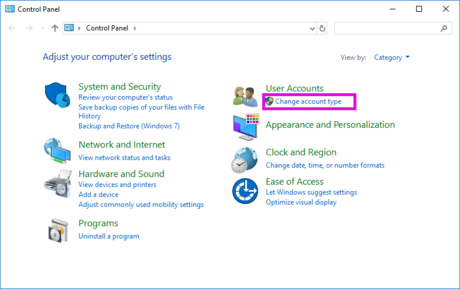
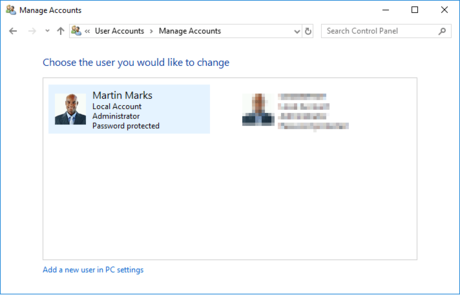
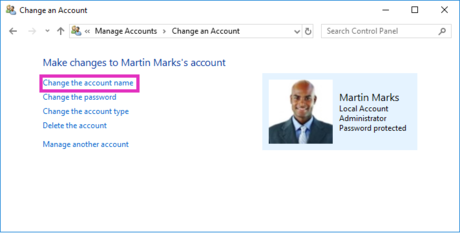




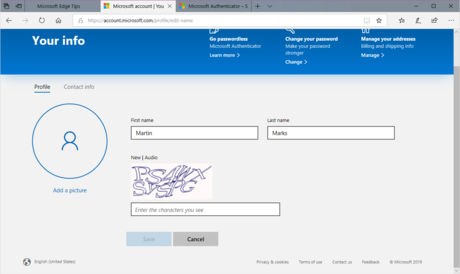
 How to Download Themes for Windows 10
How to Download Themes for Windows 10 How to Uninstall Programs in Windows 10
How to Uninstall Programs in Windows 10 How to Install Windows 10 on a Mac
How to Install Windows 10 on a Mac How to Open Windows 10 Settings
How to Open Windows 10 Settings How to Activate Safe Mode in Windows 10
How to Activate Safe Mode in Windows 10 How to Use Cortana
How to Use Cortana