Restart, Shutdown or Sleep in Windows 8
TipsMake.com - Many Windows 8 users have difficulty turning off, restarting, or putting the system into the Sleep state. Not long ago, TipsMake.com introduced to you the list of basic shortcuts in Windows 8 , and in this article, we will guide some simple ways to perform the above actions with PC and tablet using Windows 8.
With tablet:
To do so, drag the screen from left to right, start from the lower right corner, then click Settings :
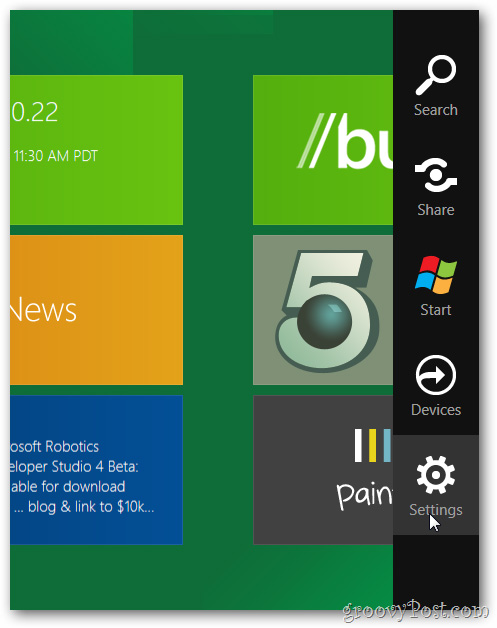
Click Next Power :
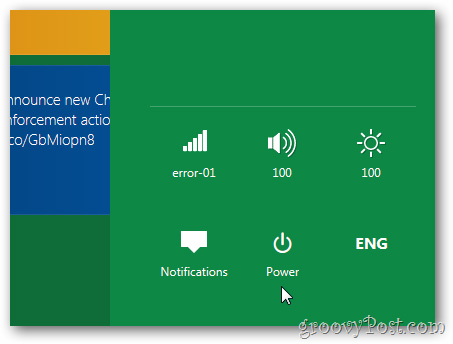
Then select Sleep, Shut Down or Restart from the menu displayed:
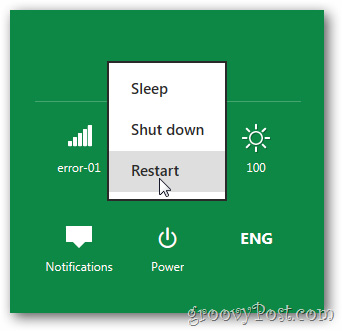
Video reference:
With PC:
Click Winodws + I to open the main Charms Settings panel, choose Power and Sleep , Shut down or Restart :

You can access Charms Settings from any location with the press of the shortcut key above. If you use a mouse, you can move the cursor down the left corner of the screen to open Charm :
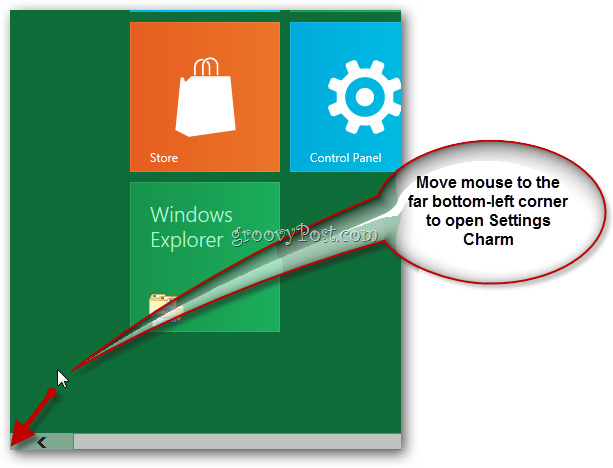
Click Settings :
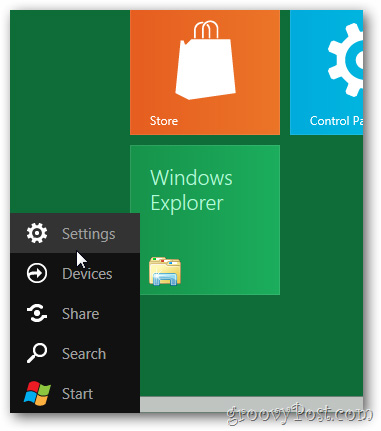
And choose Power as above:
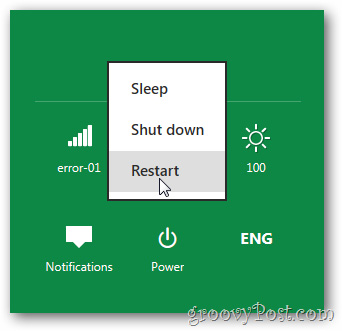
Good luck!
You should read it
- Instructions to turn off and restart the remote computer on Windows
- Shutdown timer, Restart, Log off for the computer
- How to Shut Down or Restart Another Computer Using CMD
- 6 ways to restart your Windows computer from simple to 'Pro'
- Remove Windows 8 from dualboot system
- How to use the Shutdown command to schedule shutdown and restart the computer
 Install image password in Windows 8
Install image password in Windows 8 Instructions to uninstall Windows 8
Instructions to uninstall Windows 8 Enable Hyper-V Manager mode in Windows 8
Enable Hyper-V Manager mode in Windows 8 Create dualboot system with Windows 7 and 8 using VHD
Create dualboot system with Windows 7 and 8 using VHD Install Windows 8 on your MAC
Install Windows 8 on your MAC Remove Windows 8 from dualboot system
Remove Windows 8 from dualboot system