New feature in Google Toolbar 5 for IE
Google's browser toolbar has become a trusted friend of many people for years. This toolbar blocks pop-ups and gives you easy access to 90 different search engines. Last week Google released the latest upgrade to Google Toolbar 5 for Internet Explorer. This article will explore the new features that this toolbar brings.
For specific reasons, this time Google has released an upgrade of the toolbar exclusively for IE and abandoned the Google toolbar upgrade on Firefox browser version. Google's upgrade on IE is not much so it can be said that most of the new service features added as a focal point by linking from Google to powerful online services like Google Calendar, YouTube and Google Product Search (aka Froogle).

A new IE feature is called Google Gadgets, which provides you with a click-through tool to access multiple Google destinations such as YouTube and third parties like The New York Times. Another feature is Google Notebook, which is actually a web browsing tool that allows you to gather text, images and save content for your online Google account. The IE toolbar also adds a feature that automatically stores the most popular Web forms, a feature that has been used on Firefox.
 Google Gadgets
Google Gadgets
In the newly added features this is the most flexible function. The IE toolbar now includes a link to Google's toolbar button library. Here you can choose from dozens of familiar applications embedded directly on the Google IE toolbar, similar to a lot of Firefox extensions.
Gadget can be considered as bookmark links. Click on YouTube Google Gadget and download it from the toolbar above YouTube videos. Other Gadgets include shortcuts to Gmail, Facebook and weather reports. Each gadget is optimized for use on the toolbar so that the content is packaged in small size without affecting network access. This feature is very similar to the one used in Google Desktop.
Google Notebook
Notebook feature of Google is like a notebook. Clicking on the Notebook icon in the toolbar opens a small box in the lower right corner of the browser. Here, parts of the Web can be broken down and quickly added to Google Notebook.
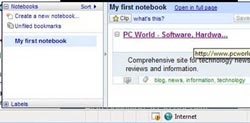 There are two options to add content to Google Notebook. The first option is when you save a page using the Google IE toolbar (not your browser's bookmark function), the URL is stored in Google Notebook. The Notebook Clipping feature is very flexible and allows you to specify each part of a Web page to be saved. Website elements can be images, text, or the entire content block. Select the content of the website you want to save and then click the 'Clip' button and the webpage content has been transferred to Google Notebook.
There are two options to add content to Google Notebook. The first option is when you save a page using the Google IE toolbar (not your browser's bookmark function), the URL is stored in Google Notebook. The Notebook Clipping feature is very flexible and allows you to specify each part of a Web page to be saved. Website elements can be images, text, or the entire content block. Select the content of the website you want to save and then click the 'Clip' button and the webpage content has been transferred to Google Notebook.
You can go to Notebook online on Google to review the entire archive.
If you are familiar with the Google Toolbar on Firefox, other improvements to the Google Toolbar version of IE are really nothing new. With the ability to synchronize Google ads in IE, you can set up the IE toolbar the way you want and synchronize those settings with other websites running on IE.
New features on IE's Google Toolbar 5 are amazing. But one problem is that Google chooses to upgrade the toolbar to IE and ignores Firefox. So doesn't Google care enough about Firefox users?
You should read it
- How to remove unwanted Toolbar on Chrome, Firefox, IE and Edge browsers?
- How to remove the original Babylon Toolbar on IE, Chrome and Firefox?
- Here's how to remove Ask Toolbar and Ask. com Seach off Chrome, IE and Firefox browsers
- Add notes to Google Notebook from Chrome
- 10 best toolbars on the Internet
- Appeared fake Google Toolbar trojans
 Search more effectively with Google
Search more effectively with Google Password protection when using public computers
Password protection when using public computers 15 most disappointing technology products in 2007
15 most disappointing technology products in 2007 Laptop batteries operate for 20 hours thanks to nanowire technology
Laptop batteries operate for 20 hours thanks to nanowire technology How to use Google Notebook
How to use Google Notebook Creativity - the crux of the 2nd generation web?
Creativity - the crux of the 2nd generation web?