Create and manage multiple profiles in Firefox
If you share a computer with others, Mozilla Firefox has an attractive feature that allows you to create multiple profiles.This is a simple guide that explains how it works.
You can save profiles according to the following path.
Go to Start Menu and type Run .
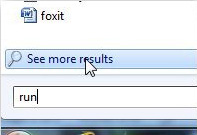
Type firefox.exe -p to open the profile manager for Mozilla Firefox. Make sure Firefox is turned off before typing the command, otherwise it won't open Profile Manager.
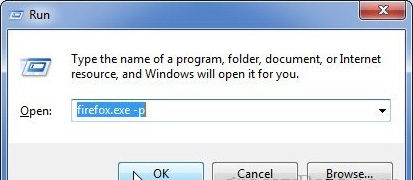
Users will see profiles in Firefox. Now, click the Create Profile button to open a new window. Click Next .
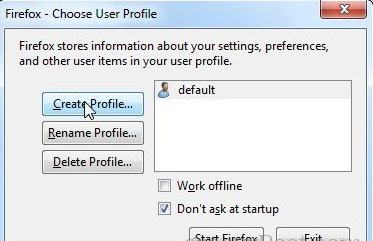
Type the new profile name and click Finish .

By default, Firefox will ask the user what kind of profile to use at every Firefox launch. Cancel this function by unchecking the option box Don't ask on Startup . Instead, the article will guide you to create a Firefox icon for each profile.

Create the shortcut icon and right-click the icon, select Properties .
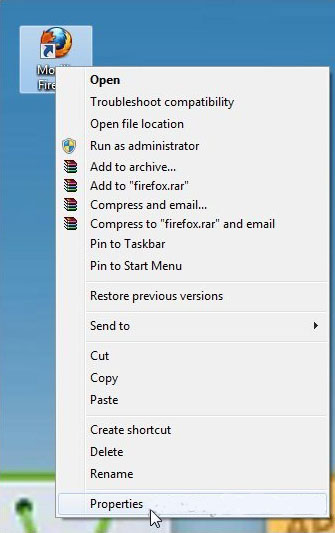
In the Shortcut tab, paste the path 'C: Program Files (x86) Mozilla Firefoxfirefox.exe' -p Hammad and click OK .

Now, whenever you want to access another profile, you just need to create a new Firefox icon. Extremely wonderful but simple.
In addition, Firefox stores profile information in the directory below, in case you want to delete profile or other data.
C: UsersAppDataRoamingMozillaFirefoxProfiles
 Instructions to transfer Bookmarks from Firefox to Chrome
Instructions to transfer Bookmarks from Firefox to Chrome Speed up Google Chrome in Windows
Speed up Google Chrome in Windows Retrieve saved passwords in Firefox and Chrome
Retrieve saved passwords in Firefox and Chrome 10 interesting features on Internet Explorer 10
10 interesting features on Internet Explorer 10 How to remove Internet Explorer 10 in Windows 8
How to remove Internet Explorer 10 in Windows 8 Launching Opera Next web browser for Mac and Windows
Launching Opera Next web browser for Mac and Windows