How to pay for apps on Google Play with Mobifone account
To purchase any software or application, users will often have to use international payment cards. And to register this visa card, you will need to take a lot of steps to register the complex. However, for anyone who is using an Android device and wants to buy a game or application on Google Play Store, you can pay directly on the phone with Mobifone account.
With this form of payment via phone account, Viettel is the pioneer in supporting Google Play Store application through Viettel Telecom, and now Mobifone. Through a few steps of simple registration, we were able to purchase the application and download the device quickly with Mobifone account. In the following article, we will guide you how to subscribe to the Play Store application using Mobifone account and how to cancel the subscription.
1. How to buy Play Store app using Mobifone sim:
Step 1:
You access the Play Store app store on the device. At this interface, we click on the 3 dashes icon . A list of account options appears, click Account .
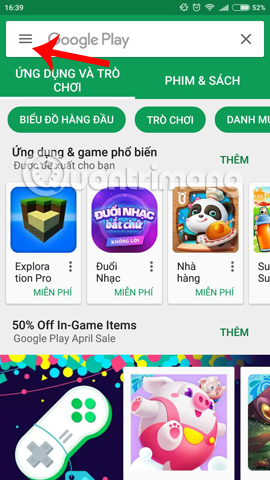
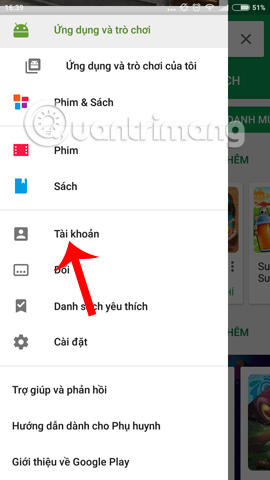
Step 2:
Go to the new interface, click on Payment method . Here, users will use Mobifone account, so click on Pay via Mobifone . You wait a few seconds for the switchboard to send a confirmation message as shown below to the device.
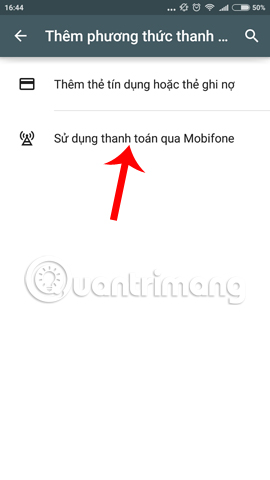
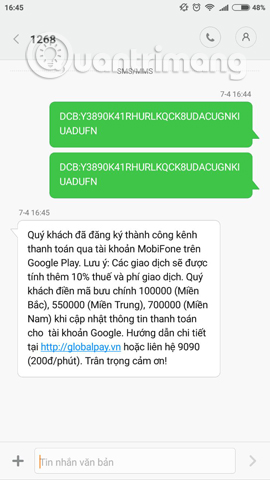
Step 3:
Immediately after that on the registration interface will appear items for users to fill in personal information . Postal code of the city of Hanoi is 100000 and TP. Ho Chi Minh City is 700000 or 760000. After filling in the information, click Save below. So you have successfully registered the paid service application via Mobifone account.
When returning to the interface Payment method will see Charge to my Mobifone account right above.
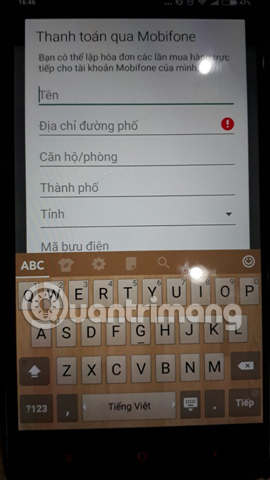
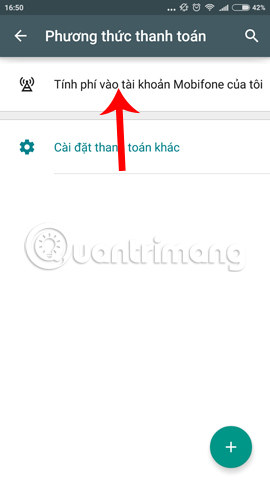
Now you access the app store on Google Play and then click to buy any application, follow the instructions to purchase the app.
2. How to cancel Play Store payment by Mobifone:
In case you have a small child and you can press the wrong button to buy the app, or you don't need to buy the app, you should cancel the subscription to buy the app on Play Store with Mobifone account.
Step 1:
First of all, you also access the 3 dashes icon in the app interface on Play Store, then select Account . At the Payment method interface, click on Other payment settings . After that, you will be given a choice of browser to go to the home page to manage your payment forms.
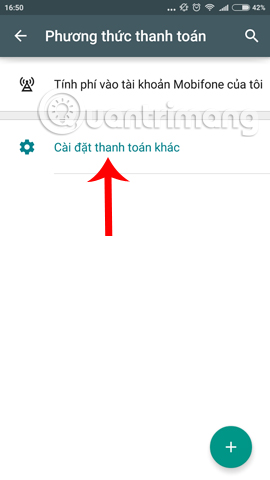
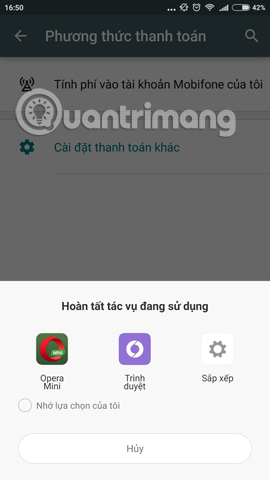
Step 2:
Switch to the interface on the website, users enter the full Google account information . Next, we will come to the Payment Center interface. Here click on the 3 dashes icon and select Payment method .
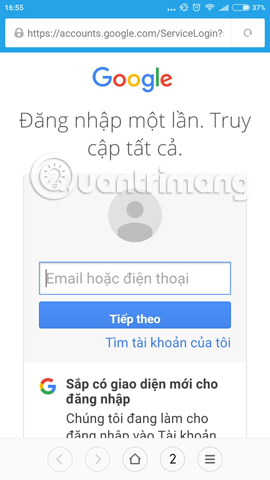
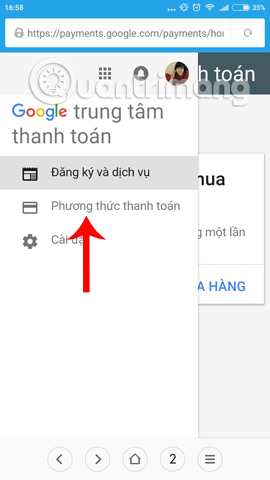
Step 3:
Soon we will see the payment method via Mobifone account, click Delete . Users will be asked if you want to cancel this payment method, click Delete to confirm.
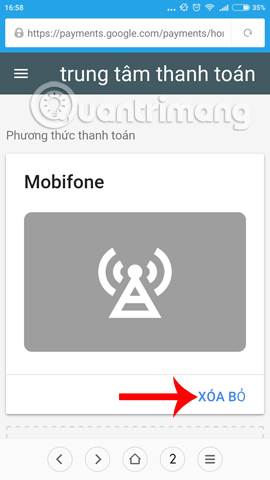
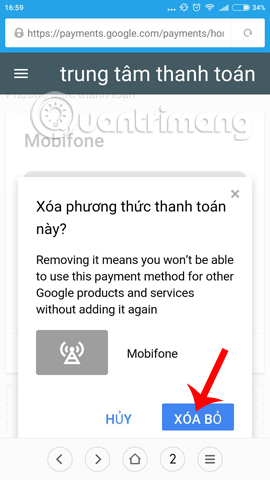
3. Note to buy Play Store application with Sim Mobifone
- Only applicable to the form of 3G data connection.
- Prepaid subscribers will deduct directly to the account when buying.
- For postpaid rent, it will apply when paying the monthly bill
- Users are only allowed to purchase applications, games on Play Store VND 220,000 / day and VND 2,200,000 / month.
- Refunds can be made when subscribing to the app within 2 hours.
- Application fee will be added 10% of tax and fee.
- Devices using iOS, Windows Phone operating systems . are not supported this feature.
Above is a guide on how to register to buy apps and games on Play Store in the form of payment via Mobifone account. This payment will help users save time, simpler operation than the traditional way to buy applications. In case you want to cancel the registration service, we follow the above instructions.
Refer to the following articles:
- What to do when Google Play Store is not working?
- Instructions for installing Google Play Store yourself
- 4 simple ways to fix common Google Play Store errors
You should read it
- How to receive up to 5GB data for all MobiFone subscribers with M090 application
- What to do when Google Play Store is not working?
- 4 ways to fix DF-DLA-15 errors during the download process on Play Store
- How to load via QR code using Mobifone Next application
- The best Google Play Store tips and tricks for Android users
- How to update the Play Store app for Android
 How to turn an Android phone into a universal controller for every home appliance
How to turn an Android phone into a universal controller for every home appliance Control applications controlled by Android smartphones
Control applications controlled by Android smartphones 6 cool things you can do with Google Play Music
6 cool things you can do with Google Play Music How to restore deleted multimedia files and WhatsApp messages on Android
How to restore deleted multimedia files and WhatsApp messages on Android Instructions on how to use Grab to call GrabBike
Instructions on how to use Grab to call GrabBike How to enable full screen mode for applications on Galaxy S8
How to enable full screen mode for applications on Galaxy S8