Some ways to increase battery life for Samsung Galaxy S8
Samsung Galaxy S8 launches users with a beautiful design and is accompanied by extremely attractive features. Besides, Galaxy S8 also uses 3000 mAh battery to support fast charging, no battery problems, enabling users to experience the application for hours. However, if you still want to increase the "power" of the battery, reduce the battery consumption to the lowest level, you can adjust some settings right on the Galaxy S8.
1. Adjust screen resolution:
Galaxy S8 impressed by the quality screen with the name of infinity display (Infinity Display), especially the large resolution with full HD default. Of course, using this full HD mode will give users more special experience when watching movies, surfing the web or playing games on the device. But sometimes the use of the maximum resolution of WQHD + on the device is not really necessary, like when we text, listen to music, .

Therefore, if we do not need to use it, we should adjust the screen resolution so that it is reasonable. We swipe down from the top edge of the screen and select Performance mode and adjust the resolution at Screen resolution . We let full HD resolution be reasonable for all usage needs.
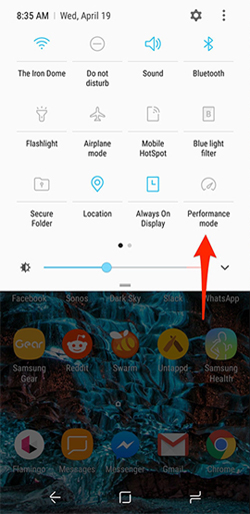

2. Adjust screen brightness on Galaxy S8:
Whether with the Galaxy S8 or any other device, it is not advisable to leave the screen light too large because it will affect the user's eyesight, but also make the battery capacity more consumed. We open the quick settings panel on the device and then select the small arrow next to the brightness slider , then switch the Auto brightness button to the Off mode.
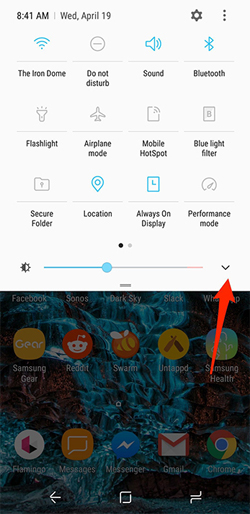

3. Adjust screen timeout:
On each device there will be a waiting time to turn off the screen, after the user does not have any action on the device. The default on Galaxy S8 standby time will be 15 seconds at the lowest level. Ideally, users should leave this timeout. In case you want to adjust again, go to Settings> Display> Screen timeout .
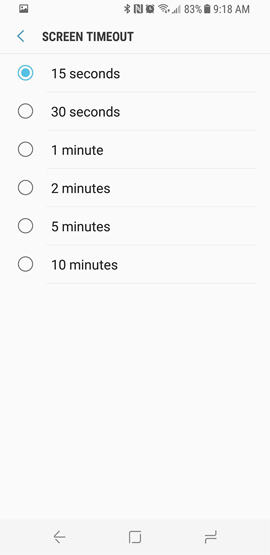
4. Disable Always-On screen:
On the Always-On screen, we can know the notifications, without having to open the device as usual. And when using Always-On, the screen on the device will continuously light and also consume battery capacity.
To disable the Always-On screen, go to Settings> Lock screen and security> Always On Display and turn off this feature. If you want to see notifications on Galaxy S8, users can simply click on the physical Home button on the device.
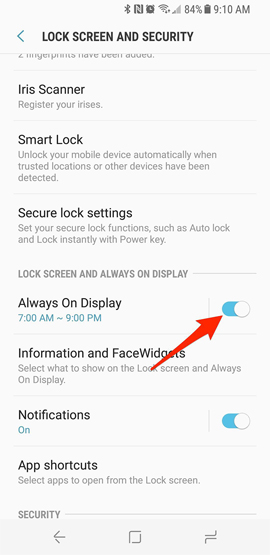
5. Switch the application to Sleep mode:
One of the useful features on the Galaxy S8 is the inclusion of installed applications in Sleep mode. Users often have the habit of exiting the application by pressing the Home button and the application will then run in the background, consuming the battery capacity on the device.
And the Sleep feature on Galaxy S8 will prevent the status from running on the device's device, and you won't receive a notification. When we reopen the application, it will always run in the background and receive notifications as usual.
First, click and hold on the application's icon and pop-up the app's settings. We click Sleep in this list and click OK in the confirmation pop-up window.
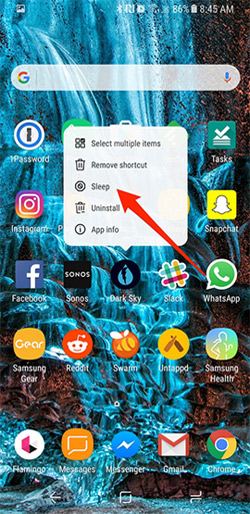
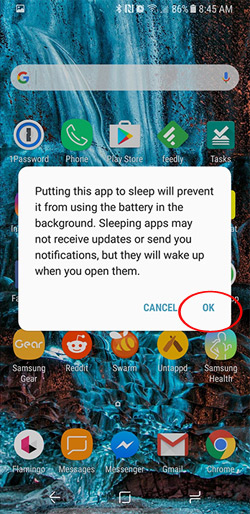
Above are some methods to save battery on Galaxy S8 device. The current battery depletion on the Galaxy S8 has not yet occurred, but users should adjust some settings to reduce the device consumption.
Refer to the following articles:
- How to get a curved border display on Android phones like Samsung Galaxy S8
- 10 features of Samsung Galaxy S8 that the iPhone cannot do
- The 5 most common errors on Galaxy S7 / Galaxy S7 Edge and how to fix them
You should read it
- Some useful tips to take advantage of features on Galaxy S7 (P1)
- Some advanced Galaxy S20 features are about to be updated for Galaxy S10 and Note10
- Summarize interesting tips on Galaxy S9 users should not ignore
- How to take RAW photos on Galaxy S8 / S8 Plus
- Galaxy M31: 4 64MP cameras, 6000mAh battery, priced from 4.9 million
- 6 top new features on Samsung's Galaxy S20 flagship device
 How to save 3G effectively with Opera Max Android
How to save 3G effectively with Opera Max Android Instructions on how to turn off the touch screen on Android phones for children
Instructions on how to turn off the touch screen on Android phones for children Instructions to turn off screen overlay on Android 6.0 Marshmallow
Instructions to turn off screen overlay on Android 6.0 Marshmallow Guide to watching football on Sopcast Android
Guide to watching football on Sopcast Android How to pay for apps on Google Play with Mobifone account
How to pay for apps on Google Play with Mobifone account How to turn an Android phone into a universal controller for every home appliance
How to turn an Android phone into a universal controller for every home appliance