Remove ads, spam in the Android device's notification bar
TipsMake.com - The article will guide users to eliminate spam or advertising notifications on the Nortification window of the Android device.
Some Android applications using ad services (Ad Service) can transform your phone or tablet in ways that you don't want. These services will continuously send newsletters (advertisements) to the Notification Bar. Some applications add a shortcut icon to the home screen without notifying the user. Other applications can change the default browser homepage, collect location data, phone information, etc. Find out which applications are using these services so you can delete them, or At least understand them.
As shown below, you can see that there are some messages that are not related to the system even though they are designed so.

When we pull down the notification bar, a series of announcements is actually just ads. Some ads may not be suitable for young children. They can also be disguised with descriptions that make them appear legitimate while not entirely.
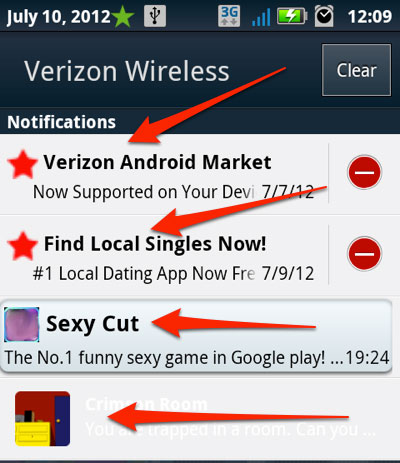
Clicking on these fake messages may lead to a website, prompting users to install an application from Google Play or perform other actions.

In addition, these applications can add shortcut icons to the home screen like real system applications (search, App Store .).

Some applications may bookmark the user's browser without notifying you, or change the default homepage.

Now let's find out which applications are responsible for these advertisements / spams. On your Android device, launch Google Play and look up the app called Lookout Ad Network Detector. After installing, launch the application.
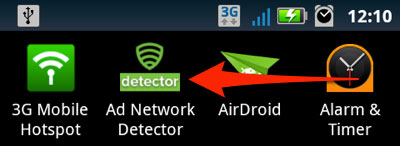
Click the START SCAN button.
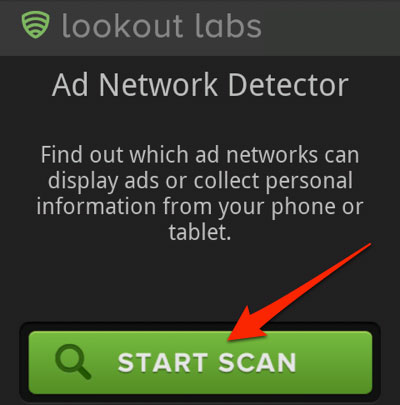
Ad Network Detector will scan applications installed on the Android device. Scan time depends on the number of applications installed on the device.
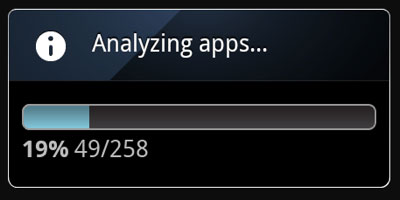
After the scan is complete, a list of results will appear. The results are classified according to the impact on the device. For example, in the picture below, you will see that there are 3 applications that can display ads in the notification bar, 2 applications can change the browser homepage or bookmark .
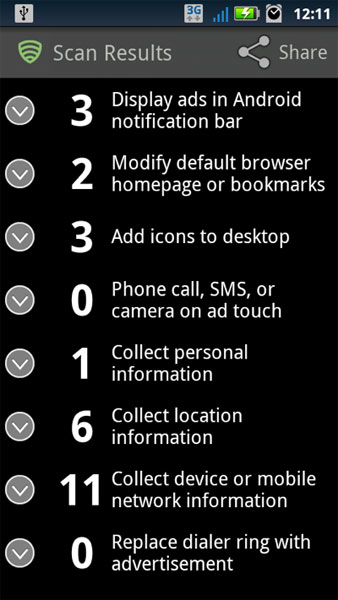
Click the arrow next to one of the categories. From the submenu, we will see a list of different ad networks and how many applications are using that service.
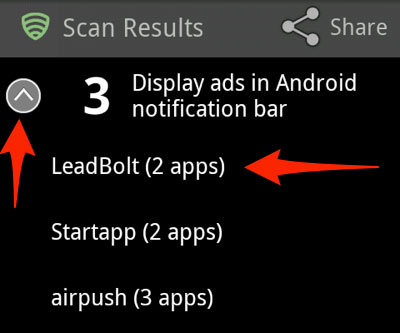
From here, you will see a large screen that gives you all the information you need to decide what to do next. The first categories are listed as 'culprit' applications, displaying ads in the notification bar. Behavior explains exactly what these applications do. The Privacy section explains which ad networks are collecting data.
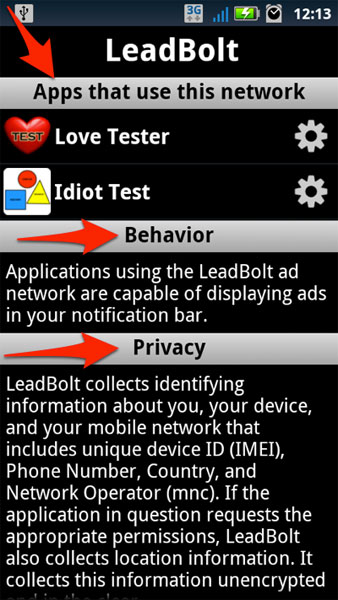
Now, we know which application is responsible for annoying ads in the notification bar. Users can remove these applications. For example, in the article, two Love Tester and Idiot Test applications are two applications that cause spam. We will remove the Ad Network Detector application directly by clicking on the jagged icon next to the application name.
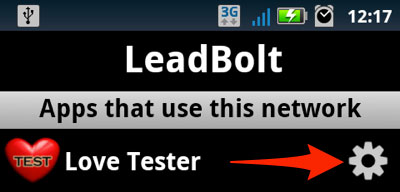
The application removal screen appears.
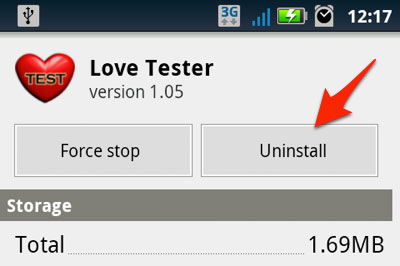
Repeat this step until you have removed all applications.
In this way, you will be freed from annoying ads or spam on Android devices. Good luck!
You should read it
- Trouble when unable to remove the application on Android
- Some measures to reduce spam
- How to remove bloatware software on Android
- How to check for spyware on Android devices
- What is spam? How is it understood in Zalo, LoL, Facebook ...
- Bloatware list can be uninstalled or safely deleted from Android device synthesized by Androidsage
 5 tips when choosing to buy a tablet
5 tips when choosing to buy a tablet 4 free software to hide photos and videos on Android
4 free software to hide photos and videos on Android Instructions for accessing the Internet via phone running Android
Instructions for accessing the Internet via phone running Android 4 reasons Firefox 'broke away' Chrome on Android smartphones
4 reasons Firefox 'broke away' Chrome on Android smartphones Detect 'exclusive' applications that look through clothes
Detect 'exclusive' applications that look through clothes Backup and restore Android phone with Titanium Backup
Backup and restore Android phone with Titanium Backup