Instructions for quickly aligning Excel printed pages, printing to fit the paper, without losing columns
To work with tables best, we should use the Microsoft Office 2016 office suite. Office 2016 fully integrates Excel 2016, Word 2016, Power Point 2016. and many other tools. The Office 2016 interface is also easier to use for users, especially when combining this toolkit with Windows 10.
Not only that, you can also install Vietnamese language for Excel to use this software more easily. How to install Vietnamese Office 2016 helps you change the default English of this toolkit. After creating the table and entering data in Excel, you should align the Excel printed page. In addition to the rather cumbersome procedure to enter Page Setup, you can quickly align Excel printed pages with the following trick.
Instructions for quickly aligning Excel printed pages
Step 1: Open Excel, select View .
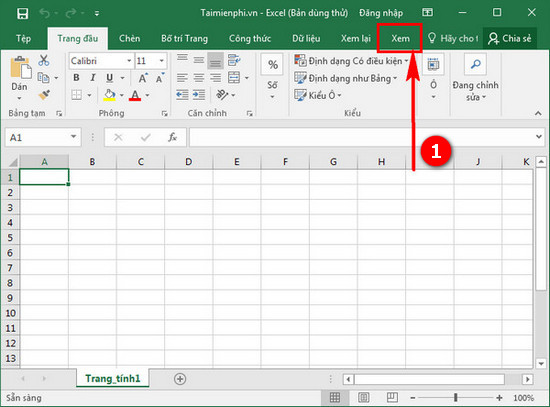
Step 2: Select Page Layout.

Step 3: Move the mouse to the ruler position above. Click and drag the line to the edge of the page.

The border will be as narrowed as possible.

Do the same with the remaining side border.

You will receive a reasonably arranged page as shown.
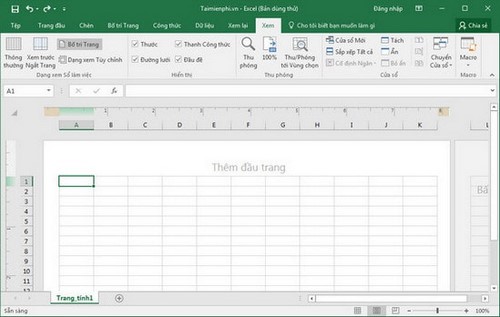
Above are instructions for quickly aligning printed pages in Excel. This trick will save you time aligning pages before printing.
In Excel, we also have great tricks like hiding formulas in Excel. This is a way to help you hide formulas in Excel , preventing viewers from seeing these formulas. In addition, you can also see other Excel tips on TipsMake.
Excel supports many mathematical functions to help users calculate faster, especially with basic functions in Excel such as SUM, MAX, MIN. To fully grasp the basic functions in Excel, you need to find It takes a lot of research and practice to be able to memorize and use it smoothly.
You should read it
- How to number pages in all versions Excel (update 2020)
- How to fix the error of printing missing documents in an Excel sheet
- Instructions for printing two-sided paper in Word, PDF, Excel
- How to print Excel on an A4 page
- How to print multiple pages on 1 A4 sheet in Word
- Instructions for alignment in Excel - Adjust the margins for Excel before printing
 How to quickly fix text simplification errors in Word when copying from the internet
How to quickly fix text simplification errors in Word when copying from the internet How to batch delete photos in Excel - No need to delete them manually
How to batch delete photos in Excel - No need to delete them manually How to fix the error of not being able to print images in Word - Images are not displayed
How to fix the error of not being able to print images in Word - Images are not displayed How to handle spaced letters in Microsoft Word
How to handle spaced letters in Microsoft Word Instructions for inserting text into images in Word - Design banners, greeting cards,...
Instructions for inserting text into images in Word - Design banners, greeting cards,... How to insert a signature into PDF with Foxit Reader - Create a personal touch on PDF documents
How to insert a signature into PDF with Foxit Reader - Create a personal touch on PDF documents