Keyboard shortcuts switch back and forth between windows in Windows
There are many of the most important and popular keyboard shortcuts on Windows, but the keyboard shortcut between Windows is important and that shortcut will help you navigate between applications faster and sometimes "resolve". "application crashes and you want to get out of the desktop very effectively.
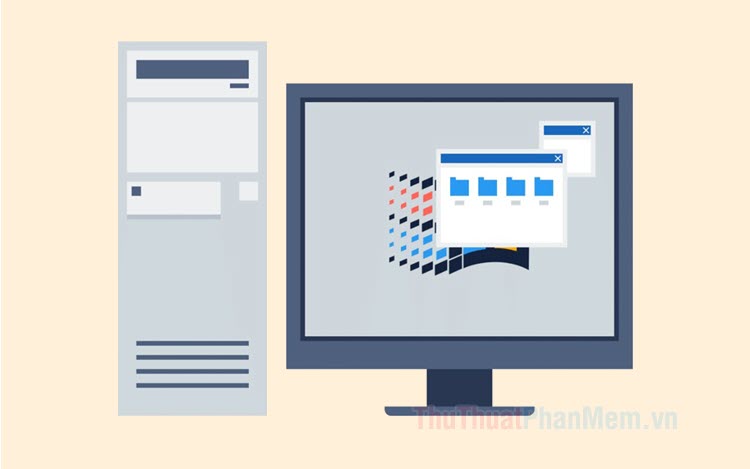
1. Use the keyboard shortcut Alt + Tab
To switch between Windows application windows, we often use the keyboard shortcut Alt + Tab . When using this shortcut, you must act quickly and the window will automatically open when you press Alt + Tab to that window.

You can imagine how the Alt + Tab shortcut works in the following image.

2. Use the keyboard shortcut Ctrl + Alt + Tab
Like the Alt + Tab shortcut, this shortcut will allow you to select a window to open and press Enter to open it, to avoid opening the wrong window when you are doing something "shady". To switch between application windows, use the keyboard shortcut Ctrl + Alt + Tab .

You can imagine how the keyboard shortcut Ctrl + Alt + Tab works through the following image:
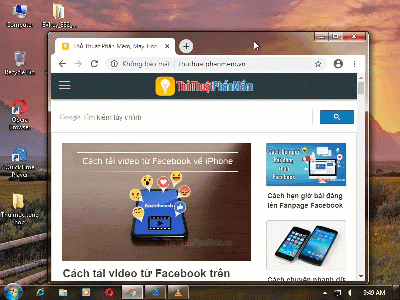
3. Use the keyboard shortcut Windows + Tab
In addition to the common keyboard shortcut Alt + Tab or Ctrl + Alt + Tab , we also have a very good application shortcut that is the Windows + Tab key combination . With Windows + Tab shortcut combination on Windows 7 will display the open window in scrolling, and on Windows 10, this shortcut helps you manage and select virtual Desktop and open windows.

You can imagine the Windows keyboard shortcut + Tab works like this:
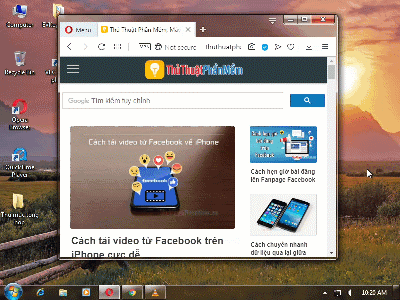
On Windows 7
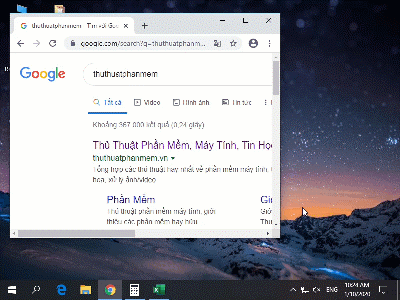
On Windows 10
How many keyboard shortcuts do you know how to switch between windows in the last article? Please share with TipsMake.com and other readers about your favorite shortcut in the comment section below! I wish you a new day of work and study effectively!
 Shortcuts maximize, minimize the open window in Windows
Shortcuts maximize, minimize the open window in Windows How to change the file's attributes using the Attrib command
How to change the file's attributes using the Attrib command How to Play Wifi on Windows 8, share Wifi on Windows 8 without software
How to Play Wifi on Windows 8, share Wifi on Windows 8 without software What is Windows Explorer? How to open Windows Explorer
What is Windows Explorer? How to open Windows Explorer What is thread? Differences between Process and Thread
What is thread? Differences between Process and Thread What is a temporary file? Does deleting the Temp file affect the computer?
What is a temporary file? Does deleting the Temp file affect the computer?