Keyboard shortcuts need to know on Windows 10
Windows 10 is the latest operating system available today. The interface on Win 10 has slightly changed compared to previous generations. So to work effectively on Windows 10, you need to know the combination of useful shortcuts that Microsoft has added to help you work effectively and save time. The following article introduces you in detail. Keyboard shortcuts need to know on Windows 10.

1. Windows + Tab: activate the Task View virtual screen signal is a new feature that replaces Alt + Tab feature on old operating systems.
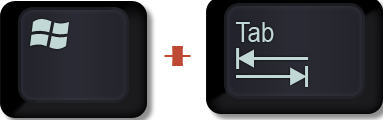
2. Windows + A: Open Action Center is an area of quick set of system notifications and settings.

3. Windows + C: Activate Cortana in speech recognition mode.

4. Windows + D: minimize or enlarge a program or software on the Desktop.

5. Windows + E: Open File Explorer.

6. Windows + G: Open the Xbox Game bar to help capture and take screenshots of the Desktop.
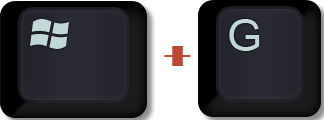
7. Windows + H: activate the quick sharing tool.
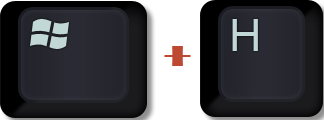
8. Windows + I: Launch the Window's Setting tool .
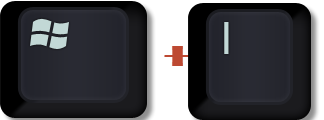
9. Windows + K: Quick enable the Connect feature with wireless devices.
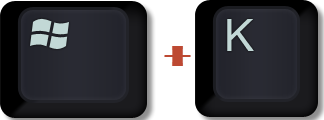
10. Windows + L: fast phone lock.
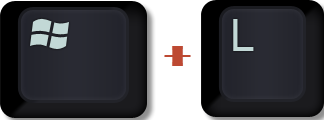
11. Windows + P: Export images to an external monitor
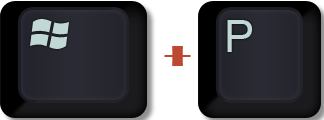
12. Windows + R: Open the Run dialog box .
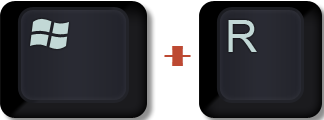
13. Windows + S: activate the virtual assistant Cortana in voice mode.
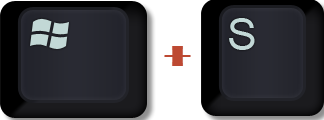
14. Windows + X: Open the Menu menu similar to when you click the Start button .

15. Windows + (L / R / U / D) *: minimize the application to the side with the following option:
L: to the left, R: to the right, U: above, D: below.
16. Windows + Ctrl + D: Create a new virtual desktop.

17. Windows + Ctrl + F4: close the newly created virtual desktop .
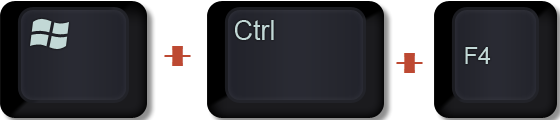
18. Windows + Ctrl + L / R: move between virtual desktops with L: move to the left, R: move to the virtual desktop screen on the right.
19. Windows + Shift + L / R: move the application from one screen to another with a computer connected to multiple monitors.
20. Windows + 1/2/3 / .: Open the applications under the Taskbar with the order of applications sorted from left to right starting from 1 except Cortana .
Above are some common shortcuts on Windows 10 hoping to help you in the process of working. Good luck!
You should read it
- Summary of the latest Windows 10 shortcuts
- More than 60 computer shortcuts you should memorize
- Some shortcuts need to be remembered in Windows 10 Technical Preview
- Summary of new keyboard shortcuts on Windows 11 to help you work faster
- 17 shortcuts contain Shift useful in Windows
- Summary of 60+ latest keyboard shortcuts on Windows computers
 How to hide OneDrive from File Explorer in Windows 10
How to hide OneDrive from File Explorer in Windows 10 Enable PUA protection in Windows 10 to prevent the installation of potentially unwanted software
Enable PUA protection in Windows 10 to prevent the installation of potentially unwanted software Windows 10 Version 2004 is released: new Cortana, Task Manager adds GPU temperature and many new upgrades
Windows 10 Version 2004 is released: new Cortana, Task Manager adds GPU temperature and many new upgrades Fix 0x80004005 error when playing music in Groove Music in Windows 10
Fix 0x80004005 error when playing music in Groove Music in Windows 10 9 best free shooters for Windows 10 in Microsoft Store
9 best free shooters for Windows 10 in Microsoft Store How to bypass the login screen in Windows 10
How to bypass the login screen in Windows 10