50 useful shortcuts for Windows Movie Maker
Shortcuts are available for many Windows Movie Maker commands, using these shortcuts will help you complete common tasks faster. Below is a list of shortcuts used in Windows Movie Maker.
- Cut and assemble movies with Windows Movie Maker
- How to rotate the video in reverse, tilt with Windows Movie Maker
- Cut, merge video clips with the utility available in Windows
1. Shortcut Windows Movie Maker is used on the timeline
F12
Save the project with a new name
Ctrl + P
Publish a movie
Ctrl + A
Select all clips
F2
Change the name of the collection or clip
Ctrl + Delete
Delete timeline
Ctrl + T
Switch between storyboard and timeline
Page down
Minimize the timeline
Page Up
Zoom in timeline
F9
Adjust the timeline to fit the screen
+
Expand the shape line when selected on the timeline
-
Narrow the line when selected on the timeline
Ctrl + D
Add the selected clip to the storyboard / timeline
Alt + Enter
Play videos in full screen mode
N
Combine clips side by side
Ctrl + Shift + B
Move the clip to the left
Ctrl + Shift + N
Turn the clip to the right
K
Play or pause the clip
Ctrl + K
Stop playback on the storyboard / timeline
Ctrl + W
Play content on the storyboard / timeline
Ctrl + Q
Rewind and move to the beginning of the scene / timeline
Ctrl + Alt + Left arrow
Come back
Ctrl + Alt + Right arrow
Back to the front
J
Frame before
L
Next frame
F1
Show help topics
Left arrow
Select the previous item (on a timeline record, on the storyboard or in the Contents pane)
Right arrow
Select the next item
Arrow up
Select the item above (on a timeline record, on the storyboard or in the Contents pane)
Arrow down
Select the item below
2. Shortcuts for video / clip import
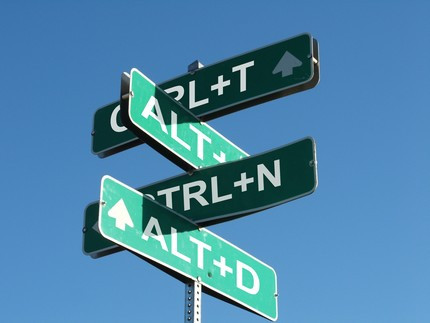
Ctrl + I
Enter an existing digital media file
Ctrl + R
Import videos from digital video cameras
3. Shortcuts for video editing
Alt + Shift + Up arrow / Down arrow
Select the cut clip handle
Alt + Shift + Left arrow
Cut the left edge of the clip
Alt + Shift + Right arrow
Cut the right edge of the clip
M
Split the clip
U
Delete the cut point
I
Set the start cutting point
O
Set the end cut point
4. Shortcuts for navigation
End
Go to the last item
Home
Go to the first item
5. Other shortcuts
Ctrl + C
Copy
Ctrl + O
Open an existing project
Ctrl + X
Cut
Ctrl + S
Save the project
Ctrl + N
Create a new project
Ctrl + V
Paste
Delete
Erase
Ctrl + Z
Undo the last action
Ctrl + Y
Redo the last action
See more:
- Free software to replace the classic Windows Movie Maker video editor
- More than 60 Windows shortcuts you should memorize
- 44 shortcuts are useful on all browsers
 How to edit online videos with Kapwing
How to edit online videos with Kapwing 4 software to rotate video in reverse, tilt 90, 180 degrees best
4 software to rotate video in reverse, tilt 90, 180 degrees best Instructions for downloading and installing Windows Movie Maker on Windows 10 / 8.1 / 8/7
Instructions for downloading and installing Windows Movie Maker on Windows 10 / 8.1 / 8/7 Instructions on how to stamp videos on extremely simple Video Watermark software
Instructions on how to stamp videos on extremely simple Video Watermark software 7 best video editors for Chromebook
7 best video editors for Chromebook 8 tips to edit videos professionally
8 tips to edit videos professionally