How to quickly and beautifully remove signature background in Word
You need to insert your handwritten signature into a Word document but don't know how to remove the signature background in Word to make your signature more beautiful. So please join TipsMake to learn how to quickly and beautifully remove signature background in Word in the article below.
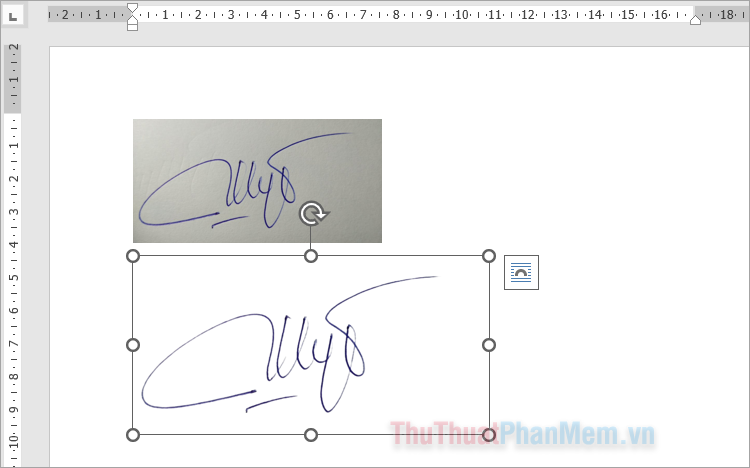
Below TipsMake shares with you how to quickly and beautifully remove signature background in Word, please refer to it.
In Word, it supports you to delete the image background and keep only the parts you want, but with signatures, the signature lines are very slender and it will be difficult for you to delete the signature background in Word. So you can use online websites that support removing the signature background with just one click, then you add the signature to Word. Please do as follows:
Step 1 : You need to prepare a signature to insert into Word. If it is a handwritten signature, you can sign it on paper and scan the signature and save it to your computer. After you have a signature image you want to insert into Word, visit the free signature background removal website remove.bg

Step 2 : On the website home page interface, select Upload Image .

Step 3 : The Open window appears, select the signature image whose background you want to remove and select Open .

Step 4 : Next, wait for remove.bg to remove the background, then select Download to download the signature with the background removed to your computer. The downloaded signature will be in .png format.

Step 5 : After you perform how to remove the signature background in Word, you just need to insert the signature with the background removed into Word by selecting Insert → Picture → This Device .
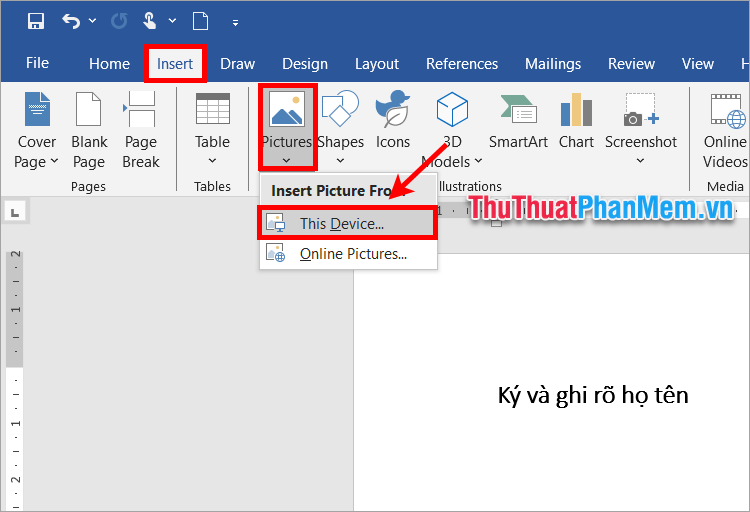
Then add the signature image to Word.
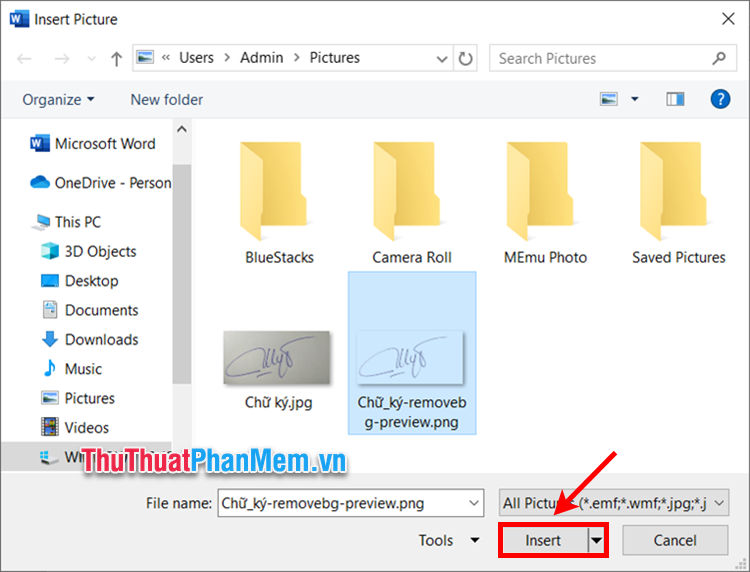
Step 6 : Finally, you just need to move and align the signature to a reasonable position.

Above, TipsMake has shared with you the fastest and most beautiful way to remove signature background in Word with the support of a website that supports quick background removal. So, with just very simple steps, you can quickly remove the beautiful signature background and insert it into Word for use. Hope this article will help you. Thank you for your interest and following this article.
You should read it
- How to Add a Digital Signature in an MS Word Document
- How to insert a signature into Word 2010, 2013, 2016, 2019, 2020
- What is a disk signature? Fix disk signature conflict error
- How to Add a Signature in Microsoft Outlook
- How to separate signature background - Separate signature from photo simply and quickly
- How to Insert a Signature in Pages on Mac
 How to master numerical data in Google Sheets with the AVERAGE function
How to master numerical data in Google Sheets with the AVERAGE function How to make Excel spreadsheets smarter with drop-down lists
How to make Excel spreadsheets smarter with drop-down lists How to delete Comment and Section Break in Word 2013, 2010, 2007, 2003
How to delete Comment and Section Break in Word 2013, 2010, 2007, 2003 Alignment in Word 2010, beautiful alignment of Word 2010 documents
Alignment in Word 2010, beautiful alignment of Word 2010 documents Create Autotext in Word 2007, edit documents faster
Create Autotext in Word 2007, edit documents faster Merge and merge multiple documents in Word 2007
Merge and merge multiple documents in Word 2007