Shortcut to return to the current cell in Excel
Network administration - Sometimes you have to work with large spreadsheets, spread out over the screen. There are many ways to navigate in a large spreadsheet, but it is very common to drag the scroll bar too much, causing the current cell to disappear.
Although you may still remember the direction and drag the scroll bar to return to the current cell, usually this is the most inefficient way.
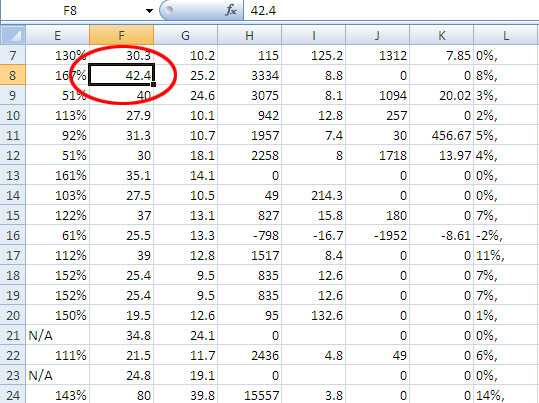
The above method is only effective in case you are working with a small spreadsheet, or in case you just moved a bit. There is another way to return to the current cell, apply when you still remember the cell address, that is, press the Ctrl + G key and then enter the cell address and click OK (or press Enter ).
In most cases, you will not remember the cell address, but that is not so important because there is a shortcut to return to the current cell from anywhere in the same spreadsheet, it is Ctrl + Backspace. .
Note, if you use the keyboard shortcut without seeing the scroll screen, it means that the current cell is still within view. In addition, each sheet has its own active cell, so you cannot use the keyboard shortcut to jump to the current worksheet cell.
 Tips for mastering Microsoft Word 2007
Tips for mastering Microsoft Word 2007 3 Ways to open DOC files without Word
3 Ways to open DOC files without Word Use the Microsoft Word Replace feature to invert the words in the column
Use the Microsoft Word Replace feature to invert the words in the column Microsoft has just released the 2007 Outlook 2007 update
Microsoft has just released the 2007 Outlook 2007 update OOo4kids - office suite for children 7-12 years old
OOo4kids - office suite for children 7-12 years old 6 utilities needed to improve Microsoft Office performance
6 utilities needed to improve Microsoft Office performance