iPhone Error Lost Video Recording Mode, Resolved In 1 Note
iPhone lost video recording mode? This problem makes you unable to 'delight' in capturing the moments you want? Read the article to learn how to handle it extremely simply and quickly!
iPhone is considered one of the phones with extremely high-quality video recording capabilities. This has been confirmed by iPhone users around the world. But what to do when iPhone loses video recording mode? Although it rarely happens, many people still encounter this situation. If you are also experiencing the same situation. Please read this entire TipsMake article to find the right solution!
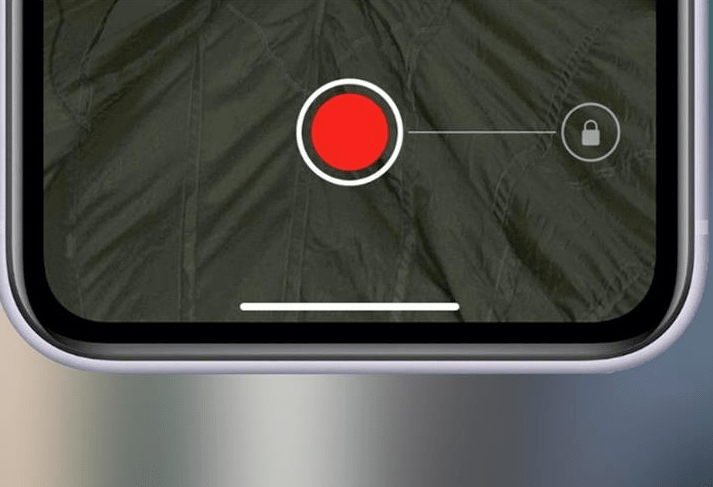
What causes iPhone to lose video recording mode?
Video recording is a feature pre-installed on the phone by the manufacturer. Not only iPhone but almost all smartphones are equipped with this feature. Users cannot remove the video recording feature on the phone. But in some cases, this feature may not work. Here are some reasons why you may encounter this situation.
➤ You accidentally enabled restrictions for the camera app. This will make the camera 'disappear' on the iPhone. That's why you can't open the camera and record video.
➤ For some reason, the software on the phone generates an error. These errors can cause the iPhone to lose video recording mode.
➤ The loss of video recording on the iPhone can also be caused by not updating the phone's operating system.
➤ The phone is affected by impact or water damage. These factors can damage components and prevent the iPhone from recording video.
➤ Sometimes software conflicts between applications also prevent you from recording videos on your iPhone.

If you're wondering why you can't record videos on iPhone. Then here are the answers for you. Please continue to follow to learn how to fix this situation!
How to fix the loss of video recording mode on iPhone
The situation of iPhone losing video recording mode is quite rare. Therefore, there will not be a specific solution for this case. However, you can still try some of the following methods to fix it.
Turn off camera app restrictions
If you accidentally turn on the limit for the Camera application, iFan can turn it off with these steps:
B1 : Touch the Settings application icon then select the ' Usage time ' section.
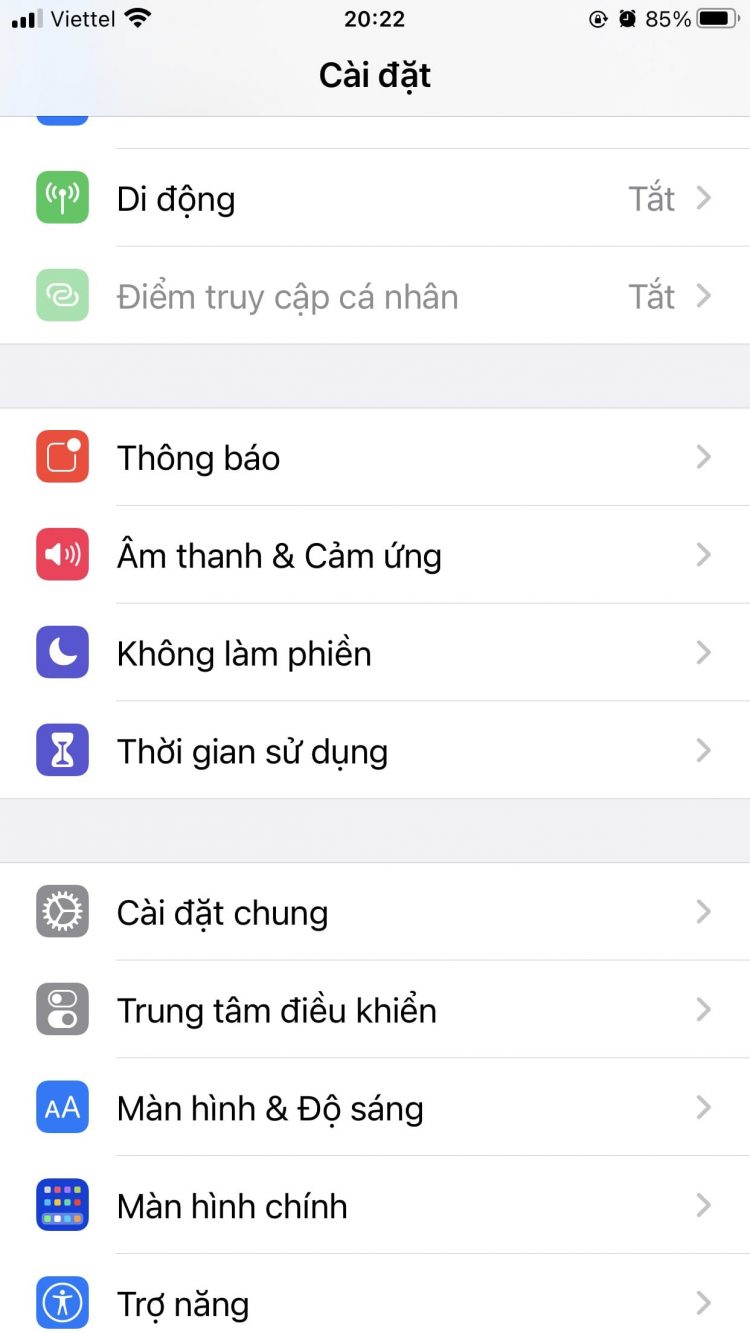
B2: Click on ' Application limits ' and select Camera .
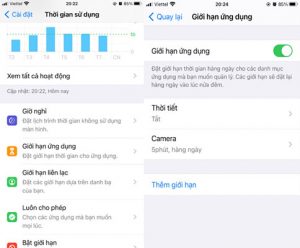
B3 : In the Application Limits section , drag the slider to the left to turn off application limits for Camera.
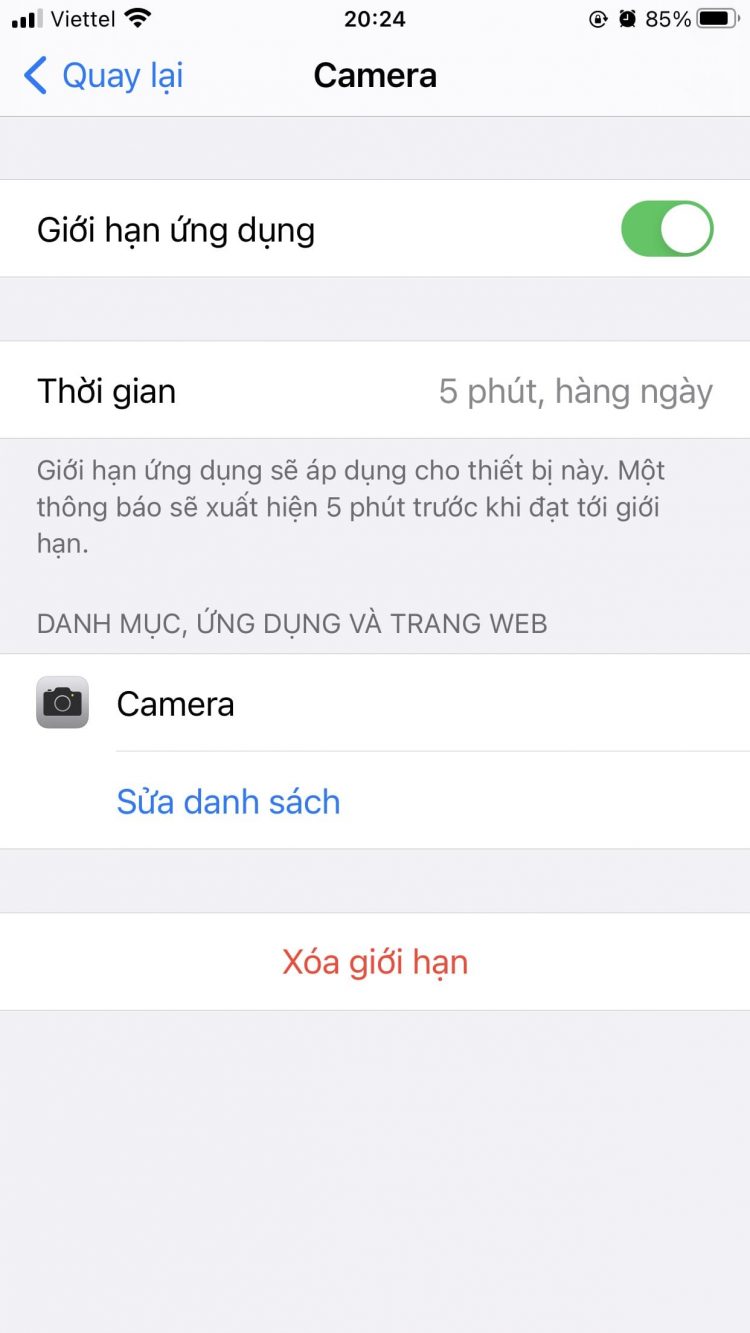
Power off and Restart iPhone
When you notice that the video recording feature on your iPhone is not working. You can try closing the app then turning it back on. If it still doesn't work, iFan can turn off the phone. Wait about 5 – 10 seconds and turn the power back on. This will help you solve some common minor errors.
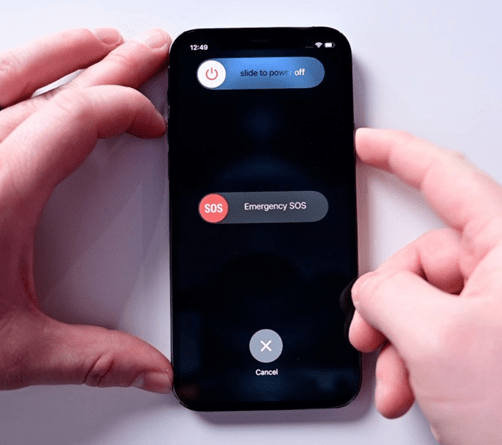
Check and update the operating system on iPhone
You should also check to see if the software on your phone is updated or not!
Step 1 : Open your phone's Settings and select ' General Settings '.
B2 : Click ' Software Update '.
Step 3 : If there is a new update, the phone will display a notification. You can proceed to update your phone.
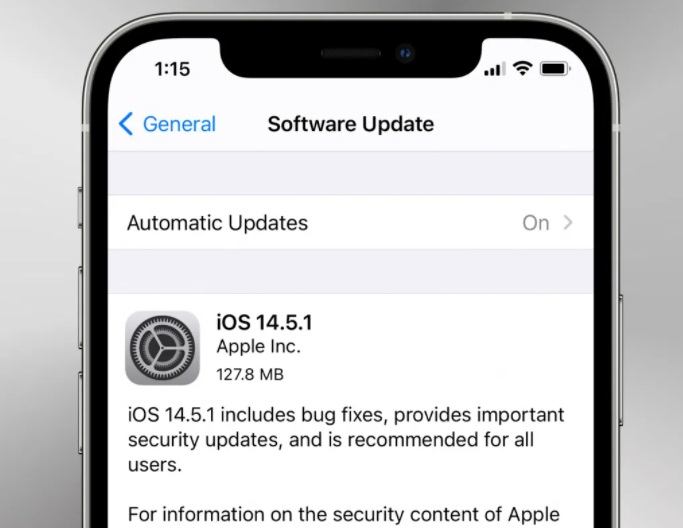
You may be interested in: iPhone does not display maximum battery capacity - solution
Reset your iPhone settings
Resetting all settings on iPhone is also an effective measure to handle errors for unknown reasons. To reset the settings, do the following:
- Step 1 : Open Settings > then select ' General settings '.
- Step 2 : Click ' Reset ' > Continue selecting ' Reset all settings '. This will reset all settings on your iPhone to their original state.
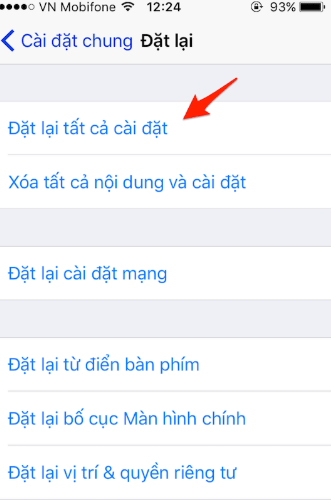
Bring your phone to have it checked
If you have taken all possible measures but the situation is still not resolved. This is when you should bring your phone to a repair center for inspection.
Losing video recording mode on iPhone is an unpleasant situation. Hope this article will help readers overcome it successfully!
You should read it
- How to enable HDR video recording on iPhone
- Improve the quality of 4K video recording on iPhone X 'substance' across DSLR cameras
- How to shoot Mobile Union videos on Android, iPhone
- How to shoot and edit slow motion videos on iPhone
- How to enable ProRes video mode on iPhone
- The best video editing applications for iPhone
![Why Do Messages on iPhone Have a Picture of the Moon? [Treatment]](https://tipsmake.com/data8/thumbs_80x80/why-do-messages-on-iphone-have-a-picture-of-the-moon-[treatment]_thumbs_80x80_9ArF04Npj.jpg) Why Do Messages on iPhone Have a Picture of the Moon? [Treatment]
Why Do Messages on iPhone Have a Picture of the Moon? [Treatment] Solve Facebook Font Error on iPhone
Solve Facebook Font Error on iPhone Xiaomi Dual App Error, What Tips to Fix?
Xiaomi Dual App Error, What Tips to Fix? 2 Ways to Solve Xiaomi Micloud Locked Error Quickly
2 Ways to Solve Xiaomi Micloud Locked Error Quickly Effectively Stop Xiaomi Reading Mode Error
Effectively Stop Xiaomi Reading Mode Error iPhone Does Not Show Maximum Battery Capacity – Solution
iPhone Does Not Show Maximum Battery Capacity – Solution