Effectively Stop Xiaomi Reading Mode Error
Xiaomi reading mode error makes many people uncomfortable because the experience of reading news and documents on the device is no longer as optimal as before.
Xiaomi reading mode is a cool feature equipped by the manufacturer for most Xiaomi phones today. This feature helps users optimize reading when surfing the web or reading text on certain applications. However, if unfortunately you encounter a Xiaomi reading mode error , the device experience is no longer as complete as before. So what to do to fix this error?
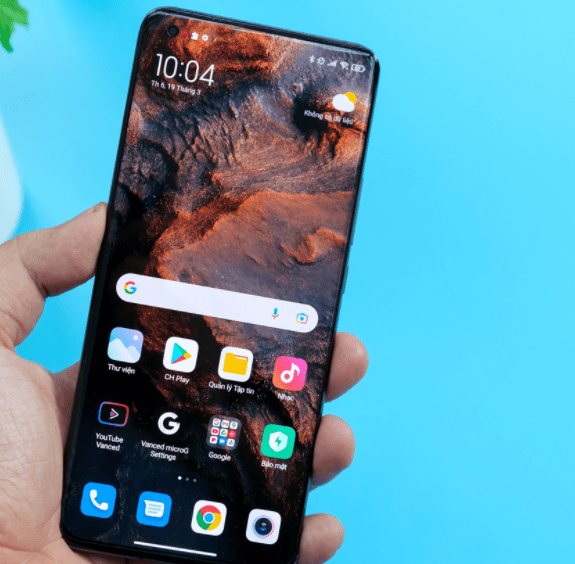
What is the effect of reading mode on Xiaomi?
Many of you use Xiaomi but have not discovered this useful feature! The effects of reading mode on Xiaomi will help you:
✪ Optimize reading news on the web, reading documents on application files. With this mode, the screen will display more content to avoid having to scroll up and down multiple times on the screen to read text, news, etc.
✪ Protect your eyes against blue light radiation of the phone screen by reducing the brightness with soft, not too bright light. Helps you read newspapers, novels, and ebooks for many hours without tiring or dazzling your eyes.

To activate reading mode on Xiaomi, do: Settings > Display > Reading mode and activate this feature by dragging the slider to the right.
In addition, you can set a timer to turn on or off reading mode on Xiaomi to ensure your experience by: Settings > Display > Reading mode > select Set time and proceed with the on/off setting. this mode at the desired time.
What to do when Xiaomi reading mode error occurs?
When Xiaomi reading mode fails, try immediately applying the following tips to fix it:
Turn off Set time in settings
Many of you don't understand why at night the phone automatically switches to reading mode, the screen turns yellow and translucent, very uncomfortable. This may be because you set a timer to turn reading mode on and off on Xiaomi.
To fix it, turn off Time Setting in settings. Here's how to do it: go to Settings > Display > Reading mode > select Set time and drag the slider to the left to turn it off .

Turn off automatic brightness adjustment on Xiaomi status bar
Many people encounter reading mode errors due to turning on auto-brightness mode in the status bar option. So try turning this feature off and check for errors again!
Here's how to do it : Swipe the screen down from the top to open the status bar > click on the A icon to turn off automatic screen brightness adjustment on Xiaomi.

Restart your Xiaomi phone
This is the solution you should apply when encountering any problems. In many cases, due to software errors and too many features being opened on the device, the system crashes. Therefore, you should Power Off and Restart your Xiaomi phone to restore its system. If you're lucky, this will fix the error.

Restore Xiaomi factory settings
If you apply the above method but still cannot fix the reading mode error on Xiaomi, please reset Xiaomi. This operation will return the device to its original state, so please Back up your data before doing this! Don't forget to sign out of all Google accounts and Mi accounts .
To perform Factory Reset, go to: Settings > select About phone > Select Backup and reset or Settings > Go to Additional settings > Select Backup and reset.

So with the above information that TipsMake shared, you have surely resolved the reading mode error on Xiaomi ! Wishing you many exciting moments of experience on your phone!
 iPhone Does Not Show Maximum Battery Capacity – Solution
iPhone Does Not Show Maximum Battery Capacity – Solution Fix iPhone Error Not Showing Lock Screen
Fix iPhone Error Not Showing Lock Screen Solve the Error of No Photos Selected on the Phone
Solve the Error of No Photos Selected on the Phone Solve the error of not being able to turn off Airplane mode on iPhone
Solve the error of not being able to turn off Airplane mode on iPhone Samsung Doesn't Show Apps – Use This Method
Samsung Doesn't Show Apps – Use This Method How to Fix Messages Not Showing Names on iPhone?
How to Fix Messages Not Showing Names on iPhone?