Introducing how to use the CONVERT function in Excel in the most detail
CONVERT function structure in Excel
The CONVERT function supports converting a number of measurement units such as weight, volume, distance, time, pressure, force, energy, power, magnetism, temperature, volume, area, information…
Function syntax: =CONVERT(number; from_unit; to_unit)
In there:
number : Required argument, is the value in from_units to convert.
from_unit : Required argument, which is the unit of number .
to_unit : Required argument, is the unit you want to convert to.
Attention:
If the input data type is incorrect -> the function returns the #VALUE! error value.
If the unit does not exist -> the function returns the #N/A error value.
If the unit does not support binary prefixes -> the function returns the #N/A error value.
If form_unit, to_unit do not belong to the same group of measurement units -> the function returns the error value #N/A.
Unit names and prefixes are case sensitive.
How to use the CONVERT function in Excel
For example, we have a table of values and units that need to be converted as follows:

Number 1: We need to convert 1054 grams to tons. In cell E3 we have the formula: =CONVERT(B3;'g';'ton')
We get the result: 1054 grams = 0.001161836 tons
Number 2: We need to convert 220.06 meters to yards. In cell E4 we have the formula: =CONVERT(B4;'m';'yd')
We get the result: 220.06 meters = 240.6605424 yards
Similarly, the 3rd number is the conversion from seconds to days, the 4th number is the conversion from bits to bytes, the 5th number is the conversion from atmosphere degrees to pascal degrees.
With the 6th number, it converts from inches to millimeters. Because these two units are not in the same unit group, they cannot be converted. At this point, Excel will report the #N/A error .
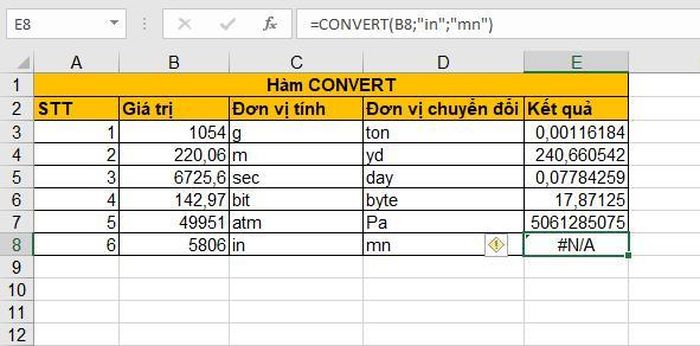
You should read it
- How to convert CSV files to Excel in bulk
- How to convert money into words in Excel, without an add-in, supports both 32-bit and 64-bit Excel
- How to convert PDF to Excel
- How to convert columns into rows and rows into columns in Excel
- How to use the Convert function on Excel
- How to convert Cad to Word, PDF, Excel
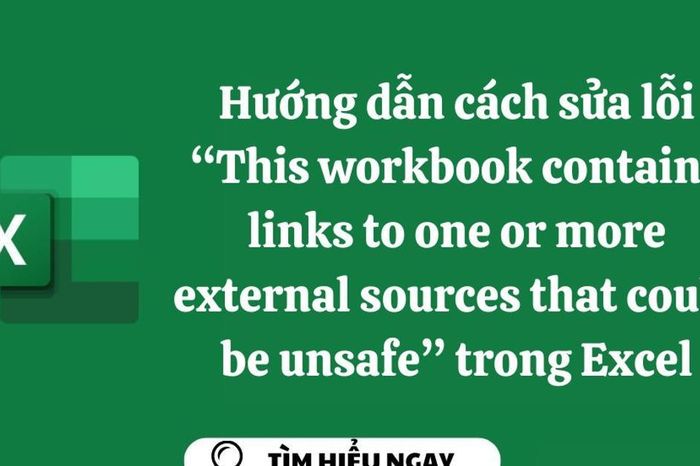 Instructions on how to fix 'This workbook contains links to one or more external sources that could be unsafe' error in Excel
Instructions on how to fix 'This workbook contains links to one or more external sources that could be unsafe' error in Excel Tips for turning off suggestions in Excel, disabling the prediction feature in Excel simply
Tips for turning off suggestions in Excel, disabling the prediction feature in Excel simply How to use the Rate function in Excel to calculate loan interest rates is extremely simple
How to use the Rate function in Excel to calculate loan interest rates is extremely simple Instructions on 2 simple ways to delete conditional rows in Excel
Instructions on 2 simple ways to delete conditional rows in Excel Tell you how to turn off security warnings in Excel in the simplest and most detailed way
Tell you how to turn off security warnings in Excel in the simplest and most detailed way How to delete PDF pages extremely quickly
How to delete PDF pages extremely quickly