Tell you how to turn off security warnings in Excel in the simplest and most detailed way
At the Excel interface you will receive a full Privacy Warning notice on Excel with the content Privacy Warning: This document contains macros, ActiveX controls, XML, Expansion pack information, or Web component…. as shown below.
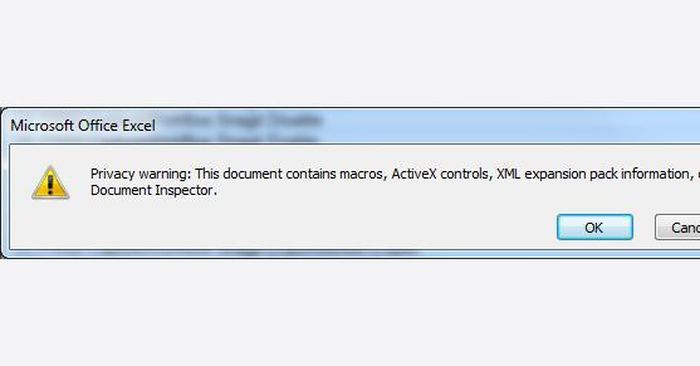
When this message appears continuously, it does not affect the data in Excel but will annoy the user. To turn off this notification, follow the simple steps below:
Table of contents
How to turn off security warning in Excel
How to turn off security warning in Excel
Step 1: Select File > Options
At the Excel interface, click on the File tab on the toolbar. Next, click on Options to make the settings.
Step 2: Select Trust Center > Trust Center Settings…
The Excel Options window will appear on the screen. At this interface, click on Trust Center below. Next, look to the right and select Trust Center Settings. as shown below:
Step 3: Select Privacy Options > uncheck Remove personal information from file properties on save
The Trust Center window will then appear on the screen. Next, users click on Privacy Options below. Look to the right and uncheck the Remove personal information from file properties on save section. Then click OK to complete as shown below:
Then you have completed the steps to simply turn off the Privacy Warning notification. Next you can continue working in Excel as usual.
In the above article, we told you how to turn off security warnings in Excel. With just 3 simple steps above, you can easily turn off notifications to work more effectively. Hopefully the above article will bring useful information to readers. Hope you are succesful.
 How to delete PDF pages extremely quickly
How to delete PDF pages extremely quickly How to view multiple pages in Word at the same time
How to view multiple pages in Word at the same time How to change worksheet size in Excel
How to change worksheet size in Excel How to Copy Uncopyable Text Content
How to Copy Uncopyable Text Content How to align in Word extremely accurately
How to align in Word extremely accurately How to fix Word error with black background and white text
How to fix Word error with black background and white text