Instructions to turn off Wifi notifications on iPhone
One of the features of iOS makes users uncomfortable, always displaying a pop-up message when a new Wi-Fi connection is detected. Here's how to turn off this notification easily.
Step 1 : Select Settings item and select Wi-Fi.
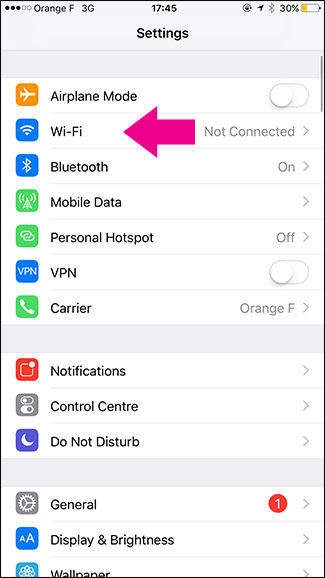
Step 2 : Turn off the option Ask to Join Networks .
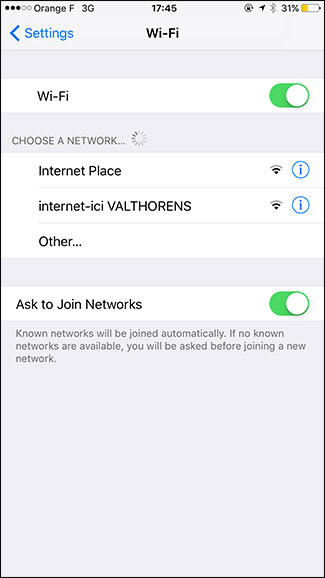
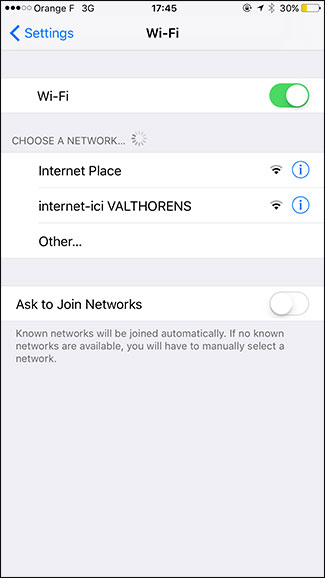
With just a few quick steps, your iPhone will no longer display notifications every time a new Wi-Fi network is detected. If you want to turn it back on, you only need to do the same steps and turn the feature off.
Good luck!
5 ★ | 2 Vote
 Instructions on how to download applications, games for iPhone and iPad
Instructions on how to download applications, games for iPhone and iPad How to fix iPhone error does not ring when there is a call
How to fix iPhone error does not ring when there is a call How to install Korean keyboard for iPhone
How to install Korean keyboard for iPhone Quick charging tips twice for iPhone 6, iPhone 7
Quick charging tips twice for iPhone 6, iPhone 7 iPhone will be easier to use with changes in iOS 11
iPhone will be easier to use with changes in iOS 11 What is the difference between iOS 11 and iOS 10?
What is the difference between iOS 11 and iOS 10?