Instructions to fix MBR errors on Windows 10
Although not too common, but if you are having Windows 10 not booting error and MBR notification, please rest assured it is not difficult to fix. The manifestation of the MBR error is that Windows starts with a black screen, the message 'MBR Error' with the value 1, 2 or 3, there are also cases where you see the words 'Windows failed to start'.

Why is the MBR error happening?
The reasons for the MBR error can be due to the following reasons:
- The boot file is corrupt or is lost.
- Remove the Linux operating system from the dual boot computer.
- Setting the wrong version of the older boot record.
- Some other reasons .
Access Windows Recovery and Command Prompt
In this article, TipsMake is guiding you with Windows 10 operating system, but the same process can be applied to Windows 7 and 8.
If you have problems with the boot record, then you may not be able to access the Windows desktop and open the Command Prompt. In this case, you must connect the Windows installation media (USB Boot, Win disc) and boot from there.
Step 1. Connect the Win installation device to the computer and boot from it.
Step 2. Install, go to Install now, choose Repair your computer in the lower left corner.

Step 3. This will open the Choose an option window. Here choose Troubleshoot >> Advanced Options .
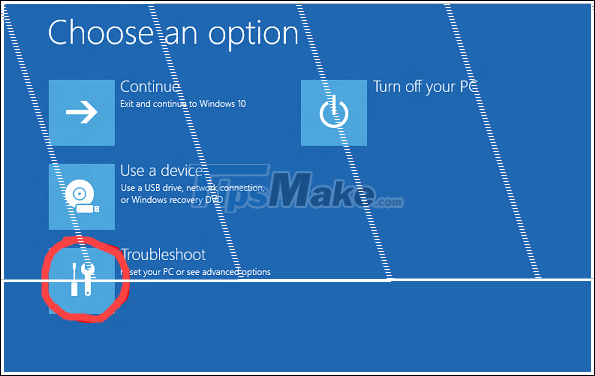
Since we need to use Command Prompt (CMD) to fix the error, here you open the Command Prompt window .
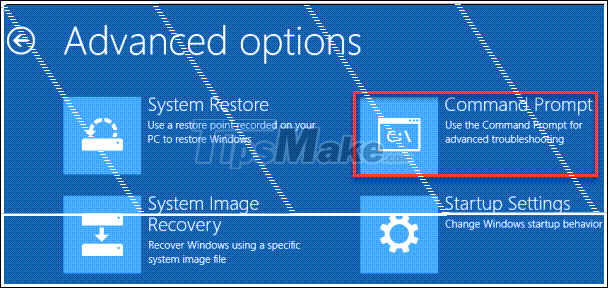
Correct MBR
While you are at the Command Prompt window, just enter the following command line to quickly fix the MBR:
bootrec / fixmbr
Press Enter to execute the command, you will get a message that the process was successful and you can boot back into your computer.
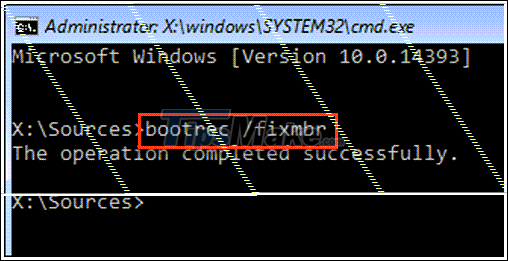
Alternatively, you may also need to try adding some other lines of code to fix the error:
- If you think your boot sector has been damaged or has been replaced, then use the command below to delete the existing sector and create a new boot sector: bootrec / fixboot .
- Besides corrupted boot records, an MBR error is sometimes caused by 'Boot Configuration Data'. In that case, you need to use the following command line to rebuild the BCD: bootrec / buildbcd .
- If you have multiple operating systems installed on your Windows machine, then you can use 'scanOS'. This parameter tells Windows to scan and add all minimized operating systems to the boot configuration data. This allows the user to choose which operating system to boot: bootrec / scanos .
That's right, it's easy to fix MBR in Windows 10.
good luck.
 6 tools to help fix errors on Windows 10 provided by Microsoft
6 tools to help fix errors on Windows 10 provided by Microsoft How to shut down or restart a Windows 10X computer
How to shut down or restart a Windows 10X computer How to turn off news widget in Taskbar on Windows 10
How to turn off news widget in Taskbar on Windows 10 Fix Microsoft Edge using RAM on Windows 10
Fix Microsoft Edge using RAM on Windows 10 How to hide / show virtual keyboard button in Taskbar on Windows 10
How to hide / show virtual keyboard button in Taskbar on Windows 10 How to convert PowerShell script file (.ps1) to .exe by IExpress on Windows 10
How to convert PowerShell script file (.ps1) to .exe by IExpress on Windows 10