6 tools to help fix errors on Windows 10 provided by Microsoft
First, I have to affirm a saying that "nothing is perfect". Windows operating system is the same, though it's great, especially with Microsoft's current version of Windows 10.
Through many times of bug fixes, updates to new features, . but it is still impossible but absolutely 100%, which means that sometimes when you use this operating system, you can still happen. error as usual.
Recognizing this, and in order to solve problems on Windows 10 for users, Microsoft has provided a few very good tools / software to help fix errors on some computers.
If you are in this situation, please refer to try these tools.
Tips: On versions of Windows 10 Creators (Version 1703) and above, these softwares have been integrated into the system already. Therefore, you will not need to download to use anymore, to use you do the following:
I. How to access the bug Fix tools on Windows
Click the Start button => select Settings => select Update & Security => select Troubleshoot as shown below.
Here there will be a lot of built-in tools to handle unexpected errors. If there is any error, you select the corresponding item to Fix the error.

II. Download support tools to fix common errors on Windows
Yes ! And here are 6 tools of MS that you can use to fix errors, if you are using old versions of Windows 10, have not yet integrated these tools, please download them to use.
1. Microsoft Accounts Troubleshoot - Troubleshoot problems with Microsoft accounts
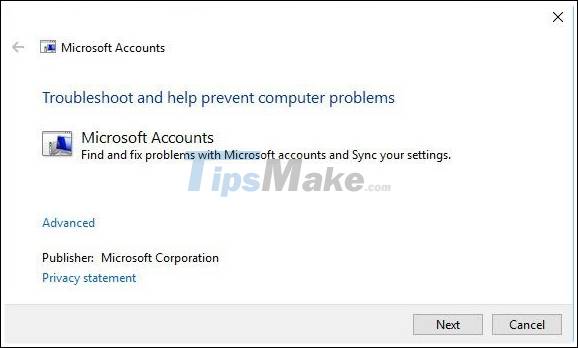
Microsoft Accounts Troubleshoot is a tool provided by Microsoft whose main effect is to fix errors related to Microsoft accounts associated with Windows, that is, you use a Microsoft account to log into that Windows operating system.
The main feature of the Microsoft Accounts Troubleshoot tool is:
- Support for setting up a faulty Microsoft account.
- Fix the failure to connect to the synchronization services.
- Log in with a guest account or Roaming User Profiles
- Fixed a bug that could not connect to the account due to Proxy errors, or certificates.
- Fix the error of not being able to connect to the internet.
- Check that the system is not activated.
- Support to check GPO roaming status.
Download the Microsoft Accountsoubleshoot tool
- Link download: Link from home page / Link backup
=> After downloading, double click to use => and just click Next to Fix the error.
2. Start Menu Troubleshoot - Fixed a problem with the Start menu or Cortana
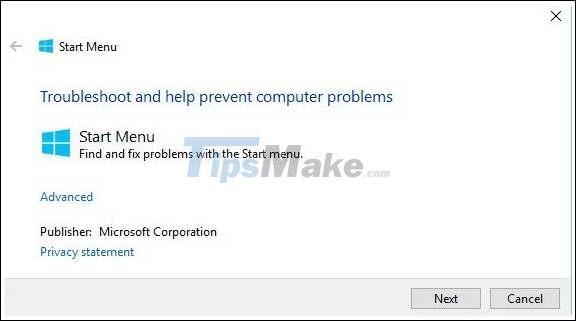
Start Menu Troubleshoot is also a very effective tool in troubleshooting the Start menu and "her" Cortana.
If you are having any problems related to the Start menu and Cortana, then try this tool first.
Download Start Menuoubleshoot
- Link download: Link from home page / Link backup
=> After downloading, double click to use => and just click Next to Fix the error.
3. Printer Troubleshoot - Fix computer errors on Windows 10
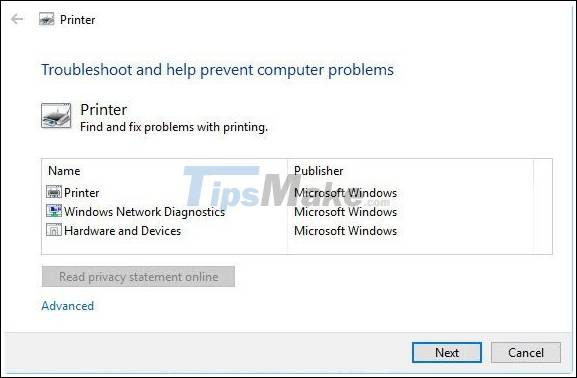
Printer Troubleshoot is a great tool to help you fix some errors when you install the printer on Windows 10. If you have an error in the process of installing the printer on Windows 10, use this tool to see why. Please.
Download Printeroubleshoot
- Link download: Link from home page / Link backup
=> After downloading, double click to use => and just click Next to Fix the error.
4. Softwares Repair Tool - Fix some common errors on Windows 10
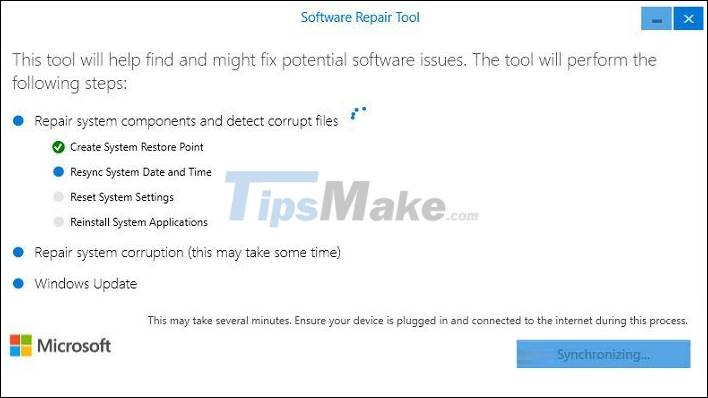
Software Repair Tool is a very effective computer rescue tool , some of the features it supports you such as:
- Supports creating a system restore point.
- Support to check system files, when it detects corrupt files it will automatically repair system components very effectively.
- Reset system settings.
- Support reinstalling system apps.
- Use Windows Update to update your computer system.
- Resynchronize system date and time.
- Run Tool DISM to restore Windows Store.
- Supports system recovery and repair of corrupted files.
Download Software Repair Tool
- Link download: Link from home page / Link backup
=> After downloading, double-click to use => and just click Next to Fix error => after scanning, restart your computer to apply the changes.
5. Windows Store Apps Troubleshoot - Fix Windows Store not opening error on Win 10
There are many reasons for the error of not opening the Windows Store on Windows 10, which means you won't be able to download the apps you need on the app market.
To fix this error, Microsoft has released a tool called Windows Store Apps Troubleshoot so that users can fix this error easily. If you are having trouble posting this error then perhaps this is a great method for you.
Download Windows Store Appsoubleshoot
- Link download: Link from home page / Link backup
=> After downloading, double click to use => and just click Next to Fix the error.
6. Windows Update Troubleshoot - Fix Windows Update errors
Windows Update Troubleshoot is a tool provided by MS, assisting users in fixing errors related to Windows Update problems.
If you are experiencing errors that cannot download the update packages and install them then this is a very good choice, after all, it is also a genuine tool.
You should read it
- Quick fix of 'Location is not available' error on Windows 10/8/7
- Top 10 best DLL error correction software for Windows 2019
- Summary of driver error codes on Windows and how to fix them (Part 1)
- Top 5 software, Windows 10 error correction tool today
- Summary of driver error codes on Windows and how to fix (Last part)
- Unusually high CPU error correction due to TiWorker.exe on Windows 10 / 8.1 / 8
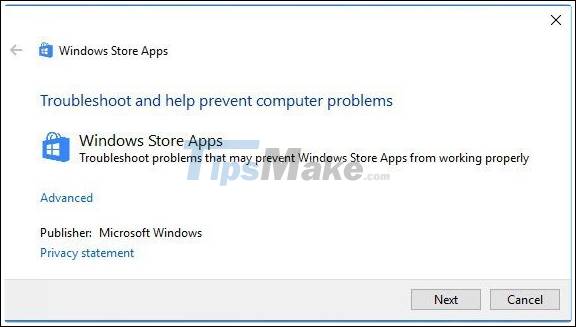

 How to shut down or restart a Windows 10X computer
How to shut down or restart a Windows 10X computer How to turn off news widget in Taskbar on Windows 10
How to turn off news widget in Taskbar on Windows 10 Fix Microsoft Edge using RAM on Windows 10
Fix Microsoft Edge using RAM on Windows 10 How to hide / show virtual keyboard button in Taskbar on Windows 10
How to hide / show virtual keyboard button in Taskbar on Windows 10 How to convert PowerShell script file (.ps1) to .exe by IExpress on Windows 10
How to convert PowerShell script file (.ps1) to .exe by IExpress on Windows 10 How to create and run a PowerShell script file on Windows 10
How to create and run a PowerShell script file on Windows 10