Fix the display error and cannot save Vietnamese in Notepad
Notepad is an editor built into Windows and contains only plain text. However, in the process of use, sometimes you will encounter a situation when you copy the Vietnamese content into it but when displayed, the words with accents often appear in the form of squares or question marks, very hard to read.
In the article below, we will guide you how to fix. Please consult.
1- Display Vietnamese in Notepad
Step 1 : Open the Notepad file with the font error, click the Format menu and select Font .
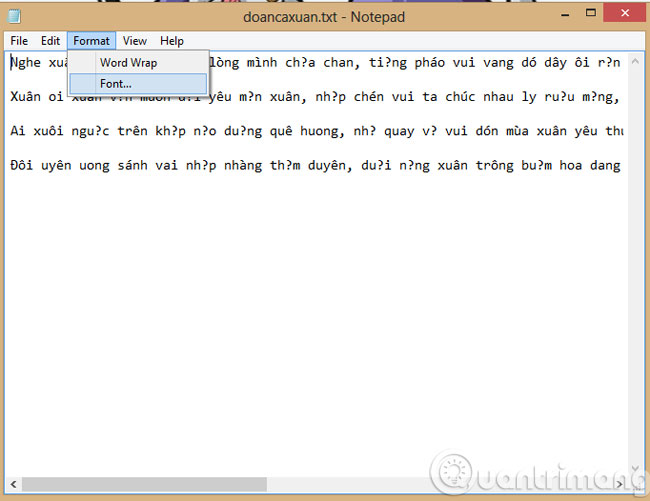
Step 2 : Here, you select the font corresponding to the encoding that you are using
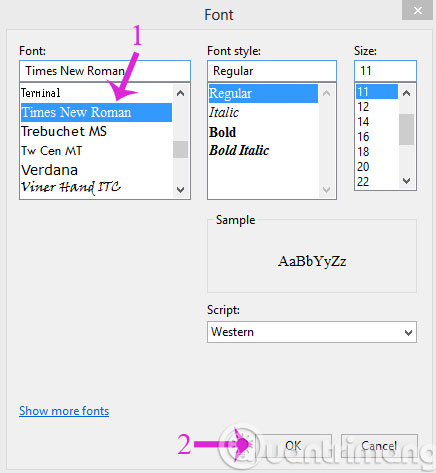
- The code table TCVN 3 (ABC) corresponds to VnTimes font
- Unicode encoding corresponding to Times New Roman, Arial font
- The VNI Windows encoding corresponds to the VNI Times font
Since we use Unicode encoding , we will choose Times New Roman font
2- Save Vietnamese in Notepad
When you have finished editing the Vietnamese content in Notepad, you proceed to save and the following message will appear

And when you open up, the Vietnamese word will turn into a question mark
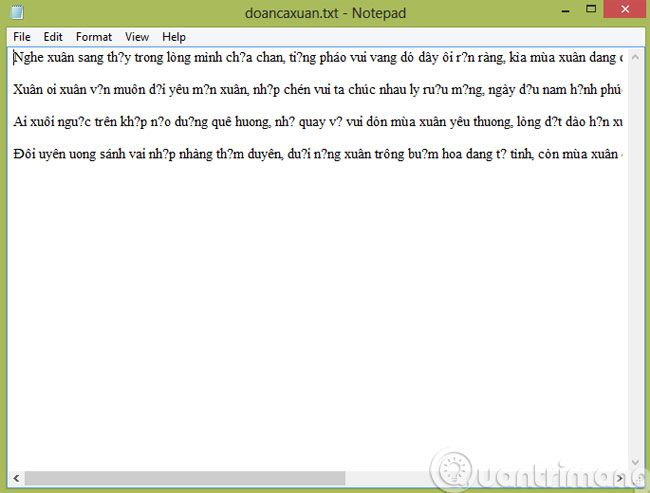
The fix is very simple: when you save the file, change the Encoding section from ANSI to Unicode

- Instructions for setting the default font in Microsoft Word
- Trick to remove Formatting text format in Word
- How to insert the date and time format in Word 2013?
Hope the article is useful to you!
You should read it
- 7 ways to fix Notepad not opening error on Windows
- How to open Notepad with admin rights
- What is Notepad ++? Compare Notepad ++ and regular Notepad
- These 'hack' tips are only Notepad can do
- How to quickly open the data file with the Notepad editor
- How to create a free pronunciation tool on Windows by using Notepad
 5 steps to remove PDF password online
5 steps to remove PDF password online How to delete a background color in a Word document?
How to delete a background color in a Word document? Handle Winmail.dat errors in Outlook in 4 ways
Handle Winmail.dat errors in Outlook in 4 ways How to convert PDF files to Excel keeps formatting
How to convert PDF files to Excel keeps formatting Add another tool to convert Word files to PDF for free
Add another tool to convert Word files to PDF for free How to convert the currency of each column, row in Google Sheet
How to convert the currency of each column, row in Google Sheet