Instructions to copy and move Sheet in Excel
Using Excel to process data, moving and copying sheets in Excel is a lot of people to do. It helps users to search, view and organize data quickly.
You can move sheets to different locations in the file or move, copy sheets to other Excel files.
How to move Sheet in Excel
Step 1: Select the sheet you want to move then right-click the sheet name and select Move or Copy .
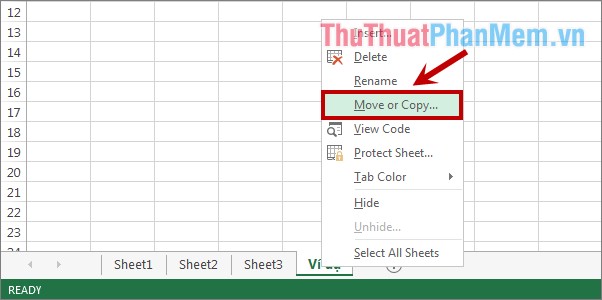
Step 2: The Move or Copy dialog box appears , you can move the sheet in the current file or move the sheet to another Excel file ( Note: This Excel file also needs to be opened).
Move sheet in current file
In the Move or Copy dialog box , the To book will default to the current Excel file name, select the position to move the sheet in the Before sheet (before the sheet).
For example, if you want to move the sheet to the first position of the Excel file (before sheet 1), select Sheet 1 in the Before sheet and click OK to move.
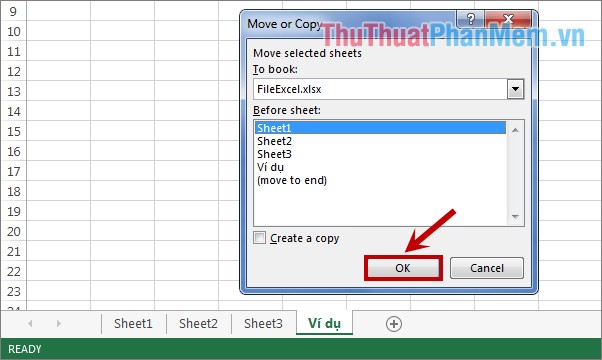
Your results will be as follows:

Move the sheet to another Excel file
In the Move or Copy dialog box , select the Excel file names that you need to move the sheet to in the To book section (for example, move the sheet to FileExcel 2).
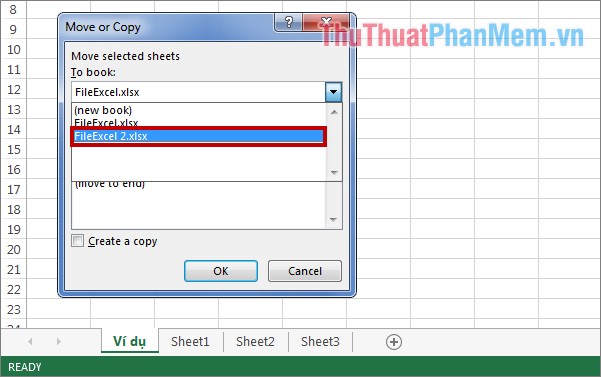
Once you have selected the file name, the sheet names of the file will be displayed and you also choose the position of the sheet in the Before sheet and click OK to move the sheet.
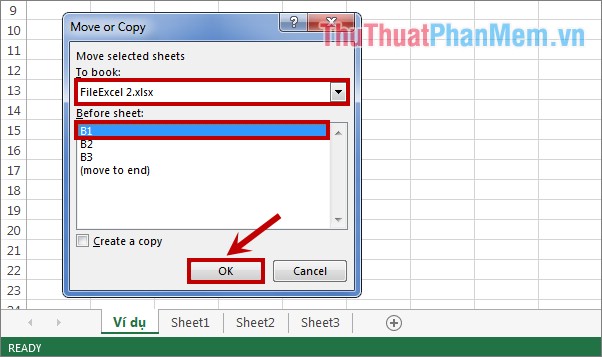
Your results will be as follows:

How to copy Sheet in Excel
To copy a sheet to another Excel file, you do the same move sheet, but in the Move or Copy dialog box you need to select the Create a copy before clicking OK to make Excel copy the sheet.
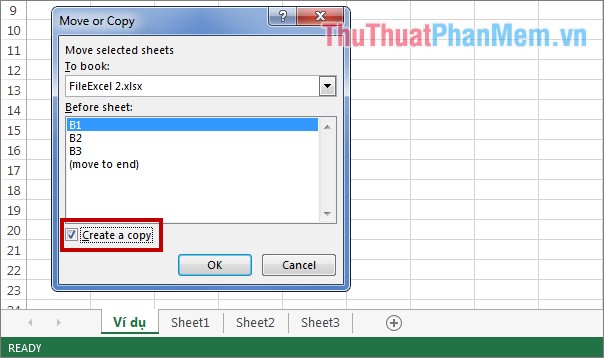
Note: When moving a sheet, the sheet will move completely to the new file without retaining the original.
And when you copy the sheet, the sheet will be preserved and create a new sheet to the copy position.
Good luck!
You should read it
- How to copy sheet from Excel file to another Excel file
- How to hide and hide sheets in Excel and show them again
- How to display sheet tabs in Excel
- Copy Page Setup settings to another Sheet in Excel
- How to copy from Google Sheet to Excel keeping the format simple
- How to hide the Sheet Tabs (sheet bar) in Excel
 Insert text into pictures with Word
Insert text into pictures with Word How to repeat the headline when printing in Excel
How to repeat the headline when printing in Excel Mix data from Excel to Word
Mix data from Excel to Word How to display the Ruler (alignment bar) in Word
How to display the Ruler (alignment bar) in Word Numbering in Word
Numbering in Word How to split cells, combine cells (cells) in Word table
How to split cells, combine cells (cells) in Word table