MEmu software - Add options to play Android games on your computer
Along with Android emulator software such as Bluestacks, Android Droid4X, . MEmu emulator tool helps computer users to experience the rich space on Android operating system. You can download any entertainment application or super games like Pokemon GO, Clash of Clans, . right on your computer and pitted against other gamers.
In addition, MEmu also brings many unique features such as installing and running APK files from computers, GPS, etc. Find out the features and operation of MEmu emulator software in the following article of Quan offline
1. Install MEmu software on your computer:
First, download MEmu by following the link below. Then start to proceed to install the program.
- Download MEmu software for free
Step 1:
When you start the software on your computer, you will be selected to store the folder in Select folder, as well as select the language to use. Click Install to proceed with the installation.
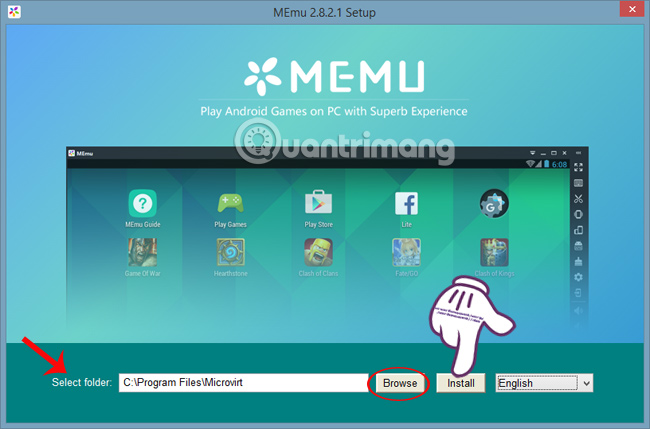
Step 2:
Next, wait for MEmu to successfully install on your computer.
Compared to other emulation software, MEmu is not too heavy in size, especially the smoothness of use, does not happen lag like other emulator programs.

In addition, MEmu also conducts research and optimization for many different chipsets and devices.
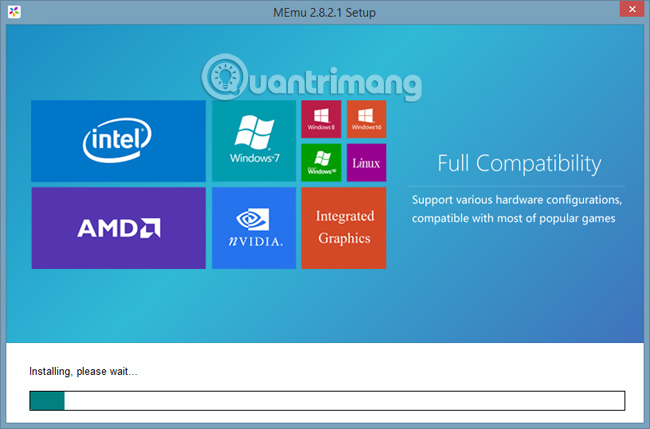
Step 3:
After installation is complete, we click Finish to finish the installation process or Launch to use the MEmu software.

Finally, you wait for the update of apps on Google Play to use MEmu.
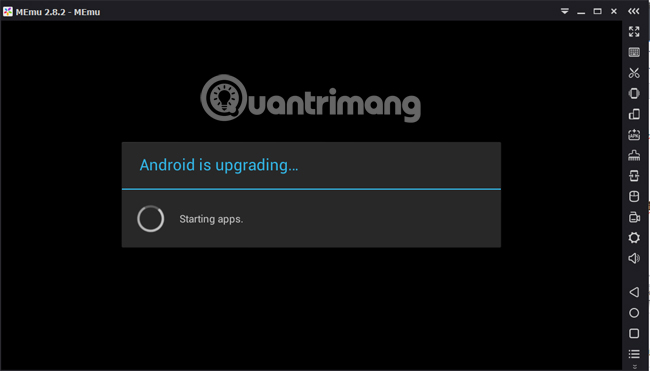
2. Use MEmu software on your computer:
Once you come to MEmu, you will see the interface of the software as the interface on Tablet. Function buttons are neatly designed on the screen. In particular, the software does not contain advertising or junk applications that affect the user experience.
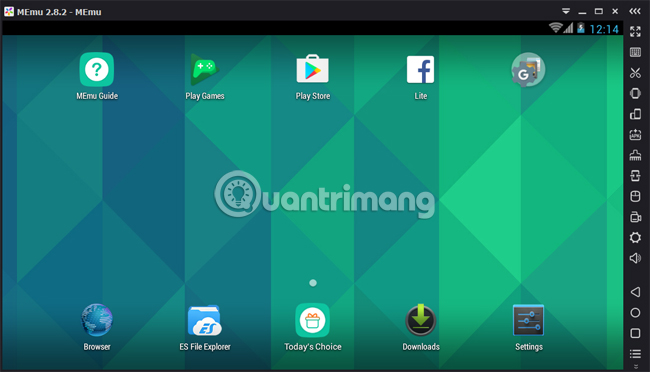
Step 1:
To be able to download games on MEmu , when you click on Play Store will be taken to the Google account entry interface . We can choose to import an existing account or create a whole Google account.

You enter your personal account, then press the right arrow to move to the next step.
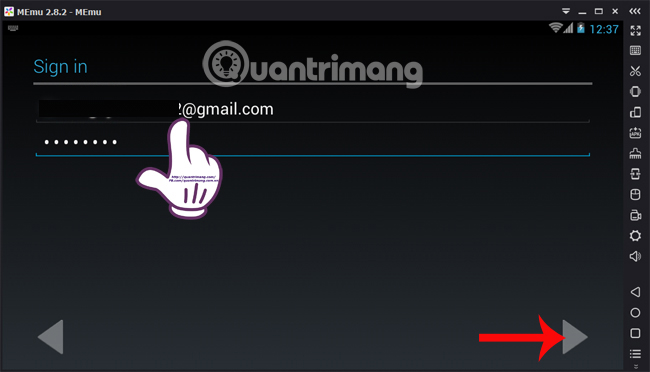
Step 2:
Next is the message from the MEmu software, click OK to continue.

Step 3:
After that, the user waits for the Google account login process and appears to agree to the terms of use. Click Accept to start searching and downloading Android apps and games on your computer.
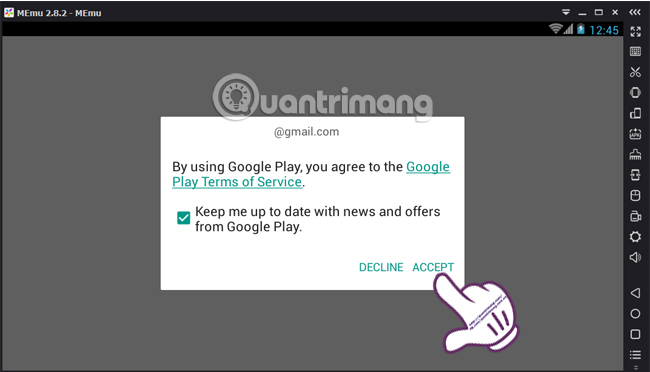
Step 4:
Soon, we will be taken to the Google Play interface . At the search section, the reader proceeds to enter the game or application to install. For example, I search for Pokemon Go game. After that, we also proceed to install the game as usual.
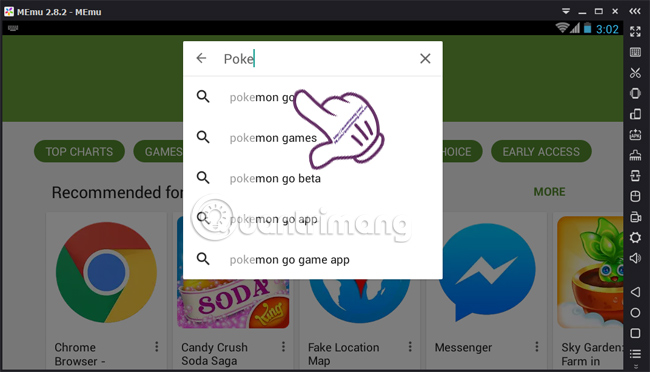
- See more posts How to play Pokemon Go on a computer
So you can install any Google Play app or game and play it on your computer. Use the mouse and keyboard to be able to control and move in the game.
Step 5:
To be able to experience more features, in the toolbar to the right of the interface, you will see function keys. For example, we can minimize or enlarge the frame as you like when clicking the 4-arrow icon .
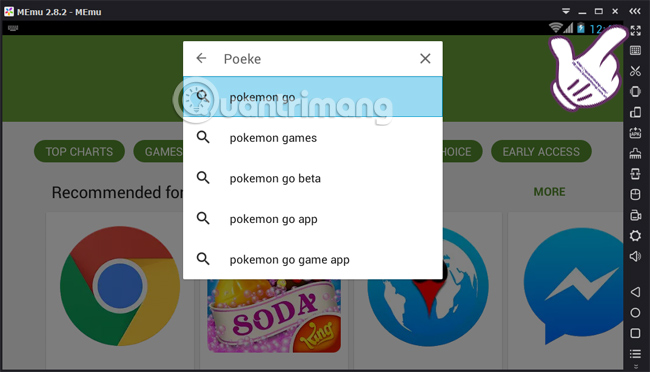
When clicking the gear icon , you will go to the Settings section of the program.
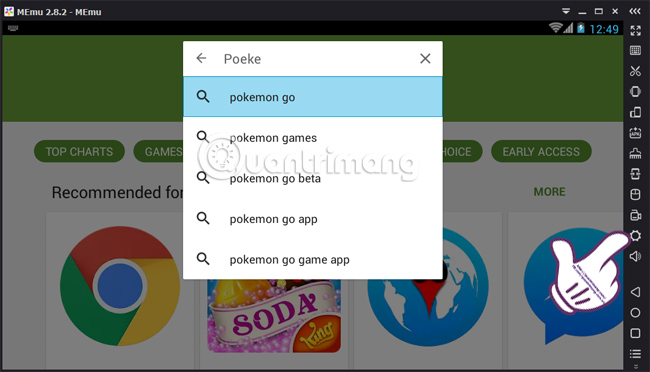
At the Settings window, we can change the settings for the program in different tabs.
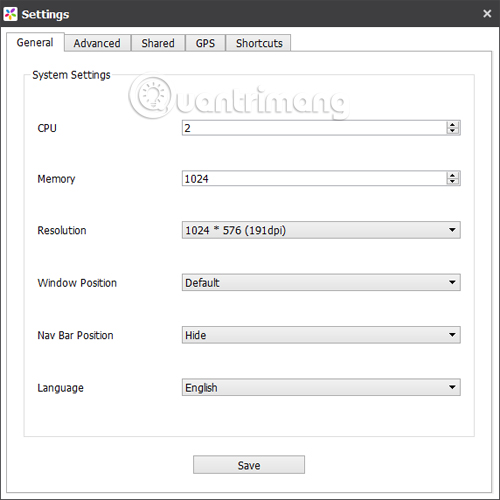
Especially in the GPS tab , it is possible to create fake locations on the application. Search for a location Search and then save the location Save Loaction .
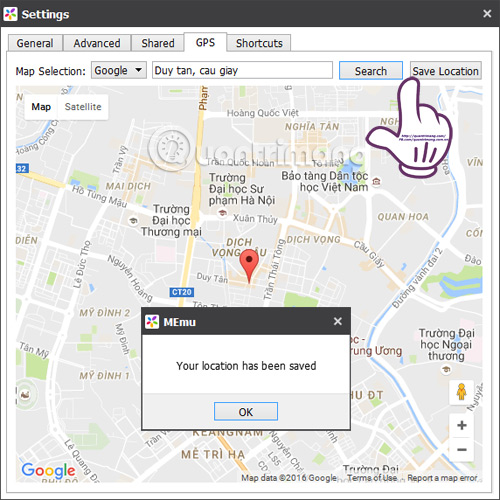
The above is a tutorial on how to install and use MEmu emulator software on your computer. With smoothness when using the software, flexible and convenient user keys, game space or rich applications on Google Play, MEmu will meet all the needs of users.
Refer to the following articles:
- Instructions to simulate Android on Windows by Droid4x
- Speed up tips for BlueStacks emulator software
- Fixed a bug that did not start the Droid4x emulator
Wish you fun entertainment!
 How to fix Bluestacks blue screen error when playing games
How to fix Bluestacks blue screen error when playing games 5 best command line emulation software for Windows 10
5 best command line emulation software for Windows 10 How to fix black screen or black stripe in Nox App Player
How to fix black screen or black stripe in Nox App Player Instructions on how to install xapk file in NoxPlayer
Instructions on how to install xapk file in NoxPlayer How to set up a proxy server in Nox App Player
How to set up a proxy server in Nox App Player How to fix the error 'Cannot obtain the app name, failed to save' in NoxPlayer
How to fix the error 'Cannot obtain the app name, failed to save' in NoxPlayer