Instructions for installing and using MEmu on your computer
MEmu Emulator (or MEmu Play) is a completely free Android emulator on Windows, allowing you to use Android on your computer, experience entertainment applications, and play Android games on the big screen of your computer.
The benefits of playing Android games on your computer, in addition to enjoying the game on the big screen with mouse and keyboard control, you can play for as long as you like, not limited by battery life, mobile data or interrupted calls while playing.
In addition, MEmu is highly compatible, can run on PCs, notebooks, tablets, works smoothly without lag, and still has all the useful Android features.
Instructions for downloading and installing MEmu for PC
Step 1: You can download MEmu on the website memuplay.
Step 2: After downloading the file is complete, open the setup file, right-click and select Run as administrator to proceed with the installation.
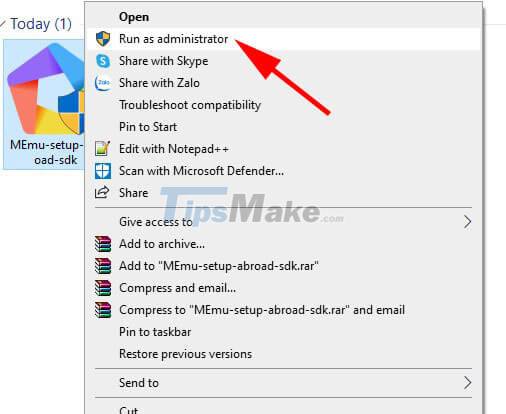
Click Quick Install, agree to some software permissions and the software will automatically install, or change some options by clicking Custom.

Step 3: Wait a moment for the installation process to take place. After the installation is complete, click Launch now to launch.

At this point, MEmu will proceed with the basic default settings.
Step 4: You will see a tutorial tab pop up instructing you on basic usage. Click the X icon in the upper right corner of the interface to turn it off.
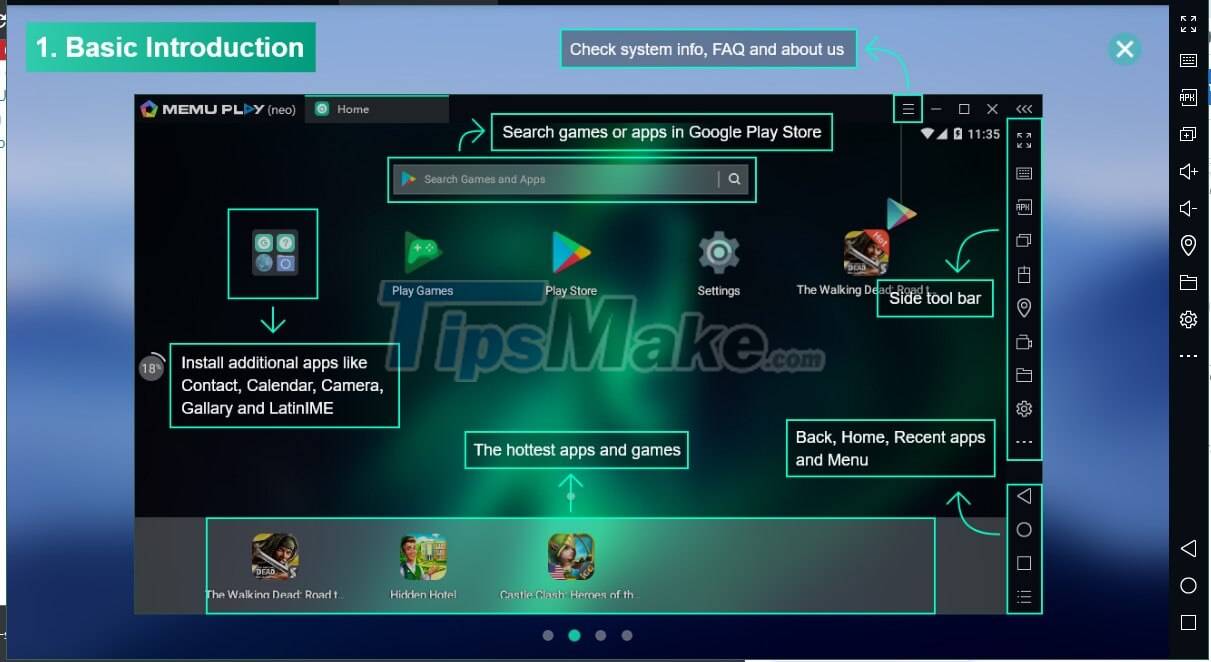
Step 5: You will see the interface of MEmu like the screen of an Android phone. You can go to Google Play to download games to play like using normal Android.
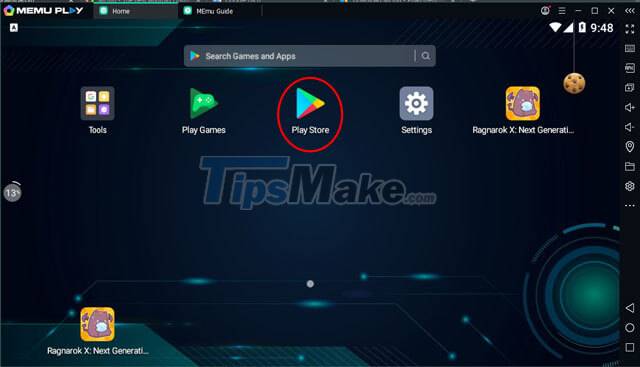
Click on the gear icon to set up the settings for the software, where you can make changes such as network connection, language resolution (Memu emulator supports Vietnamese),.
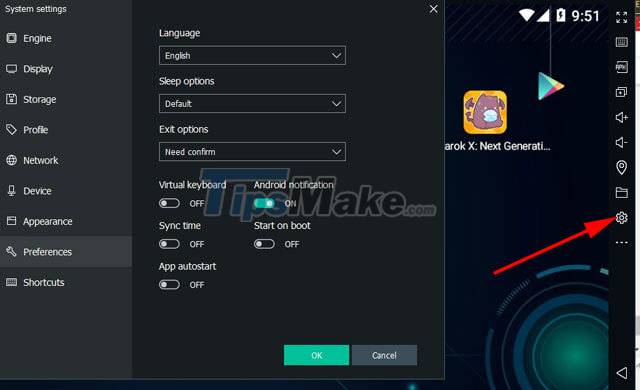
In general, installing MEmu is quite simple and like many other emulators. Now, you can comfortably play Android games on your computer!
 TOP best Android emulator for computer
TOP best Android emulator for computer How to install Qubes OS on VirtualBox
How to install Qubes OS on VirtualBox LeapDroid 18.0.0 - Download LeapDroid 18.0.0 here
LeapDroid 18.0.0 - Download LeapDroid 18.0.0 here 6 useful VirtualBox commands to manage virtual machines
6 useful VirtualBox commands to manage virtual machines PS2 emulator for Android, runs God of War II smoothly at 60 fps
PS2 emulator for Android, runs God of War II smoothly at 60 fps TOP 5 Android emulator software for low configuration computers
TOP 5 Android emulator software for low configuration computers