Instructions for installing Android 4.4 KitKat on your computer
Unlike previous articles, we can only emulate the Android operating system, not completely install it and use it 'thoroughly' and comfortably. This article will use the Android version created by Android-x86, an unofficial project for developing Android installers on computers using Intel x86 hardware structure.
The recently released Android-x86 version is KitKat, and it's quite easy to install if you follow the following steps.

Please backup the data to avoid bad cases occurring during execution.
Request:
- Android-x86 ISO file, download here .
- A USB has a minimum capacity of 4GB.
- An empty disk space is used to store the operating system after installation, depending on the version, you prepare the minimum free space accordingly, such as Froyo - ICS, 2GB free hard drive, Jelly Bean 4.2 and 4.3, Hard drive from 8GB and KitKat 4.4.2, hard disk space from 10GB.
- UNetbootin software, used to create quite the ability to boot USB, download here .
Perform:
Start UNetbootin , check Diskimage and navigate to the downloaded ISO file of Android-x86.

Click OK to UNetbootin to start discharging the ISO file to USB and set the autostart for USB.
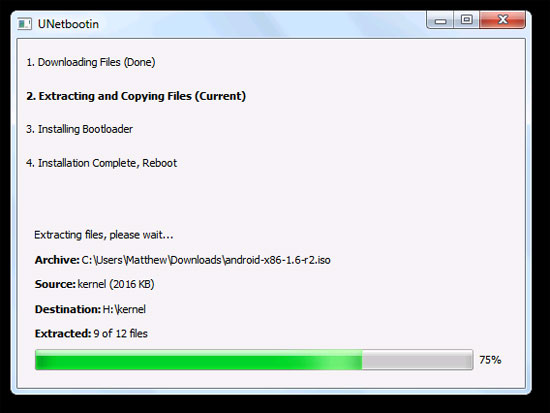
After completion, restart the computer and set the boot priority from USB. After booting into USB, please click to select Install Android x86 to hard disk.
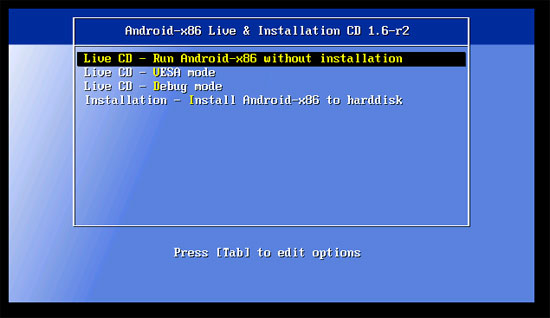
Next, proceed to select the partition to install Android-x86. If you want to install it on a new partition, format it now. In some cases you will be asked for permission to install GRUB Bootloader , please agree.
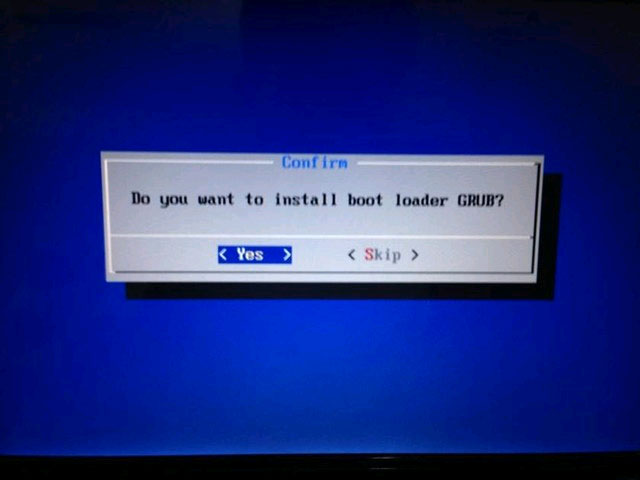
After installation is complete, please click on select Android-x86 Run now for 'hot' .
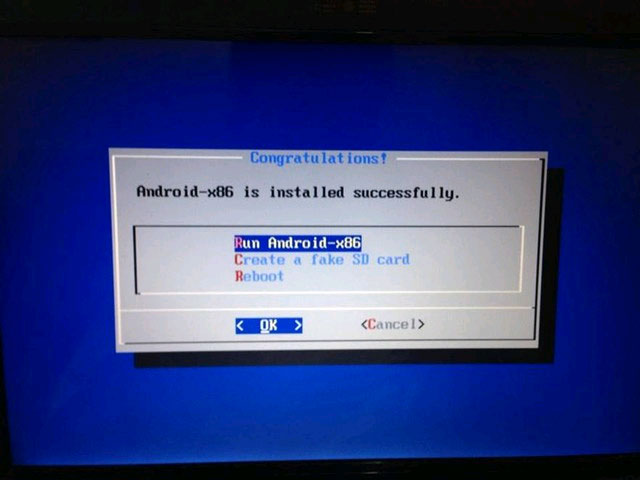
That's it, wish you success.
You should read it
- List of devices to be updated Android 4.4 KitKat
- More than 64 million devices will be killed by Chrome
- How to know Android smartphones running Jelly Bean or KitKat?
- Google stops supporting Android 4.4 KitKat after nearly 10 years
- Nexus users require google to update Kitkat
- Install Android on your computer with Phoenix OS
 Trouble when unable to remove the application on Android
Trouble when unable to remove the application on Android 3 ways to take screenshots on Samsung Galaxy Note 4
3 ways to take screenshots on Samsung Galaxy Note 4 Android M Do Not Disturb mode: easier to understand, easier to use
Android M Do Not Disturb mode: easier to understand, easier to use Fix common errors with Android devices
Fix common errors with Android devices Instructions for connecting your HTC One phone to your computer
Instructions for connecting your HTC One phone to your computer How to turn off automatic updating of apps on Android?
How to turn off automatic updating of apps on Android?