Instructions for using FaceU to take unique selfies
You can use the makeup tools in FaceU to make your face more beautiful, or use stickers to get a unique photo. Below are instructions on how to use and install the FaceU application on your phone.
Instructions to download the FaceU application on the phone
Step 1:
First you need to download the FaceU application for Android according to the link below, in the form of an apk file. With iOS devices, you need to change the region to China and then download it in the App Store as usual.
We click on the App Store and then click on the avatar . Next, the user clicks on your current account .
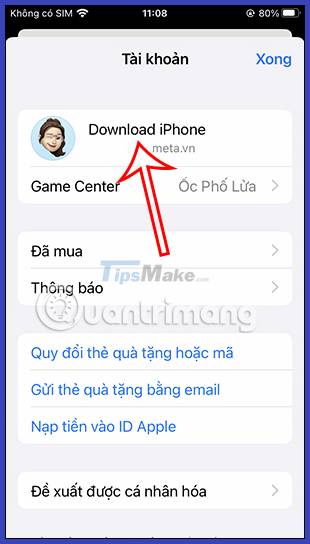
Step 2:
We click on Country/Region to make changes. Click Change Country or Region to make .

Step 3:
In the list of supported countries, click Mainland China . Continue to click the Agree button to proceed with country roaming on the App Store. Click Agree to execute.
Step 4:
Here you will fill in the basic information as shown below. For the payment card part, we choose the last item to be No for ease of implementation. Finally click Next to complete the region change operation.
Step 5:
Now open the App Store app and find FaceU. As a result, we have seen the application to proceed to click on settings on the iPhone.
Instructions for using FaceU to take artistic selfies
Step 1:
Open the application to use and then click the blue button to agree to the terms. Right after that, you can access the main interface of the application, click on the camera icon below to take photos and edit.
Step 2:
First you need to agree for the application to access the camera on the device. Then switch to the photography interface. Users can resize the photo frame , by clicking on the existing size above.
Step 3:
In case you want to edit photos in the album , click on the image icon in the lower right corner and then agree to let the application access the album . Select the image you want to edit in the album.
Step 4:
Now you will see the application editing interface in the Chinese interface, but all the editing tools are very simple.
For example, with the second tool , you can adjust the color filter for the image with the filters below. Users also have a color adjustment bar to better match the image.
Step 4:
Next to the third tool is the face effect for the image. You click on any effect to apply it to the image.
Step 5:
The next tool is to beautify , edit the face or other parts of the body if taking a full-body photo.
You choose the type of face you want and then combine it with the adjustment bar above to change the face to your liking.
Step 6:
The 5th tool is a sticker to insert into the image. You select the type of sticker on the right edge of the interface and then click on the sticker template to insert it into the image. After editing, click the green button to save it in the album.
Step 7:
The selfie feature on FaceU also has tools to edit faces, choose stickers or other filters for photos.
You should read it
- How to prevent selfies from appearing in Selfies albums on iPhone
- 4 apps taking pictures on smartphones are popular with young people
- Viewers of 18+ websites like P*rnhub will have to take a selfie to verify they are 18 years old or older
- How to Use FaceApp on Android
- Tips for taking 'selfie' photos that are not upside down on iPhone
- Instructions on how to take photos, record videos or selfie with Siri on iOS 10
- iPhone X is a product exclusively for the younger generation - those who like selfie
- How to remove acne with Photoshop
- Facebook added a mode for capturing font selfies, Boomerang ... on Messenger apps
- How to lock the Photos app on iPhone
- How to take a selfie in night mode on iPhone 12
- Pervert found the victim's house by zooming into her eyes through selfie photos on social networks
