How to remove acne with Photoshop
Acne on the face is what will make our selfies significantly less perfect. Especially girls will never want their photos to have those nasty acne on their face. But don't worry, photoshop will help us remove those pimples in just one note and we'll get a perfect picture. However, using Photoshop is not easy, but with the detailed tutorial on removing acne with photoshop of TipsMake.com, you can do it easily even if you have never touched photoshop. Please follow along.

Step 1: Open the image you need to delete acne with photoshop and select the Lasso Tool
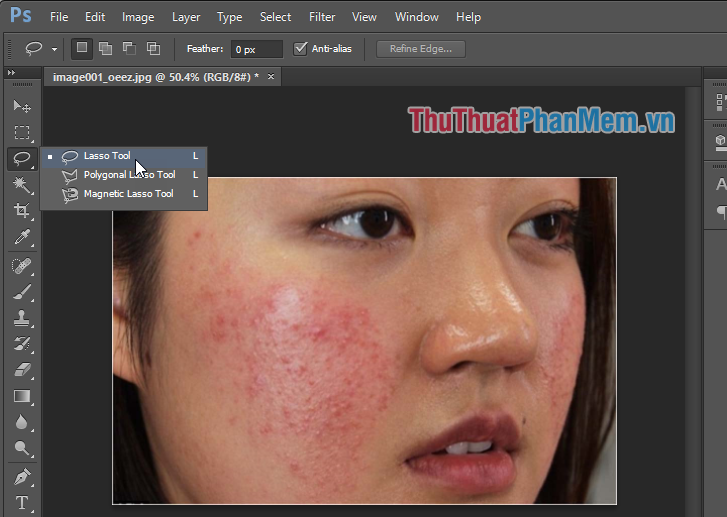
Step 2 : Use the Lasso Tool to circle areas with acne, you can circle many areas by holding down Shift to circle more new areas.
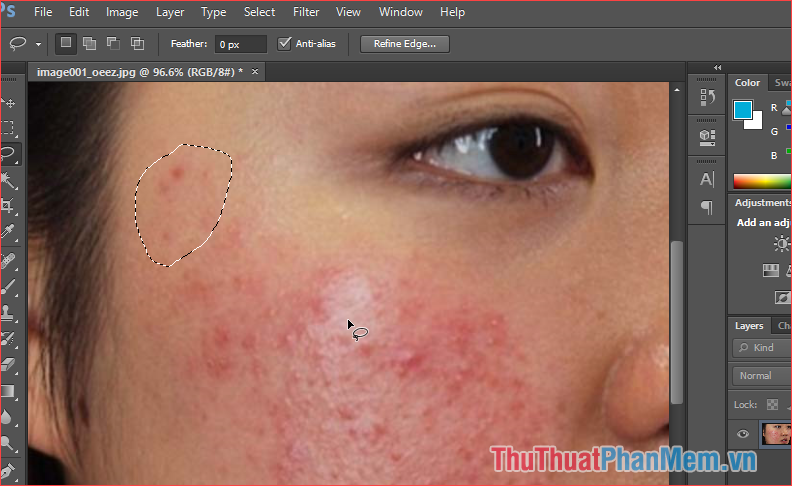
Step 3 : Press the Delete key, then a small window appears, select the parameters as in the image, you can adjust the Opacity from 0 to 100% so that when we press OK, the skin will be most natural.
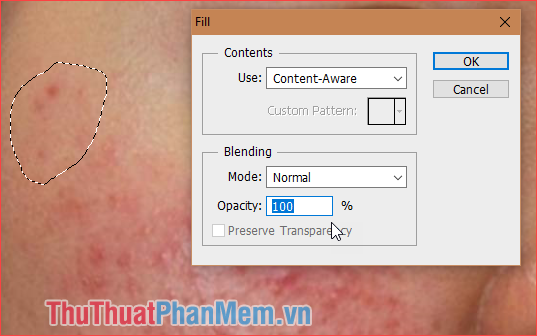
You will see the acne is gone

Do the same thing for the other acne areas until all the acne is gone.

Step 4: After all acne has been cleared we will make the skin more smooth and natural by circling the entire skin you want to smooth then select Filter -> Noise -> Dust & Scratches .

Step 5: Window Dust & Scatches pops up you adjust 2 parameters Radius and Threshold so that the skin is the most natural beauty, then click OK .
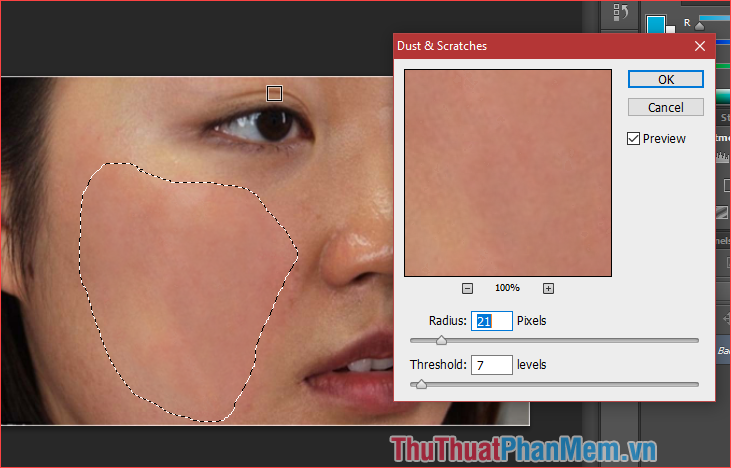
And here are the results before and after we remove acne with photoshop:

Above is a guide to remove acne with photoshop quickly and effectively, hope the article will be helpful to you. Good luck!
You should read it
- Vacuum blackheads, bran acne good? Which kind is good?
- How to delete tattoos in Photoshop
- How to remove stains on a shirt in Photoshop
- Remove objects in photos with Photoshop's new AI-powered Remove Tool
- It turns out that many acne sufferers will get older
- Steps to remove Watermark in Photoshop so that you have the image you want
 How to sharpen images in Photoshop
How to sharpen images in Photoshop Instructions on how to increase the resolution for photos
Instructions on how to increase the resolution for photos How to invert a selection in Photoshop
How to invert a selection in Photoshop What is an AI file How to open an AI file
What is an AI file How to open an AI file How to combine 2 or more layers in Photoshop
How to combine 2 or more layers in Photoshop How to delete photo backdrops online
How to delete photo backdrops online