How to take a selfie in night mode on iPhone 12
On Apple iPhone 12 devices, including iPhone 12 mini, iPhone 12, iPhone 12 Pro and iPhone 12 Pro Max, are equipped with the Night Mode photography feature. This feature is designed to help users take sharp photos in low-light conditions, such as at night.
How to take selfies in night mode on iPhone 12
Night Mode was first introduced on the iPhone 11, but only supports the rear camera. On the iPhone 12, the apple house expanded the night shooting function, supporting both front and rear cameras.
Follow the steps below to take a selfie in night mode on iPhone 12:
Step 1: First, open the Camera app on your iPhone 12 device.
Step 2: Click on the button with 2 arrows to create a circle as shown below:
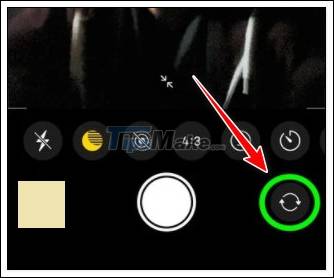
Step 3: If you see a yellow Flash icon displayed in the top left corner of the screen, click to turn off Flash.
Step 4: Next, find the Night Mode icon in the top corner, the crescent moon-shaped icon as below. In low-light conditions, the Night Mode works automatically and the icon is yellow.
In the case if the Night Mode icon is not displayed, the surroundings are well lit.

Step 5: Also, if you want you can fine-tune the Night Mode settings manually using the slider right above the shutter button to adjust exposure time.
If the auto Night Mode is activated, the exposure time will be set automatically, you can click on the yellow moon icon to customize the value if you want.
Step 6: Finally, press the shutter button and hold the iPhone to wait for the exposure time to run. You should now be able to take pictures.
The above article has just shown you how to take selfies in night mode on iPhone 12. Hope the little trick above will help you get the sharpest photos.
You should read it
- 12 tips to raise 'virtual living' to a new level
- How to prevent selfies from appearing in Selfies albums on iPhone
- 5 apps to take 'must-have' selfie photos on Android phones
- 9 tips to create a 'glitter' selfie photo
- Take selfie photos in a better night with Selfie Flash application
- iPhone X is a product exclusively for the younger generation - those who like selfie
 How to use the Live Photo feature on iPhone
How to use the Live Photo feature on iPhone Motionleap 1.0.9: Application to create effects for still images
Motionleap 1.0.9: Application to create effects for still images How to extract audio from Live Photo on iPhone
How to extract audio from Live Photo on iPhone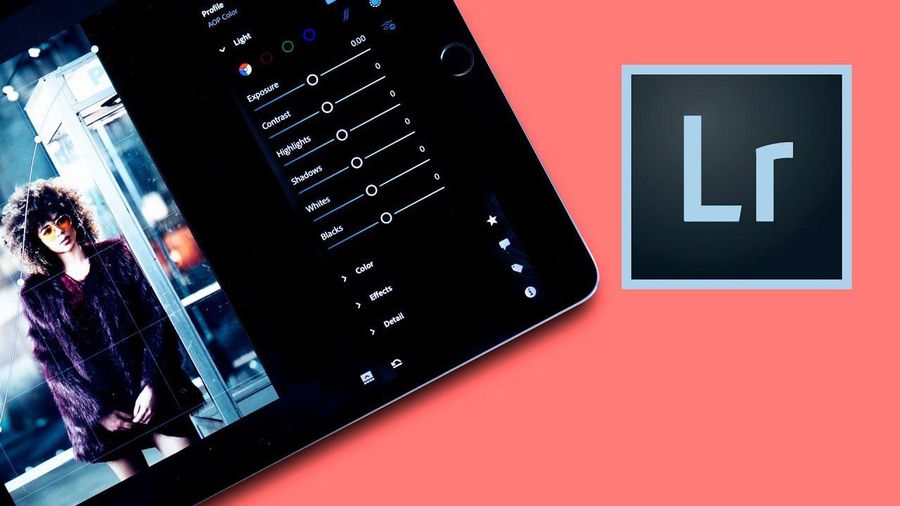 Best photo editing app for Android and iOS
Best photo editing app for Android and iOS 4 apps taking pictures on smartphones are popular with young people
4 apps taking pictures on smartphones are popular with young people The 6 best photo editing apps are expected to become 'hot trends' in 2021
The 6 best photo editing apps are expected to become 'hot trends' in 2021