Instructions for uploading documents to Google Docs account with 1 operation
Google Docs is a solution that handles and stores online documents and documents with full functionality, but the amount of time each visit to the site contains is quite large . Here, TipsMake.com will introduce you to the Desktop Gadget utility that can help users upload documents with just a simple drag and drop operation.
Cloud Driver gadget download path.
Official information from the developer: http://www.criticaltick.com/
Go to the download link Cloud Driver Gadget, click Download button to download the program to your computer:
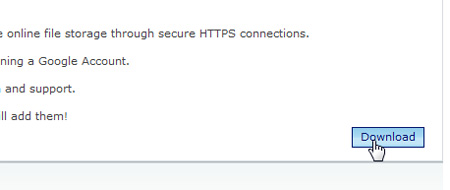
This is the 3rd party gadget, so the system will ask to confirm if you want to download the application to your computer. Select Install :
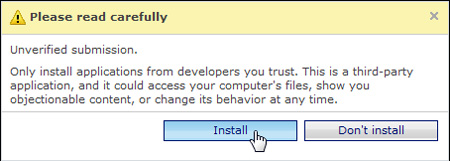
After the download process is complete, select Install to start the installation:

After the installation is complete, you will see this gadget application appear on the desktop, or directly from the gadget gadget:

Next, you need to add a Google account to be able to upload the data, click the gear icon button to open the Options window:

Next, declare the login account information and select OK . Or select the Advanced Key tab with more features like previewing the most recent upload documents, accessing files quickly. To use this function, users need to sponsor a small amount to contribute to the developer:
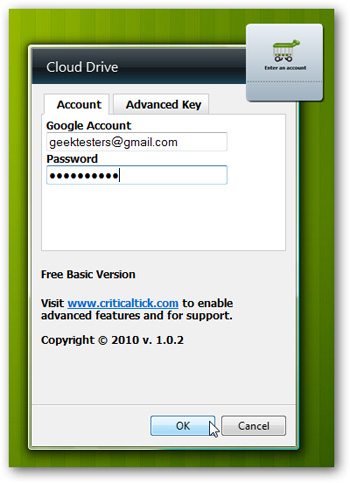
And now, things are much simpler, just drag and drop the data into the gadget icon:
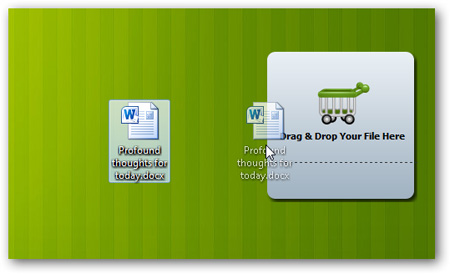
The gadget icon will change, and display the data upload mode:
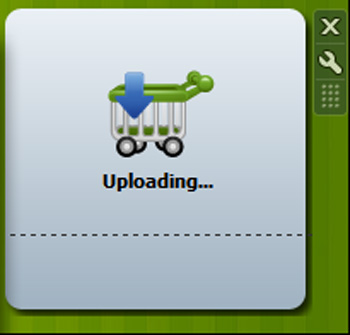
The upload process ends, the gadget will notify the user. Depending on the speed of Internet connection, this process will happen quickly or slowly.
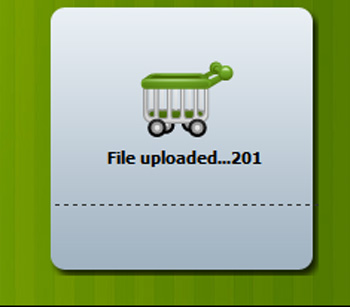
After that, you can proceed to other normal operations such as editing content, editing text .
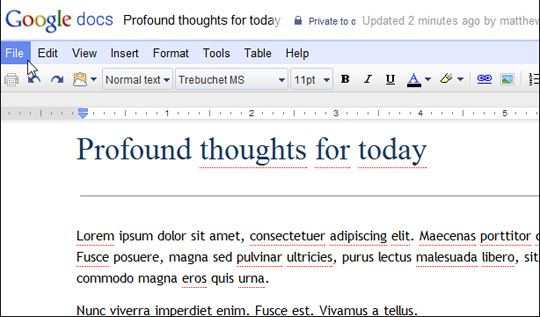
Above is a small utility that can help you a lot in editing, especially storing Google Docs documents quickly and conveniently. Good luck!
 Turn off Mini Toolbar and Live Preview mode in Word 2007 or 2010
Turn off Mini Toolbar and Live Preview mode in Word 2007 or 2010 Optimize your business with Google Apps
Optimize your business with Google Apps Create and manage Quick Steps in Outlook 2010
Create and manage Quick Steps in Outlook 2010 Will Google Docs become the 'gut' app of every tablet?
Will Google Docs become the 'gut' app of every tablet? Use Field Codes to create word counters in Word 2010
Use Field Codes to create word counters in Word 2010 Instructions for editing data in form of PDF file
Instructions for editing data in form of PDF file