How to print documents on Google Docs
Google Docs is Google's text editing service, supporting quality features and editing tools like Word or other installation editing tools. Basic features on Google Docs are still provided almost fully, such as printing documents. In order to trust documents on Google Docs, we can use the print feature available on the browser, or even within Google Docs, there is a printing option. The following article will guide you how to print documents on Google Docs.
- Instructions for printing two-sided paper in Word, PDF, Excel
- Print text, data in Microsoft Excel
- Instructions for installing Canon LBP 1210 printer on the computer
Instructions for printing documents on Google Docs
Method 1: Print Google Docs on the browser
Step 1:
You open the document on Google Docs you want to print, then click the 3 dots icon on the browser. This article will apply to Google Chrome, other browsers do the same.
Click on the Print option in the list.

Step 2:
Appears a custom printed document page. This will be the default Printer enemy is Microsoft Print to PDF. To change users click on the Change . button
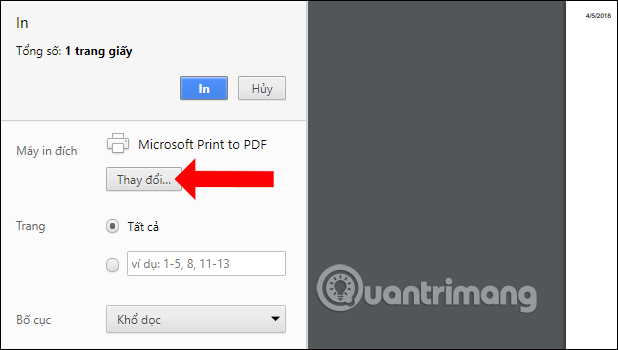
Step 3:
Here you select another print destination in the list as shown below.
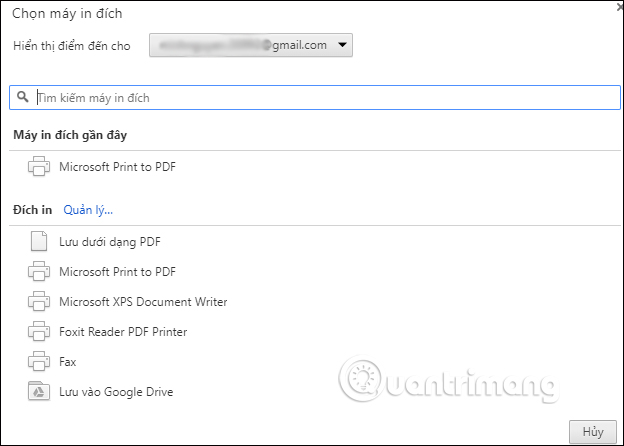
Finally customize the print page, print layout and print color and click the Print button above to print the document on Google Docs.
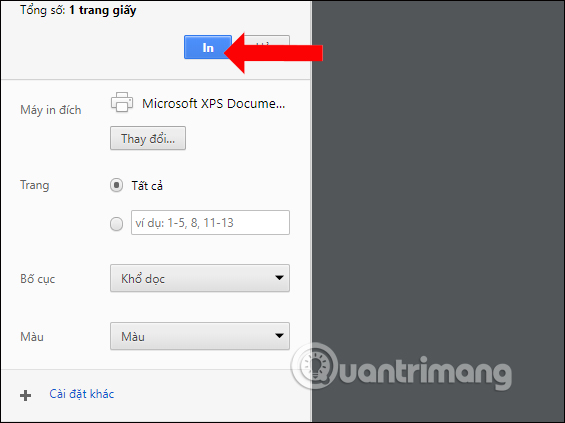
Method 2: Print Google Docs with the available tool
Step 1:
At the document interface on Google Docs, click on the printer icon on the toolbar.

Step 2:
The custom print page interface also appears as the way 1. Users also customize the print content according to their needs.

With 2 different printing methods, we can choose to print content on Google Docs, depending on the status and conditions on the computer. How to customize the layout and print content on Google Docs in two ways is the same.
See more:
- How many of the best features have you missed on Google Docs?
- Create and share office documents on Facebook with Docs
- Prepare voice text on Google Docs
I wish you all success!
You should read it
- How many of the best features have you missed on Google Docs?
- The way Google Docs helps you become professional
- How to stretch line spacing in Google Docs
- How to insert link links in Google Docs documents
- Instructions to install the utility on Google Docs
- Surprise: Google Docs editing tool is the most popular messaging app for American teenagers
 Beautiful border frames on Word
Beautiful border frames on Word How to convert PDF files to PowerPoint
How to convert PDF files to PowerPoint How to edit PDF files online
How to edit PDF files online Convert OpenOffice ODT text format into Microsoft Word DOC
Convert OpenOffice ODT text format into Microsoft Word DOC Fix word sticking errors in Word 2007
Fix word sticking errors in Word 2007 How to create a checkbox in Word
How to create a checkbox in Word