Turn off Mini Toolbar and Live Preview mode in Word 2007 or 2010
QuanTriMang.com - Some of the most noticeable improvements in Word 2010 and 2007 are the Mini Toolbar and Live Preview . For many people it seems useful, but most people feel entangled in editing, manipulating text editing operations. Here is how you can turn off both of these features.
Function Mini Toolbar and Live Preview
The Mini Toolbar will automatically appear when you select any text in the text, it has the function to help users modify the font, underline, make bold, italic .

Besides, with the Live Preview function, when you change between different page formats, the application will automatically change the entire text by that option:

Turn off these 2 features in Word 2010
In the Word editor, select the File tab to access Backstage View > Options :
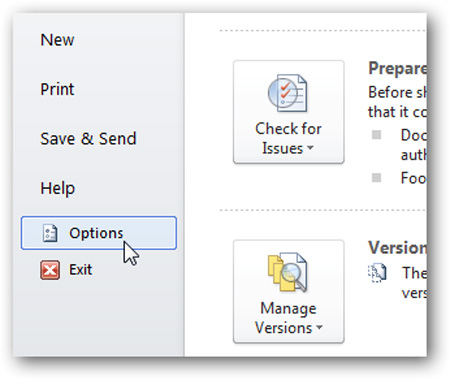
Select the General tab under User Interface Options , remove the check box in the Show Mini Toolbar on selection and Enable Live Preview box , then click OK :
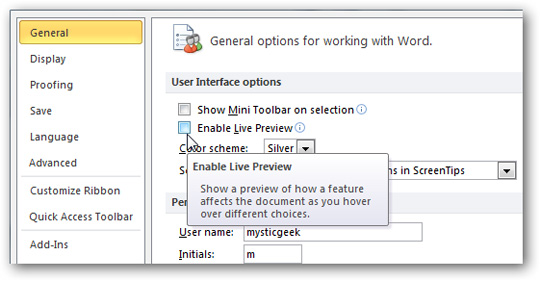
You do not need to restart Word, now when selecting any text, the Mini Toolbar will not appear:

Similarly, when choosing Style Sets or other settings on text, the Live Preview function will no longer bother you:
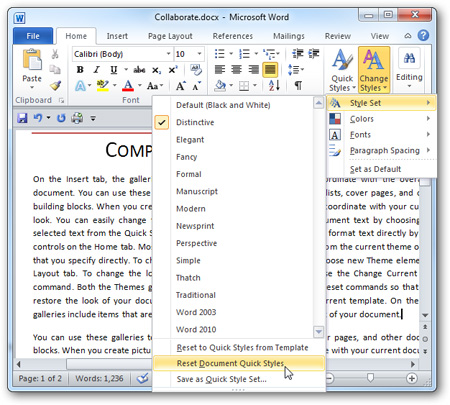
Turn off these two functions in Word 2007
Similar to Word 2010, press the Office > Word Options button:
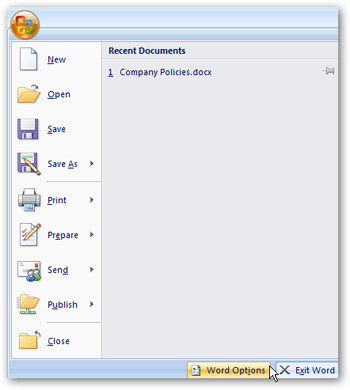
At the Popular section, just uncheck the Mini Toolbar and Live Preview boxes:

If you need to use 1 of 2, or both functions, just go back to the steps above to use Mini Toolbar and Live Preview. Good luck!
You should read it
- Create Master Document in Word 2010 from many Word files
- Instructions to disable ScreenTip in Word 2013
- How to create Bookmarks in Word 2003, 2007 and Word 2010
- Convert documents from Word 2007, 2010 to 2003
- Instructions to turn off the automatic spell checking function in Word 2007-2010
- Change the Section Break in Word 2007 and 2010
 Optimize your business with Google Apps
Optimize your business with Google Apps Create and manage Quick Steps in Outlook 2010
Create and manage Quick Steps in Outlook 2010 Will Google Docs become the 'gut' app of every tablet?
Will Google Docs become the 'gut' app of every tablet? Use Field Codes to create word counters in Word 2010
Use Field Codes to create word counters in Word 2010 Instructions for editing data in form of PDF file
Instructions for editing data in form of PDF file ReaddleDocs introduces new PDF reader updates
ReaddleDocs introduces new PDF reader updates