Instructions for editing data in form of PDF file
Fillable PDF form - Fillable PDF form - forms available in PDF files for users to fill in data, usually they are very useful and convenient compared to printing that text file to paper and manually filling in information:
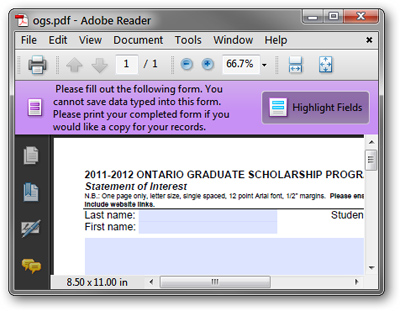
But if you make a small error or accidentally close the Adobe Reader application, you will have to do the whole step of re-entering the information from scratch. Here, TipsMake.com will introduce to you a free and popular tool, widely used in the process of processing PDF documents today: PDF-XChange Viewer.
After successfully downloading and installing the PDF-XChange Viewer, open any PDF form that contains the form template (right-click and select Open With PDF-XChange Viewer ):
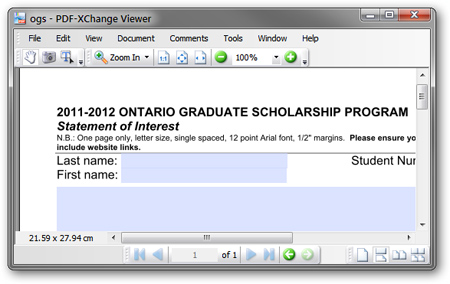
And enter the corresponding information there:

Then choose File> Save or press Ctrl + S :
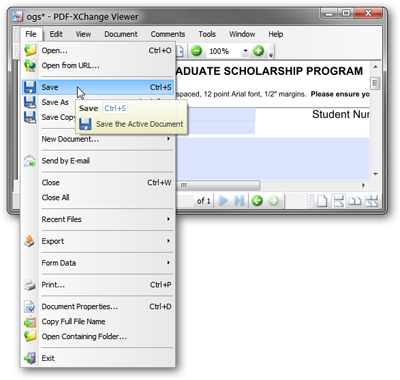
After saving, you open it and you will see all the information saved correctly and completely:

With the Free version of the PDF-XChange Viewer, users will also be satisfied with what the PDF-XChange Viewer application offers. Good luck!
 ReaddleDocs introduces new PDF reader updates
ReaddleDocs introduces new PDF reader updates Release Firebird Database Management System 2.5
Release Firebird Database Management System 2.5 How to create Bookmarks in Word 2003, 2007 and Word 2010
How to create Bookmarks in Word 2003, 2007 and Word 2010 Download the latest 2011 calendar templates from Microsoft
Download the latest 2011 calendar templates from Microsoft Microsoft to the cloud with Google
Microsoft to the cloud with Google Microsoft Office 2010: Give it to make more profit
Microsoft Office 2010: Give it to make more profit