Busy Docs - system data synchronization application with Google Docs
Today, many small and medium-sized companies are tending to integrate and manage internal documents with Google Docs, and there are still many advantages and disadvantages if implemented. apply 'cloud' technology. Here, TipsMake.com will introduce you a tool to support effectively, shorten the time and the steps needed to move and synchronize the entire document - Busy Docs, the application can help You edit documents directly, support the ability to sync with popular online storage solutions,
After downloading and installing the Busy Docs application for the Free version, the system will ask you to choose a Google or Google Apps account to proceed with the application, and of course must log into your Google account to use this function:
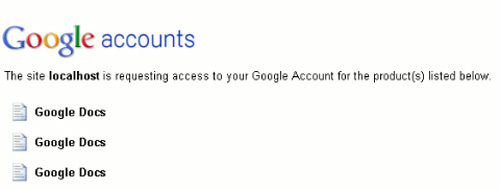
This synchronization process takes place quickly or slowly depending on the amount of documents on the system, in this test example we proceed to apply to a folder with negligible number of documents:

In fact, Busy Docs does not synchronize directly with Google Docs, but saves all users' data on a private server. If you have documents in the My documents folder and want to edit in Google Docs, drag and drop these data into the Google Docs section of the sidebar. Another convenient feature of Busy Docs is the ability to search data extremely quickly and accurately, can be applied directly on Busy Docs, Google Docs or on the computer, simple interface, easy to use but still fully functional. The search toolbar at the top of the screen, folders and data are arranged on the left:

Support drag and drop convenience, if you want to copy, move, delete certain data files, just drag and drop into the corresponding windows or paths. Besides, you can do it directly on your computer or via an internal sharing network. Next is the title of the text, this feature will help you arrange, sort and search more easily. For example, if you drag and drop text from your computer to Google Desktop, the file will automatically be labeled with GD, or the user will sort and set it as desired:
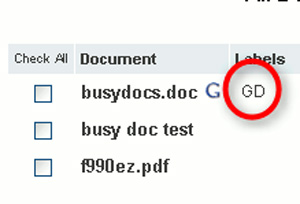
Busy Docs' general control interface is quite simple to compare with other services, but the synchronization process is not as fast as expected. In the case of a test, create a new document with OpenOffice and save it as a Word file (* .doc), when moving to Google Docs, the file will automatically change its format. The bug will soon be fixed by the developer in the near future, but compared to Busy Docs' existing capabilities, the application to the individual is perfectly appropriate.
You should read it
- How to Add Frames Around Text on Google Docs
- Instructions for translating text on Google Docs
- How many of the best features have you missed on Google Docs?
- Instructions for uploading documents to Google Docs account with 1 operation
- Guidelines for writing text on Google Docs (Google Docs)
- Instructions for creating caret in Google Docs
 Learn the current popular IT certificates
Learn the current popular IT certificates 10 add-ons for Firefox are needed for the 'people' design
10 add-ons for Firefox are needed for the 'people' design Reset and change the password of the Verizon FIOS Router device
Reset and change the password of the Verizon FIOS Router device Kerio MailServer - Protect email against all network threats
Kerio MailServer - Protect email against all network threats Top 100 free apps for Mac OS X
Top 100 free apps for Mac OS X Opera 11 introduces the tag group function
Opera 11 introduces the tag group function