Instructions for uninstalling software on Ubuntu
- How to install Steam in Ubuntu
- How to secure Linux Ubuntu with two-factor authentication
- 8 main differences between Windows and Linux
In this article, TipsMake.com will guide you how to uninstall software on a computer running Ubuntu Linux , as well as how to remove Ubuntu from your computer . If your computer runs Linux and another operating system simultaneously, you can remove the Ubuntu Linux partition. Invite you to consult!
Method 1: Uninstall the program with Terminal
1. Open Terminal . You will see the Terminal program icon on the left side of the screen. If not, click on the Ubuntu icon at the top left of the screen, type the terminal in the search bar and click on Terminal when it appears.
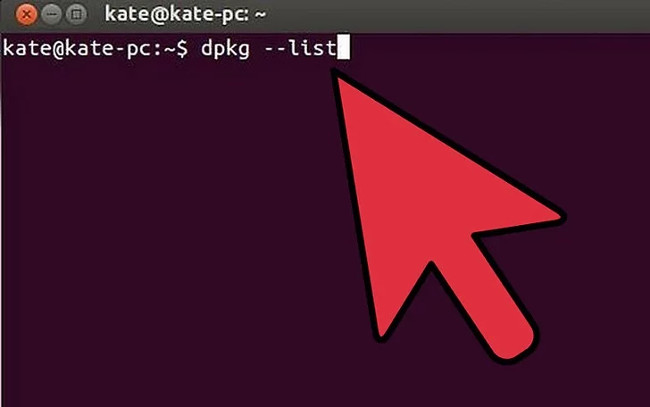
2. Open the list of currently installed programs. Type dpkg --list into Terminal, then press Enter .
3. Find the program you want to uninstall. You need to remember the official name of the program file instead of the program name (eg remember "avg.exe" instead of AVG Antivirus).
4. Enter the command "apt-get" . Type sudo apt-get --purge remove program into Terminal - use the exact name of the program instead of the "program" name - and press Enter .
5. Enter the root password. Enter the administrator password and press Enter .
6. Confirm deletion. Type y and press Enter . The computer will proceed to uninstall the program. After all, you can turn off Terminal.
- The process completion time depends on the program size.
- If the program is not properly removed by
apt-get, you can usesudo aptitude remove program.
Method 2: Uninstall the program with Ubuntu software
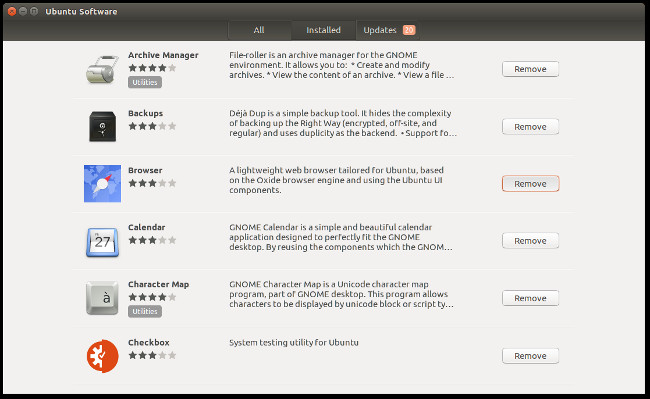
1. Open Ubuntu software. The software has an orange suitcase icon with a white "A" above. Ubuntu Linux has a built-in management software that allows you to uninstall the program with just a few clicks.
- If you can't find Ubuntu software, click on the Ubuntu icon in the upper left corner of the screen, type
ubuntu softwarein the search bar and click on the Ubuntu software icon.
2. Click on the Installed tab. This tab has a computer icon at the top of the Ubuntu software window.
3. Find the program you want to uninstall. Scroll down to see a list of installed programs until you find the program you want to uninstall, or enter the program name in the search bar in the top right corner of the window.
4. Click Remove on the right of the program you want to uninstall.
5. Confirm the decision when asked. If asked, click on Remove again or select OK .
- Note: The requirements you get on each version of Ubuntu will be slightly different.
6. Turn off Ubuntu software. Currently the program has been removed from your computer.
Method 3: Uninstall Ubuntu Linux
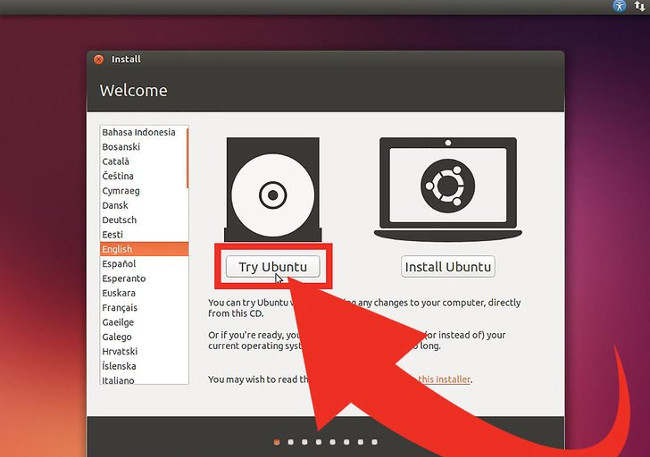
1. Ensure you have a Windows or USB CD. On a computer running only the Linux operating system, the simplest way to uninstall Ubuntu is to reformat the computer using the installation disc.
- Ubuntu is usually not installed as the only operating system on the Mac.
- To create Windows CD on Ubuntu: insert the CD into the drive on the computer, download the ISO from the download page of Windows, right-click the ISO file, select Write to Disc . (Write to disk .), Select the disk and select Create Image .
2. Insert the CD into the computer. Remember to have the disc with the logo facing up.
- Skip this step if you just created the Windows CD in the previous step.
3. Restart the computer. Click on the Settings wheel in the top right corner of the screen, select Shut Down . (Off .) at the bottom of the menu, select the Restart icon (Reboot) in the pop menu- up.
4. Reboot from CD. For most computers, you can press any key on the keyboard to perform this operation. If the computer is not set to boot from the drive, you must press the " Boot Options " key during the reboot or select Windows DVD as the boot option in the GRUB menu.
5. Select the time and language, then click Next . You will use the drop-down menu in the middle of the Windows Setup window to select the language and time zone.
6. Click Install now in the middle of the window.
7. Enter the Windows 10 product code, then select Next . Enter the product code in the corresponding field near the bottom of the window.
You can click " I don't have a product key " (I do n't have a product code) if I want to enter the following code. You need to select the Windows version before proceeding.
8. Check the " I accept " dialog box (I agree), then click Next . This is the approval of the Microsoft terms of use and the next page.
9. Click Custom located in the middle of the page.
10. Select the Ubuntu drive. Click on the hard drive to install Ubuntu Linux.
11. Delete the Ubuntu drive. Click on Delete , then select OK when requested. This is an operation to remove Ubuntu from the drive and reformat the drive to NTFS, the file system used on Windows.
- First, you have to click on Drive options under the drive window.
12. Click Next . This is a message telling you that you want to install Windows on the selected drive.
13. Follow the instructions on the screen. After completing Windows installation, you will be asked to set some options (such as language, date, time, access rights, .). Currently Ubuntu has been removed from the computer.
Refer to some other articles:
- Guide to network operation for Linux users: 11 commands to know
- Create your own Linux distribution with Ubuntu Imager
- Pop! _OS What is it? Is it like Ubuntu?
Having fun!
 Instructions on how to install Ubuntu on VirtualBox virtual machine
Instructions on how to install Ubuntu on VirtualBox virtual machine Download Total PC Cleaner - a tool to help clean junk files and optimize Windows 10 without harming your computer, for free
Download Total PC Cleaner - a tool to help clean junk files and optimize Windows 10 without harming your computer, for free How to use Unlocker software
How to use Unlocker software 10+ best free software uninstaller tools
10+ best free software uninstaller tools How to use Your Uninstaller to remove software completely
How to use Your Uninstaller to remove software completely How to use Patch My PC to update software on the computer
How to use Patch My PC to update software on the computer