How to Clear Ubuntu Software Center History
Method 1 of 2:
GUI Method
-
 Navigate to your home folder and show the hidden files. To show the hidden files, press Ctrl+H. Then find the folder named .cache and open it.
Navigate to your home folder and show the hidden files. To show the hidden files, press Ctrl+H. Then find the folder named .cache and open it. -
 Find the folder named software-center. Then double-click on it to open it.
Find the folder named software-center. Then double-click on it to open it. -
 Edit the file named apthistory.p. Open apthistory.p Delete all the contents in the file and save it before closing it.
Edit the file named apthistory.p. Open apthistory.p Delete all the contents in the file and save it before closing it. -
 Navigate to
Navigate to/var/log/apt/. Then open the history.log file an administrator and delete all its contents, as in step 3. -
 Open up the Ubuntu Software Center. Click on the History tab. You will see that all the entries are cleared.
Open up the Ubuntu Software Center. Click on the History tab. You will see that all the entries are cleared.
Method 2 of 2:
Terminal Method
-
 Open the terminal. This can be done by pressing Ctrl+Alt+T together.
Open the terminal. This can be done by pressing Ctrl+Alt+T together. -
 Clear the cache history file. Type the following command into the terminal: sudo rm -rf ~.cache/software-center/apthistory.p. You will be required to provide an administrative password for this operation.
Clear the cache history file. Type the following command into the terminal: sudo rm -rf ~.cache/software-center/apthistory.p. You will be required to provide an administrative password for this operation. -
 Clear the APT history log. Insert the following command: sudo rm -rf /var/log/apt/history.log*.
Clear the APT history log. Insert the following command: sudo rm -rf /var/log/apt/history.log*. -
 Open up the Ubuntu Software Center. Click on the History tab. You will see that all the entries are cleared.
Open up the Ubuntu Software Center. Click on the History tab. You will see that all the entries are cleared.
4.2 ★ | 5 Vote
You should read it
- Synthesis of the best 6 phone learning applications on the phone
- What is open source software?
- How to Become an Open Source Enthusiast
- How to turn off the history of opening applications in Windows 10
- How to find open web pages in incognito mode
- What is the difference between open source software and closed source software?
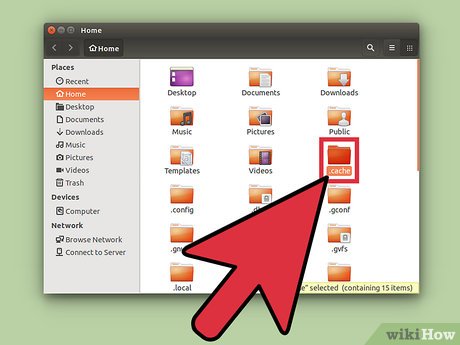
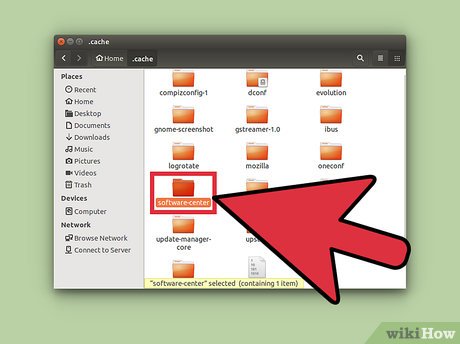
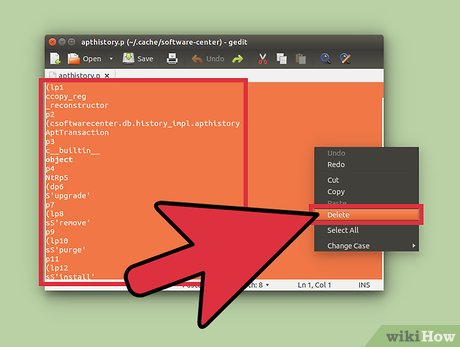





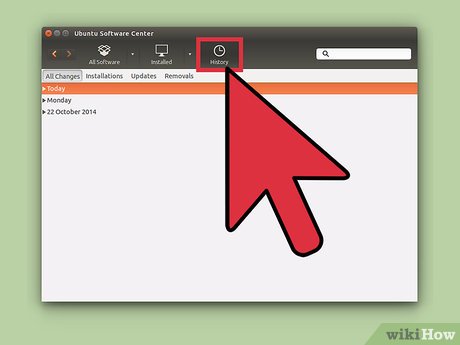
 How to Upgrade VLC in Ubuntu
How to Upgrade VLC in Ubuntu How to Install Mumble on Ubuntu
How to Install Mumble on Ubuntu How to Auto Hide the Launcher in Ubuntu
How to Auto Hide the Launcher in Ubuntu How to Install Flash Player on Ubuntu
How to Install Flash Player on Ubuntu How to Install Ubuntu on VirtualBox
How to Install Ubuntu on VirtualBox How to install Arduino IDE on Debian 10
How to install Arduino IDE on Debian 10