How to hide Facebook posts is extremely simple
Sometimes, you don't want to display a post and you think there's only one way to delete it. However, deleting a Facebook post is not necessarily the best solution. For example, if you want to change your avatar, you can't just delete the post, because if you delete it, it can't be your avatar. Instead, just hide it from your Timeline.
- Instructions for securing 2 layers of Facebook by phone number
- How to hide all old posts on Timeline Facebook
So how to hide a Facebook post without deleting?
To hide a post from the Timeline, click or tap the downward arrow next to the post and select Hide from Timeline.
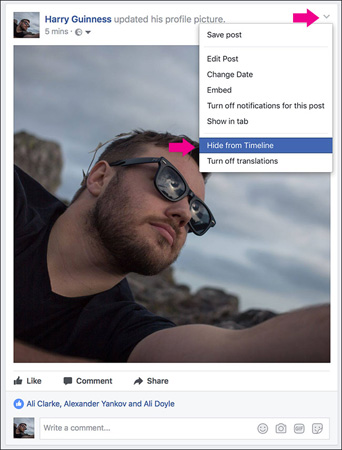
Click Hide and the post will be hidden from your timeline. However, it will still appear elsewhere on Facebook and on the Timeline of those who share your post.
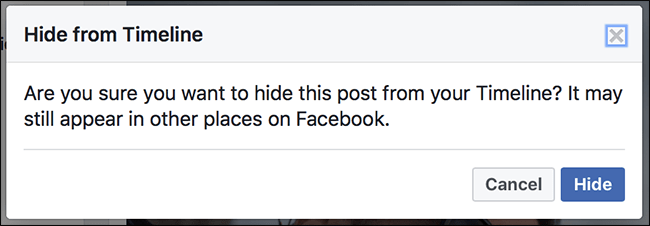
To unhide the post, click the Activity Log below your cover photo.

On the phone, you can click the arrow next to the post and select Show on Timeline .

If on the web, click the crossed out circle and select Allowed on Timeline.
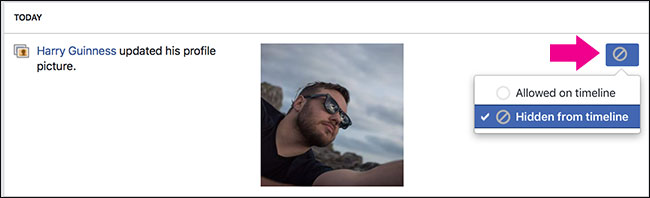
It is done! You can easily hide or show your posts on Timeline without deleting them.
Good luck!
You should read it
- How to prevent others from finding old posts on Facebook?
- How to temporarily suspend friends, hide posts of temporary friends on Facebook
- How to send Facebook PC posts to your phone
- How to hide comments on Facebook with keywords
- How to turn off / hide Facebook nick even when online
- Instagram implements hidden likes in posts
 How to delete all messages on Facebook Messenger with just one click
How to delete all messages on Facebook Messenger with just one click Security guide on Pinterest
Security guide on Pinterest Anonymous on Facebook, hide activities on Facebook, completely invisible
Anonymous on Facebook, hide activities on Facebook, completely invisible Facebook Live allows more friends to stream videos
Facebook Live allows more friends to stream videos Instructions for setting shortcuts on TalkTV
Instructions for setting shortcuts on TalkTV