Reduce the size of PDF files with Free PDF Compressor
The reduction of data file size not only helps you reduce the file size convenient for uploading and sharing data, but also helps you save maximum disk space. The following article details how to reduce the size of PDF files by Free PDF Compressor.
To reduce the size of the PDF file with Free PDF Compressor you need to download the Free PDF Compressor software.
1. Install the Free PDF Compressor software
Visit http://www.freepdfcompressor.com/ to download the software to your device.
Step 1: After downloading the software -> Right-click and select Open .
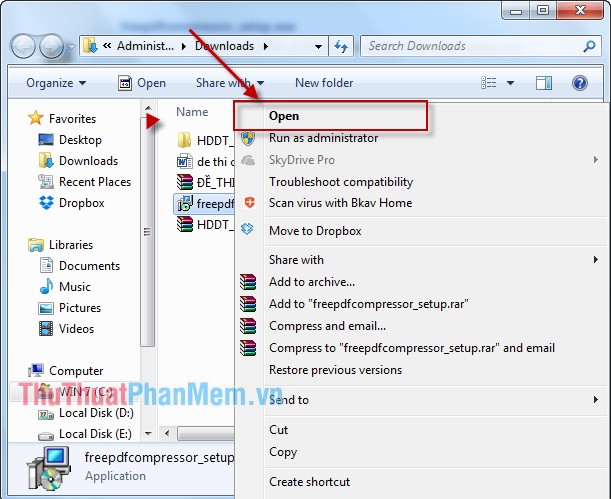
Step 2: A dialog box appears and click Run .

Step 3: Click the Next button to begin the installation process.

Step 4: Integrate select I accept the agrreement agree settings -> click on Next .

Step 5: Select the path containing the installation file (recommended to default) -> click Next .

Step 6: Select the name of the folder containing the installation file (recommended to default) -> Click Next .
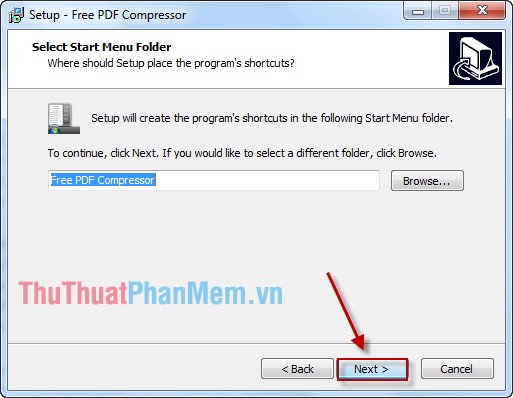
Step 7: Sri select the Create a desktop icon created on the Desktop Software icon -> click on Next .
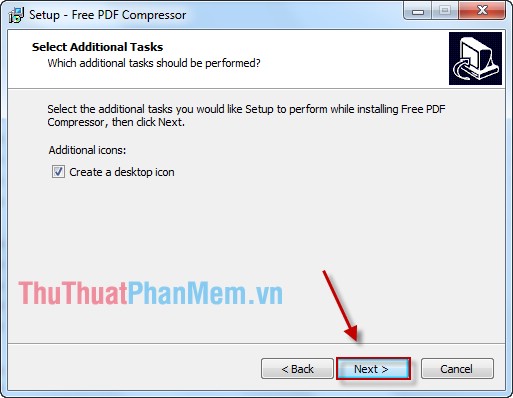
Step 8: Click the Install button to begin the installation process.

Step 9: Click Finish to complete the installation process.
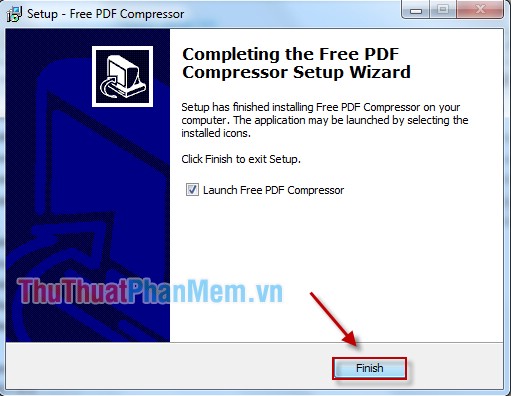
So you have completed the installation process.
2. Reduce the size of the PDF file
Step 1: After installing the software -> click on the software icon and select Open .
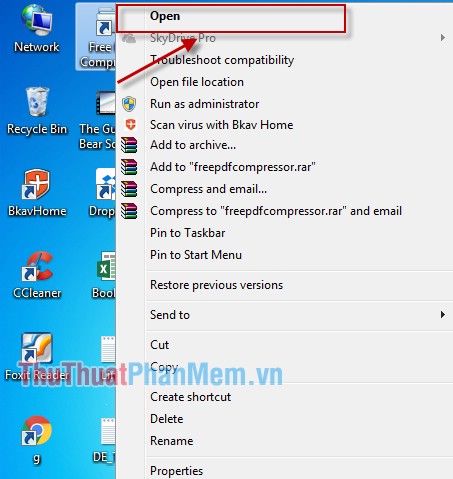
Step 2: Click Browse and select the path to the PDF file to reduce the size.
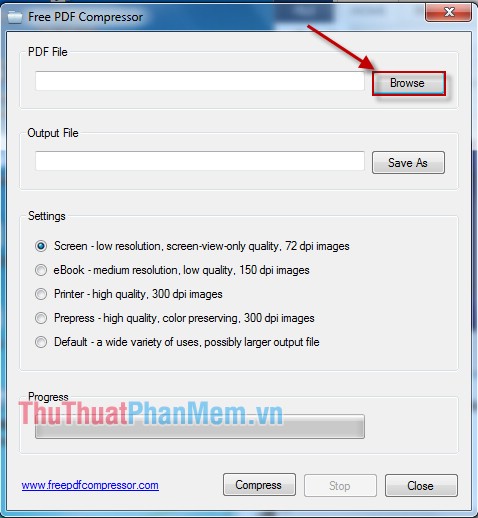
Step 3: The dialog box appears to find the path to the PDF file -> click Open .
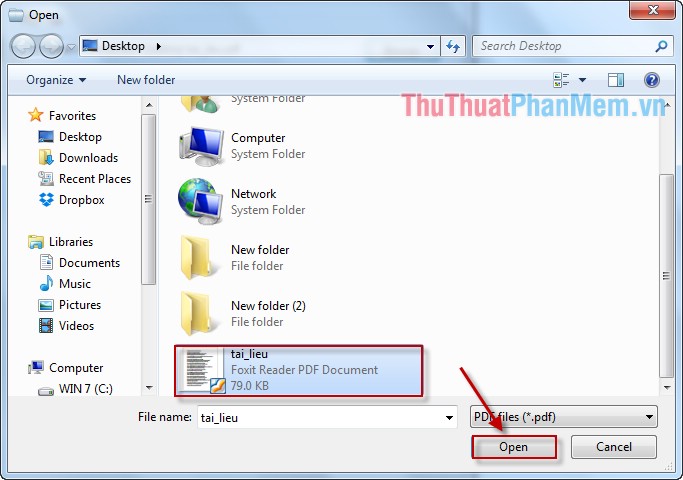
Step 3: After selecting the file to reduce the size -> click Save As to select the location to save the file after extracting. In the Settings section :
- Screen : Selecting this function can upload files via the Internet, but the print quality of the file later decreases significantly.
- eBook : This function allows the output data file when printing with reasonable quality, resolution at 150dpi.
- Printer : This function is suitable for printing PDF files of good quality, high-resolution output files of 300dpi.
- Prepress : With bulk printing this function allows to maintain 100% of the original file quality.
- Default : Suitable for large data files and used for many purposes.
After selecting the settings, click Compress .
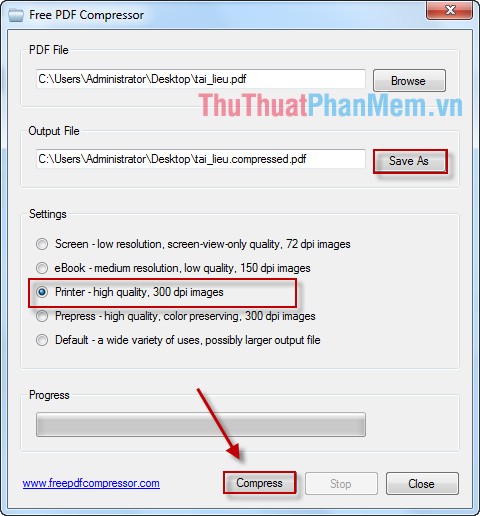
Step 4: Dialog box informs the Compressor process is successful -> click OK .
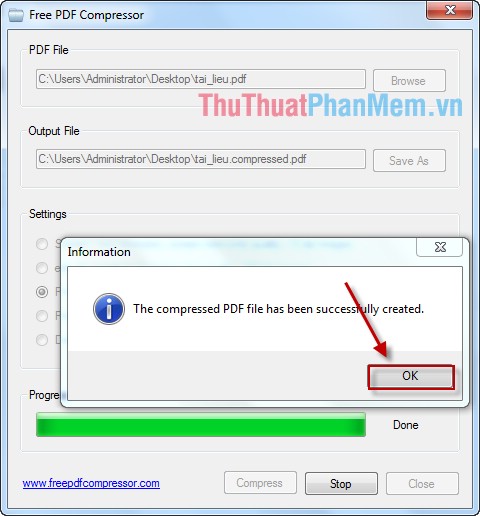
The result after Compressor the software automatically creates a Compressor file with the name added from Compressor . Compare the size of 2 files before and after Compressor , the file after being Compressor is smaller than the original file 39 KB.
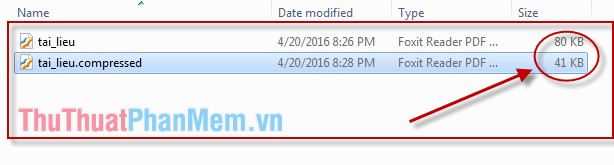
Note: In the case of large data files sometimes the Compressor processdoes not reduce the capacity but also has a larger capacity. So depending on the data file you have to choose accordingly.
Good luck!
 Draw a mind map in Word
Draw a mind map in Word How to draw tornado charts in Excel
How to draw tornado charts in Excel CHOOSE function combines SUM - Conditional sum in Excel
CHOOSE function combines SUM - Conditional sum in Excel SUMSQ, SUMXMY2, SUMX2MY2, SUMXPY2 functions - Sum function contains squared values in Excel
SUMSQ, SUMXMY2, SUMX2MY2, SUMXPY2 functions - Sum function contains squared values in Excel ROUND, ROUNDDOWN, ROUNDUP functions - Functions for rounding decimal numbers in Excel
ROUND, ROUNDDOWN, ROUNDUP functions - Functions for rounding decimal numbers in Excel SLN function - Returns the depreciation value of an asset using the straight-line method in Excel
SLN function - Returns the depreciation value of an asset using the straight-line method in Excel