Instructions for logging into a Microsoft account on your computer
To take advantage of the features of the Windows operating system and online services, it is necessary to access a Microsoft account on your computer. Here is a simple guide to help you sign in quickly.
When you use a Microsoft account on your computer, you'll be able to take advantage of all the services and apps available on the Microsoft Store, like Office, Skype, OneDrive, Messenger, and more.
1. How to log in to a Microsoft account on your computer
Step 1: Click the Windows icon => Select Settings .
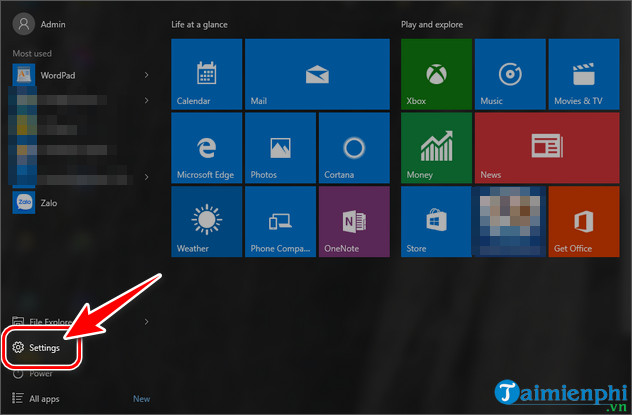
Step 2: In the Setting panel , select Account .
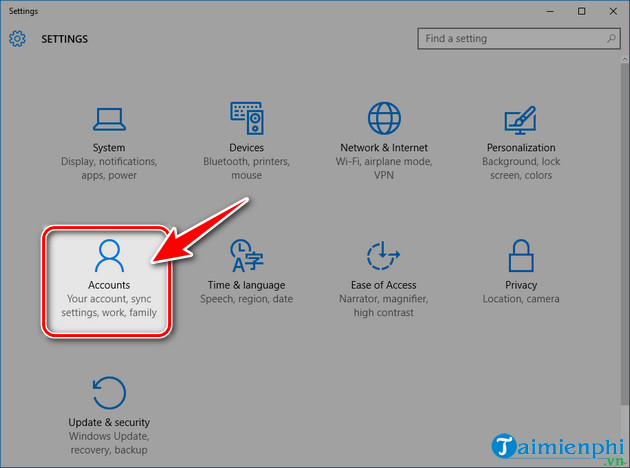
Step 3: Click Sign in with a Microsoft account instead .
Step 4: Use your Microsoft account to log in to the system. If you do not have an account, please refer to how to create one here:
2. How to sign in to your Microsoft Store account
Step 1: Click the search icon on the Taskbar , type Microsoft Store and select Store Trusted Windows Store App
Step 2: Next, select the human avatar icon => click Sign In .
Step 3: In the new panel that appears, select Microsoft Account .
Step 4: Enter your Microsoft account => click Sign In .
Above are the complete instructions for logging into a Microsoft account on your computer. Hopefully, TipsMake's sharing will help you quickly use Microsoft's utilities and Microsoft Store.
You should read it
- Link Download Microsoft Office 2019
- Microsoft's top 10+ best rated mobile apps of 2019
- Instructions for creating the fastest Microsoft account
- Microsoft Office is now Microsoft 365. Here's how you could get it for free
- Microsoft will also have smart watches
- How to Become a Microsoft MVP
- 11 best tips to get started with Microsoft Loop
- Link Download Microsoft Word 2019
- Link download Microsoft Teams 1.3.00.3564
- What is Microsoft Store AI Hub?
- 15 interesting features to use in Microsoft 365
- Link download Microsoft Excel 2019
