How to write exponentials, square meters, cubic meters, index under chemical formulas in Word
In the process of using MS Word for your work, you must use special characters such as exponent, square meter, cubic meter, or simply the chemical formula of a substance. These characters are not available on keyboards, forcing you to combine words or use features available in Word. The following article helps you solve the above problem.

How to write exponents, square meters, cubic meters in Word
For example, type 2 to the 8th equals 256 to do the following:
Type base 2 before pressing Ctrl + Shift + = or go to Home tab -> click the arrow in Font -> dialog box appears and select Superscript -> click OK:

The mouse pointer switches the index position on you, just type the exponent value as 8:

Next, you want to return to typing accents by pressing Ctrl + Shift + = again or re-enter the unchecked font dialog box in Superscript -> click OK:
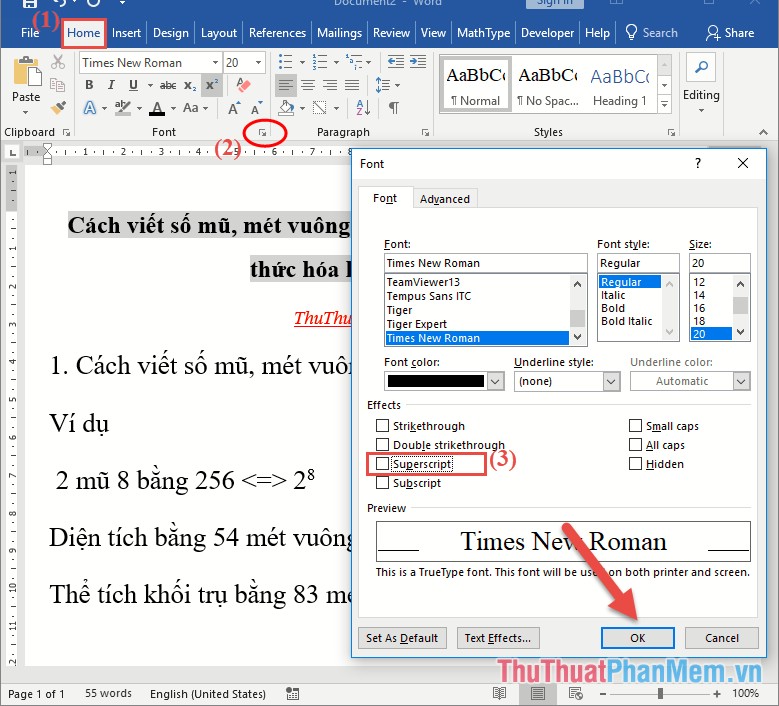
So you continue to type the following characters. Similarly type value square meter:

Type the value of the cubic meter you perform the same operation:

How to write chemical formulas, subscript in Word
For example, type the chemical formula of sulfuric acid here ({H_2} S {O_4}).
First type the letter H to write the index under press Ctrl + equal sign or go to the Home tab -> click the arrow select the Font dialog box -> the dialog box appears and select the Subscript -> click OK:
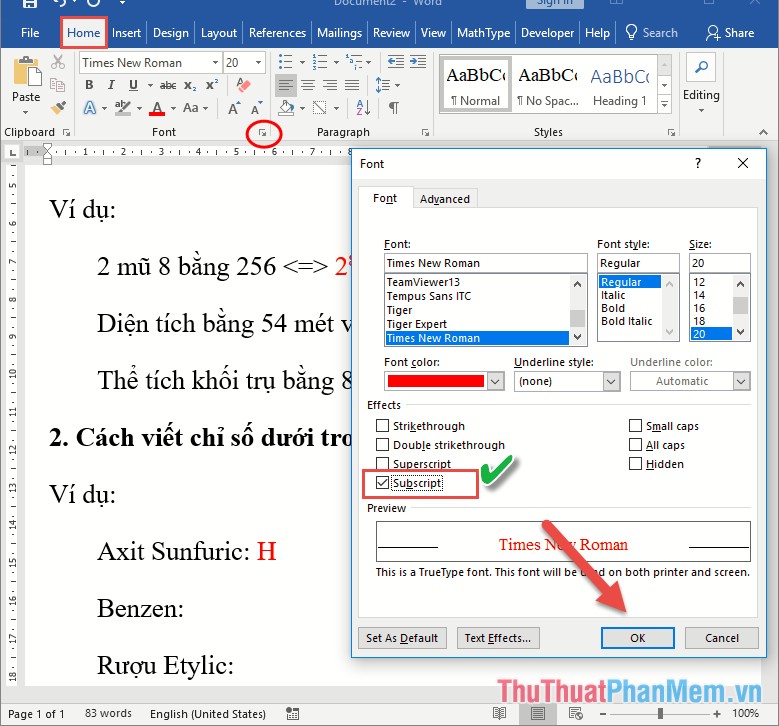
The mouse cursor switches the index position below you only need to enter the value for the hydrogen atom

Next, you want to return the mouse cursor to the normal position to type the next atom of acid press Ctrl + = again or access the Font uncheck box in the section.

The mouse pointer returns to the correct position you just need to type the atoms that make up the acid. Similarly, when typing the chemical formula of benzene, ethyl alcohol results:

In addition, you can use the superscript and subscript icons right on the Word toolbar:

So you can type the index above, the index below, when encountering problems containing square meters, exponents, cubic meters or chemical formulas are no longer difficult. Good luck!
 How to do automatic table of contents in Word 2013, 2016
How to do automatic table of contents in Word 2013, 2016 How to insert a background image in Word
How to insert a background image in Word How to insert page numbers and page numbers in Word
How to insert page numbers and page numbers in Word How to draw a table in Excel
How to draw a table in Excel How to use Track Changes in Word
How to use Track Changes in Word The numbering of pages in Word follows a symmetric parity pattern similar to a printed book
The numbering of pages in Word follows a symmetric parity pattern similar to a printed book