Instructions for changing PC Name, renaming computer for Windows 10
Not as complicated as changing the name on Win 7 or Win 8, users can easily change the PC Name for Windows 10 operating system with simple operation. Network administrators will show you how to "rename them" for Windows 10 computers without needing 1 minute.
- Download Windows 10 operating system
Step 1:
Go to the Start icon under the screen and select Settings .
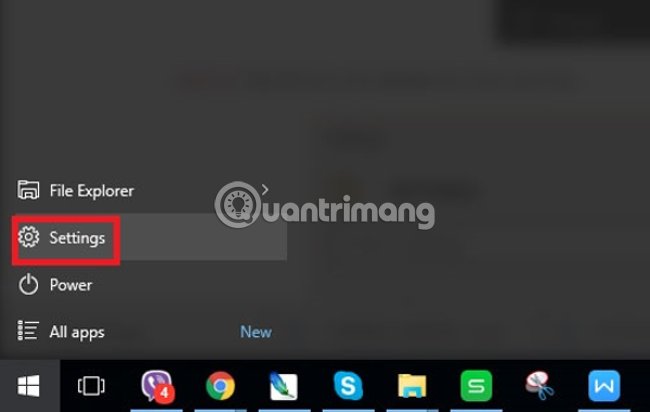
Step 2:
Select System .
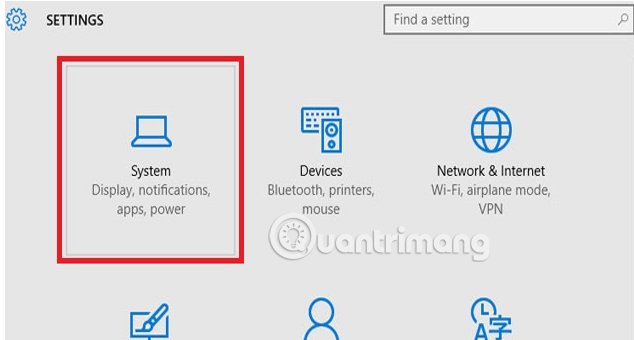
Step 3:
Access About PC , select Rename PC to rename the computer.

Step 4:
Enter a new name for the computer and select Next.
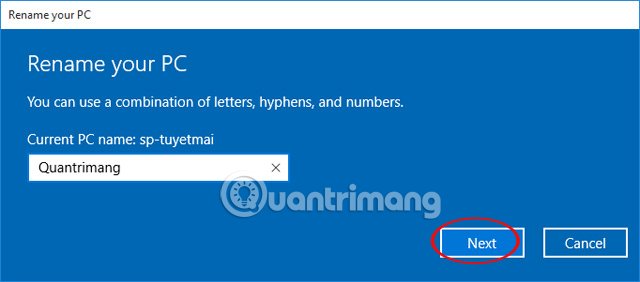
Rename Windows 10
Step 5:
Select Restart Now to restart the computer.
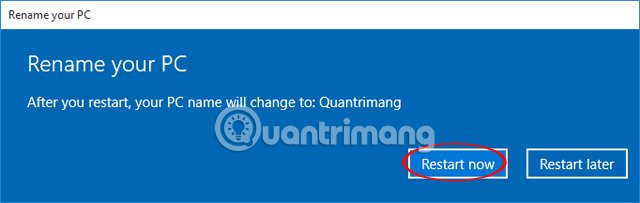
So you have completed the steps to rename your computer for Windows 10. It's too simple, isn't it!
Refer to the following article:
- How to open the virtual keyboard in Windows 10
- Ways to turn off your computer on Windows 10
- Open, watching photos on Windows 10 too slow? This is how to fix it!
Hope this article is useful to you!
4 ★ | 1 Vote
You should read it
- Rename keyboard shortcut (rename) in Windows
- How to batch rename files on Windows without software
- 6 ways to rename files and folders in Windows 10
- How to change the printer name on Windows 11
- How to rename applications in the App List in the Start menu on Windows 10
- Instructions for changing username on Windows 10
 Signs that you should replace the SSD
Signs that you should replace the SSD How to delete a partition on Windows hard drive?
How to delete a partition on Windows hard drive? Instructions for handling when the laptop keyboard key is broken
Instructions for handling when the laptop keyboard key is broken Spotify is recording hundreds of gigabytes of garbage data into the user's hard drive
Spotify is recording hundreds of gigabytes of garbage data into the user's hard drive Wi-Fi routers for offices serve both high-speed entertainment
Wi-Fi routers for offices serve both high-speed entertainment How to format an external hard drive to FAT32?
How to format an external hard drive to FAT32?