iPhone can save your life thanks to these 6 emergency features
Preparing in advance unexpected situations is easier to deal with. If you have an iPhone phone in your pocket, you are well prepared for a number of different emergency situations.
Your phone has more survival tools than you think. Take a look at the iPhone emergency features below. Maybe it will be useful for you in some cases.
- Steps to make a call on Wifi Calling
- How to use emergency mode on Samsung crickets
1. Features Emergency SOS call
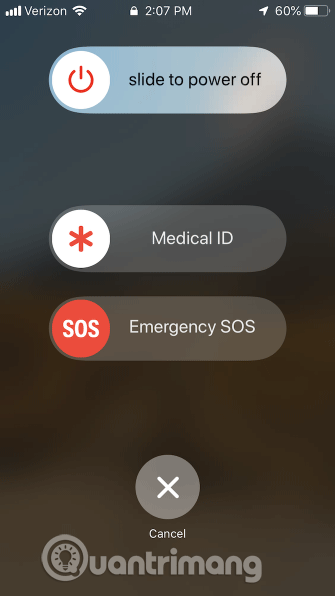
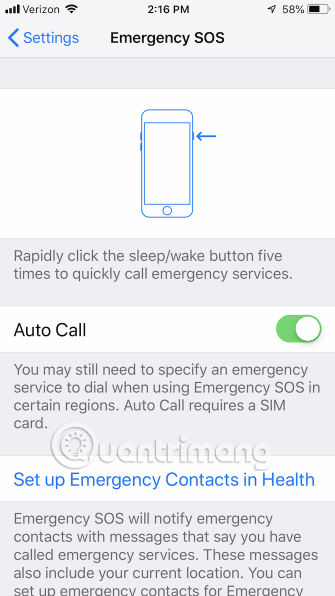
If you are in a life-threatening situation, you can use your phone to call emergency services in your area. Even without taking your phone out of your pocket, you can still dial 113 and notice your situation and location. The phone number you call will automatically adjust to each specific local area.
On iPhone 8 and above, activate Emergency SOS emergency call by pressing and holding the side button and one of the volume buttons until the Emergency SOS slider appears, then drag the slider to make the call. If you continue to hold the keys, a big warning will be issued and the iPhone will automatically make the call.
On iPhone 7 and earlier, quickly press the side button or the top button 5 times, you will see the emergency call screen.
If you have set up an emergency contact, select Settings> Emergency SOS , iPhone will automatically send the message with your current location for that contact. If you move the location, the contact will receive location updates.
Regardless of the situation, if your hands are not tied, you can contact the appropriate authorities.
- How to receive emergency calls while in Do not Disturb mode on iPhone
2. Medical ID
Medical ID stores information about your important health status for easy access in case you accidentally lose your ability. Someone holding your phone can know your health and call the person in need of an emergency. You can access Medical ID on the screen similar to the Emergency SOS display.
Medical ID stores information such as your birth date, weight and height. In addition, you can list more important information about your health such as blood type, donated organ, allergy or medicine you are using. You can set up Medical ID on iPhone phone and sync on Apple Watch.
- How to use Heal - Medical ID on iPhone in an emergency
3. Compass application
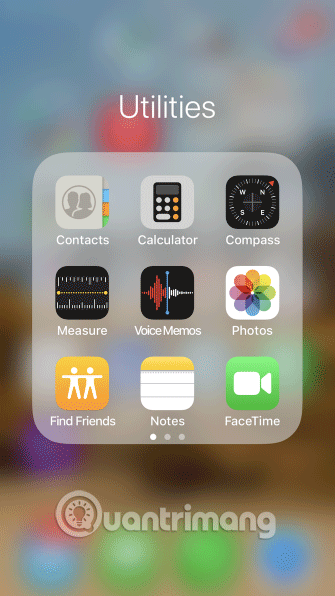
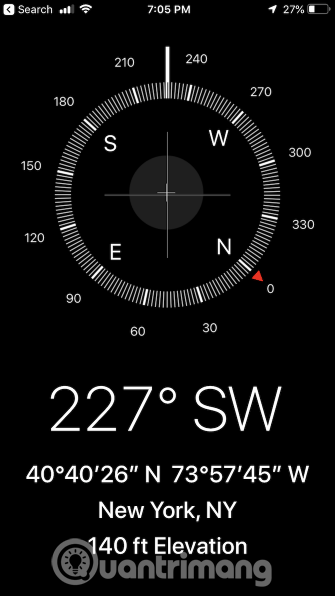
If you get lost in the forest, unplug your phone and open the Compass compass application. Compass application is part of the iOS operating system for many years, but it seems to be forgotten in many other utilities that come with the iPhone. Compass uses a magnetometer chip to sense the Earth's magnetic field, so you can use it offline. However, to be more accurate you should use it with GPS.
You should leave the phone on the plane when using Compass to give the best results, find directions and escape the forest. You can only navigate in the North direction if Location Service is enabled and online otherwise you can only use the North word.
- Instructions to turn on positioning on iPhone
4. Voice Memos and iCloud
Voice Memos helps you to record important conversations, then instantly synchronize with all devices via iCloud.
All you have to do is access Settings> iCloud , scroll down and turn on the Voice Memos function. Then, turn on your Mac and other iCloud-enabled devices, check the iCloud settings to make sure you are logged in and open Voice Memos.
5. Google Maps (Offline)
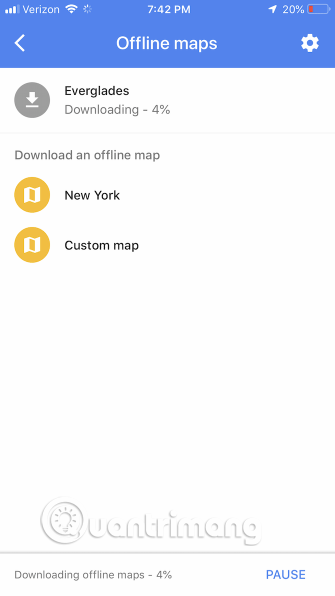
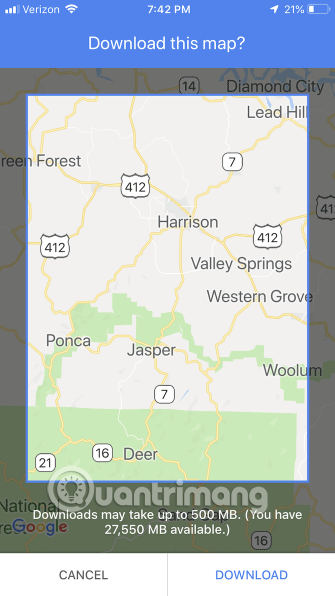
When you are on the road in an unfamiliar area, the map is an inexhaustible object. But paper maps are now very few and not updated regularly. Everyone uses Google Maps but if you are going somewhere where there is no service, what to do?
Thankfully, you can download Google Maps for offline use. To do that, open Google Maps and find the area you want to download. Touch the three horizontal lines next to the search bar, press Offline Maps , select Custom map , then select the area you want to save and click Download . Maps can take up to 500MB of storage.
Of course, you need to do this when online. This map has been saved to your phone and you can use it offline. But one thing you need to keep in mind is that maps saved for offline use often expire if you don't update them.
6. Find My Friends
If you are in a dangerous situation, you can keep your friends and relatives constantly informed about your position. Find My Friends is an iPhone-based application that allows you to track your friends' locations and even receive notifications when they leave or go somewhere.
To add you, connect them with Airdrop if you are in the same area or send them an email request by going to Find My Friends> Add . Once connected, you can choose to share your location with anyone. Use it to track them or let them follow you, no matter where you go. You can also let them know when you leave or go somewhere. Select the contact name, press the More button and then Notify .
With these applications, you can handle various emergency situations. Keep in mind and make sure these tools work.
You should read it
- What is a global medical emergency (PHEIC)?
- Everything about the emergency meeting button in Among Us
- Instructions for adding emergency contacts to iPhone or Apple Watch
- How to activate the emergency call and send the location to the contact on iOS 11
- Ignore Android lock screen with emergency call feature
- Your Android phone can help you in an emergency. Here's how
 The words of 'hegemony' of Google Assistant
The words of 'hegemony' of Google Assistant 15 popular iPhone applications that support Dark Mode
15 popular iPhone applications that support Dark Mode How to use Cars 4D + automotive screenings and 4D car kits
How to use Cars 4D + automotive screenings and 4D car kits How to use Space 4D + observe the universe and the universe photo 4D
How to use Space 4D + observe the universe and the universe photo 4D How to improve the Clipboard on iPhone
How to improve the Clipboard on iPhone How to quickly translate Vietnamese English on iPhone
How to quickly translate Vietnamese English on iPhone