Microsoft introduced a new tool to turn an image table into an editable Excel table
At the Ignite 2018 event, Microsoft has demonstrated a new feature called "Insert Data form Picture" that allows users to turn photos of data sheets printed on paper or hand-drawn into editable 'soft' tables, Additional on Excel. This is good news for Excel users on mobile devices.
This new feature of Microsoft is extremely useful, helping users not to waste time and effort to manually import complex tables into Excel. Instead, they just need to take a picture, use the "Insert Data form Picture" tool to easily transfer the table in the photo to the 'soft' panel.
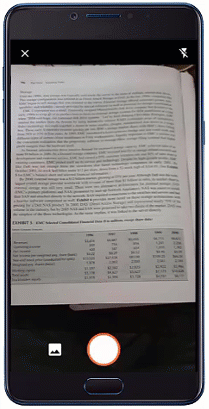
Currently, the "Insert Data form Picture" feature has been released by Microsoft for all Android devices. IOS users will have to wait a while longer to update this feature.
Video tutorial to insert data from photos into Microsoft Excel:
 Galaxy S10 + has a production cost of about 420 USD, the most expensive screen
Galaxy S10 + has a production cost of about 420 USD, the most expensive screen YouTube has just had problems with embedded videos
YouTube has just had problems with embedded videos If you want to know how fast you type, try this Microsoft tool
If you want to know how fast you type, try this Microsoft tool First picture of Windows Lite, a compact operating system for 2-screen laptops
First picture of Windows Lite, a compact operating system for 2-screen laptops Why are websites scrolling vertically and not horizontal scrolling?
Why are websites scrolling vertically and not horizontal scrolling? iPhone Lock in Vietnam suddenly became an international iPhone thanks to the Japanese network 'drop the door'
iPhone Lock in Vietnam suddenly became an international iPhone thanks to the Japanese network 'drop the door'