Interesting features on Windows 11
This article TipsMake will introduce you to 7 interesting Windows 11 features that you need to pay attention to.
1. Support running Android apps
Normally, when you want to run Android apps on your Windows 10 computer, you'll need an emulator like Bluestacks. But now everything has become a lot easier.
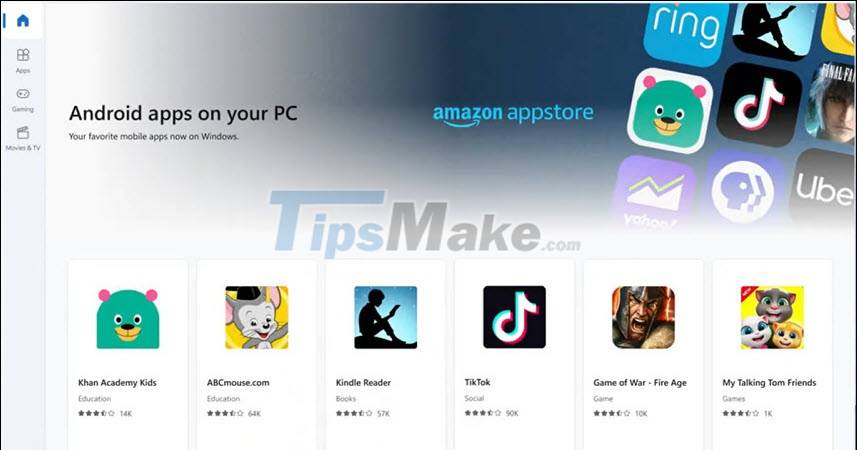
The Google Play Store is included with Windows 11. You can directly download your favorite Android apps and use them just like any other app. This improvement is absolutely necessary to stay competitive, as Apple has brought iOS apps to the Mac M1.
2. Brand new Start Menu
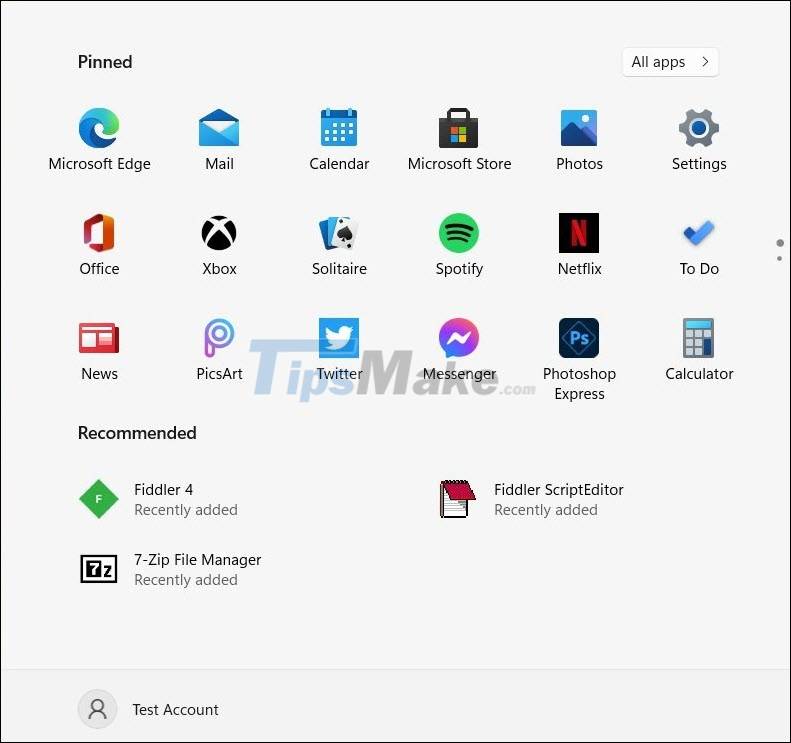
Maybe you're bored with the Live Tiles interface that's been around for almost a decade (since Windows 8). The good news is that Microsoft has removed them, the Start menu now looks a lot cleaner. The main view only shows the apps you've pinned along with suggested files.
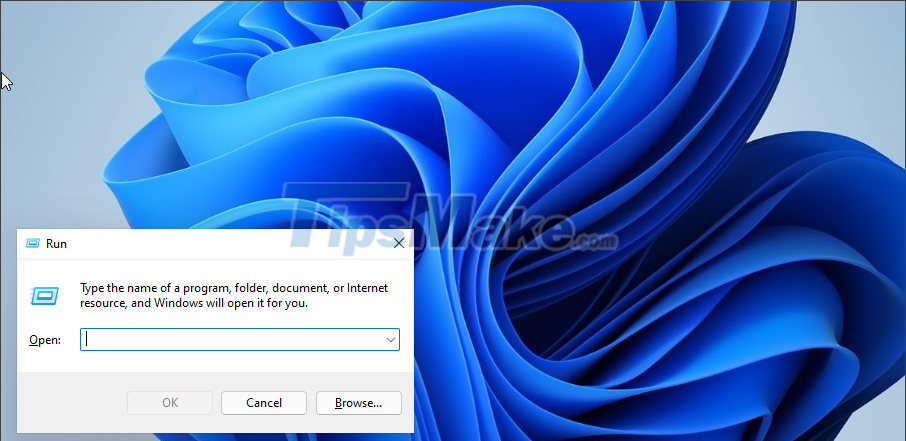
The Start button, search bar, and pinned apps will now be in the center of your taskbar. This looks quite similar to the Dock in macOS. However, you can optionally change the taskbar layout to the left if you want.
3. Snap Layouts
Do you often multitask? Windows 11 brings you Snap Layouts, a unique way to split the screen.
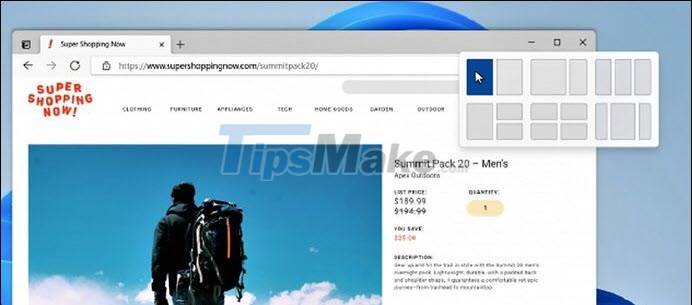
All you need to do is move your mouse pointer to the 'minimize' button on the even title bar. Then, 6 different layouts will appear and you just need to click to arrange the application in the desired position.
Snap Groups are a large part of this feature. It remembers the group of applications you are working on. For example, when working with multiple applications at the same time, you click on a certain notification. The computer will automatically pin the application group to the taskbar, helping you get back to work quickly.
4. Faster Updates
If you often feel annoyed with updates on Windows 10, now the problem seems to have been solved. Starting with Windows 11, software updates will be 40% smaller to reduce load times. In addition, Microsoft promises that Windows 11 updates will take place in the background without interrupting your work.
5. Auto HDR

Microsoft is bringing Xbox's Auto HDR function to Windows 10, for the visual experience of gaming. This feature automatically updates your in-game lighting and colors to high dynamic range for increased vibrancy. Auto HDR is turned on automatically. As long as the game is built on DirectX or higher and you have enough hardware to support HDR.
6. DirectStorage Features
DirectStorage is an I/O technology that allows games to quickly load content from the storage drive to the graphics card without CPU involvement. This will greatly reduce CPU work and make the game run more smoothly than ever.
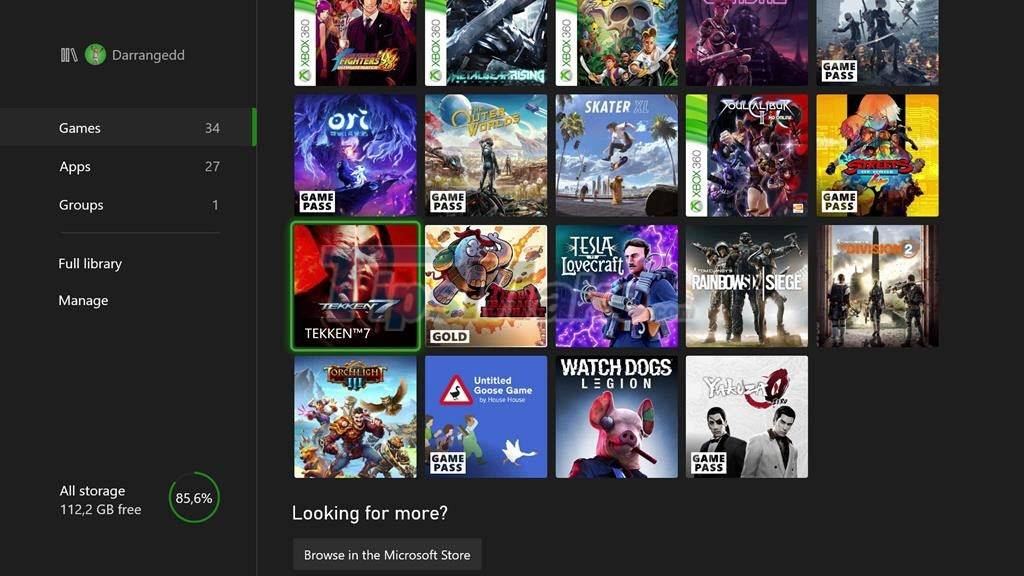
However, not all Windows 11 capable PCs support this feature. At the very least, you'll need a 1TB NVMe SSD for I/O operations and a GPU that supports DirectX 12 Ultimate. This is a mid-range configuration and is often found in new PCs today.
7. Widgets!
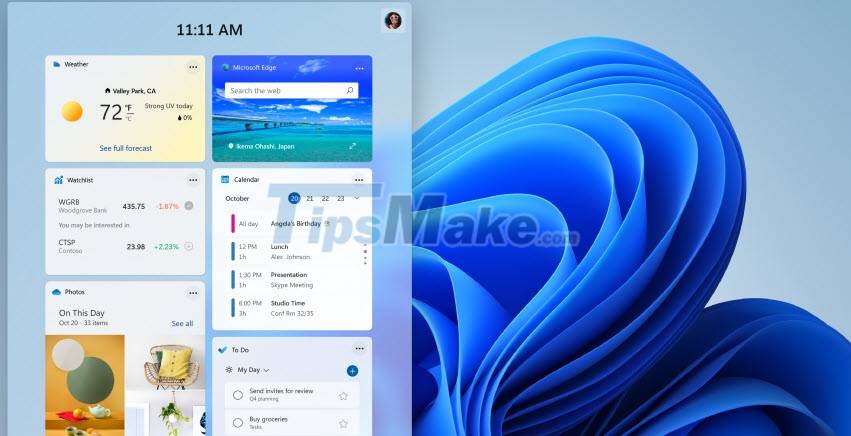
If you've ever used Windows 7/Vista, you probably know Desktop Gadgets, it's like the widget we often call now. Microsoft removed this feature with the release of Windows 8, citing security concerns.
But in Windows 11, a similar feature is returning in the form of a widget panel, consisting of rectangles that display different content. It's a bit like Apple's implementation of widgets in macOS.
This panel can be accessed from the middle of your taskbar. It displays the same information as the News and Interests section in Windows 10.
Conclude
These are just some of the features that I consider impressive on the new operating system. We can easily see that Windows is about to get the makeover it needs to meet today's criteria.
You should read it
- 7 Windows 11 features that should be used more often
- Windows 10 Redstone 4: New features and changes are waiting for you?
- Search and activate hidden features in Windows 10 with Mach2 tool
- Explore the upcoming features of Windows 10
- A series of new features confirmed by Microsoft will be available on Windows 11 later this year
- Unlock hidden features on Windows 10 with some Registry tricks
 How to check the copyright of Windows 11
How to check the copyright of Windows 11 How to enable Spotlight Collection on Windows 11
How to enable Spotlight Collection on Windows 11 What's special about the final Windows 11 update of 2021?
What's special about the final Windows 11 update of 2021? Windows Terminal will soon become the default terminal emulator in Windows 11
Windows Terminal will soon become the default terminal emulator in Windows 11 Control Panel on Windows 11 is about to be omitted an extremely useful feature
Control Panel on Windows 11 is about to be omitted an extremely useful feature Windows 10 disaster feature suddenly appeared on Windows 11
Windows 10 disaster feature suddenly appeared on Windows 11