How to use Word and Excel Password Recovery Wizard to recover Word, Excel password
Forgetting a Word or Excel file password can cause a lot of inconvenience at work. Word and Excel Password Recovery Wizard is an effective solution to help you quickly recover your password, even if the password is highly complex.
Recover Word, Excel passwords with Word and Excel Password Recovery Wizard simply and quickly. Suitable for office workers, businesses and individuals who want to regain access to locked documents.
How to recover password using Word and Excel Password Recovery Wizard
Step 1: Open the software
- Launch Word and Excel Password Recovery Wizard from the Desktop or search for it in the Start Menu.
- The Welcome window will appear, providing information about the software. Click Next to continue.
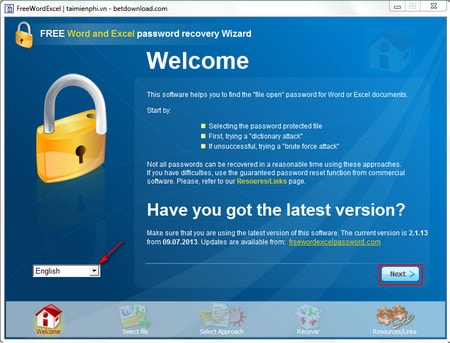
Step 2: In Select a password protected file: click Browser to open a Word or Excel file protected by password recovery.
Click Next
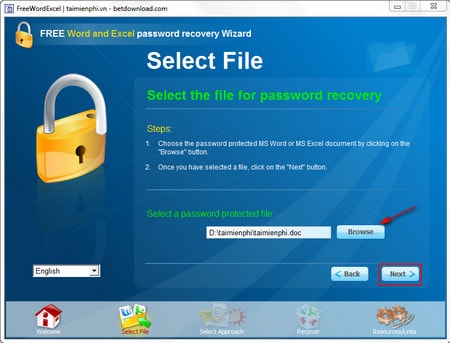
Step 3: In the next window, there are 2 main modes for you: Dictionary Attack and Brute Force Attack
* Dictionary Attack: Used if you already have a Text file containing the password of this Word or Excel file along with many passwords of other files.
When choosing this mode, you should check all 4 items in the Recovery options section . In the Select a wordlist
section , select the folder path containing the Text file containing the necessary passwords by clicking Browse. Click Next
Click Go .
* Brute Force Attack: Use when you have no idea about the password in the Word or Excel file, meaning there is no password list.
When choosing this mode, there are main options:
- Characters : Narrow the password search scope by selecting the number of words in the password (0-9 characters) or by characters (az), search by uppercase or lowercase letters, special characters.
- From (length) : Number of characters that can be in the password
After setting up --> click Next
Click Go to start the password recovery process.
Alternative solution
If Word and Excel Password Recovery Wizard does not work as expected, you can refer to other software to find and remove passwords for Word and Excel files such as:
- PassFab for Excel & Word
- Stellar Phoenix Word Password Recovery
- Excel Password Remover
You should read it
- How to retrieve a Tik Tok password when it is lost
- How to remove PDF file password
- Check the security of the password
- Use an 8-character Windows NTLM password? Congratulations, your password may be unlocked after only 2.5 hours
- 5 best password management apps for iOS
- Has your password been leaked? Please check now
- How to Remove the Password from a Zip File Without Knowing the Password
- Set a password for the USB
- 5 steps to remove PDF password online
- How to set a password for a Windows 8 / 8.1 computer
- 4 steps to set PDF password online
- The method of Crack Passwords
Maybe you are interested
The idea of smartphones with cameras is removable, can be mounted anywhere on the phone 14 great features on Google you may not know yet How to create an avatar Facebook Tết Hoi Hoi 2019 How to create Facebook animated avatar to celebrate Lunar New Year 6 unexpected uses of white sugar in home and garden care Continuous push of 1,500 is only one of 10 world records that no one has ever broken of Bruce
