SUMPRODUCT function in Excel: Calculates the sum of corresponding values
The SUMPRODUCT function is an extremely useful function when you have to deal with a lot of data numbers in Microsoft Excel. Here are the things you need to know about the SUMPRODUCT function in Excel .
Microsoft Excel is a great spreadsheet software. Its benefits are undeniable, especially when it comes to calculation functions. In this article, let's learn about the SUMPRODUCT function in Excel with TipsMake.
As the name suggests, the SUMPRODUCT function is a combination of the SUM and PRODUCT functions in Excel. This function will return the sum of the products of the corresponding ranges or arrays. The default operator here is multiplication, but it can also add, subtract, and divide.
What is the SUMPRODUCT function?
The SUMPRODUCT function in Excel is used to calculate the sum of the products of numeric elements in an array or multiple arrays, different from the PRODUCT function which is used to calculate the product of values.
An array on Excel will be a series of data with consecutive values that the user ranges on the data table. The SUMPRODUCT function is available on all versions of Excel, with similar usage. The detailed usage of the SUMPRODUCT function on Excel will be guided by Network Administrator in the article below.
SUMPRODUCT function syntax
The SUMPRODUCT function has the syntax =SUMPRODUCT(array1, [array2], [array3], …) .
In there:
- Array1: the first array argument that the user wants to multiply the numbers and sum. This argument is required.
- Array2, Array3: are optional array arguments, in the range from 2 to 255.
The arguments in each array must be the same size and have the same number of elements. In case the elements in the array are not numeric, the SUMPRODUCT function will assume that they are 0 by default.
Notes when using the sumproduct function in Microsoft Excel
- The array arguments must have the same dimension. Otherwise, SUMPRODUCT returns the #VALUE value. For example, =SUMPRODUCT(C2:C10,D2:D5) would return an error because the ranges are not of the same dimension.
- SUMPRODUCT processes non-numeric array items if they are zeros.
- For best results, SUMPRODUCT should not be used with full column references. Consider =SUMPRODUCT(A:A,B:B), which multiplies 1,048,576 cells in column A by 1,048,576 cells in column B before adding them.
Using the basic SUMPRODUCT function in Excel
We will calculate the number of book sales of a store in the example table below. In which, the table gives the number of each type of book and the price of each type in thousands of dong.

We will enter the calculation formula =SUMPRODUCT(C2:C4,D2:D4) and press Enter to execute the calculation formula.
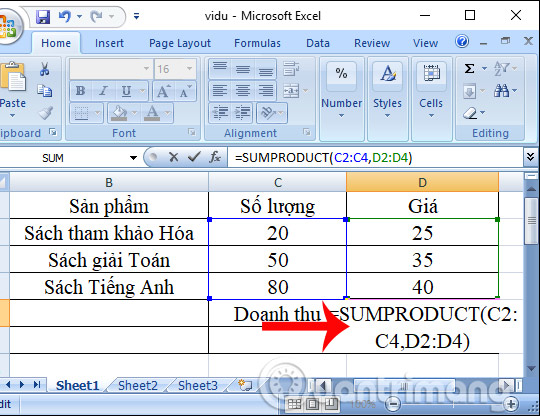
The user will then have the store's revenue results for selling the total number of books given above.
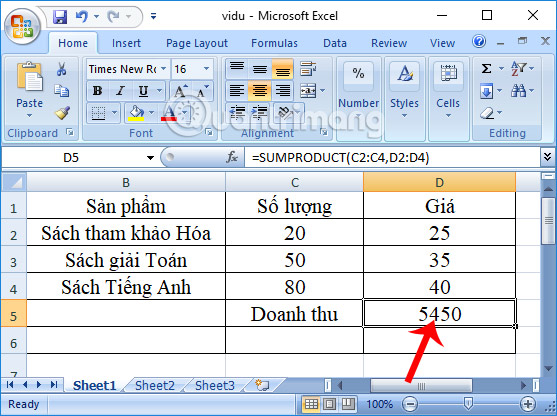
Using the SUMPRODUCT function with conditions
In Excel there is no SUMPRODUCT function combined with IF function, but you can change the formula to calculate the sum of products with conditions.
1. Calculate the sum of similar values
We need to calculate the price of the Vietnamese Book product in the data table.
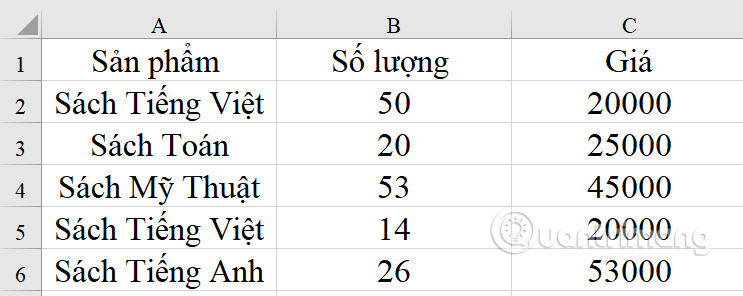
Based on the SUMPRODUCT function formula, we have the required formula =SUMPRODUCT(B2:B6*C2:C6*(A2:A6="Vietnamese Books")) , which means that for Vietnamese Books, Excel will multiply the unit price by the corresponding quantity. If other values are encountered, the unit price will be multiplied by 0.
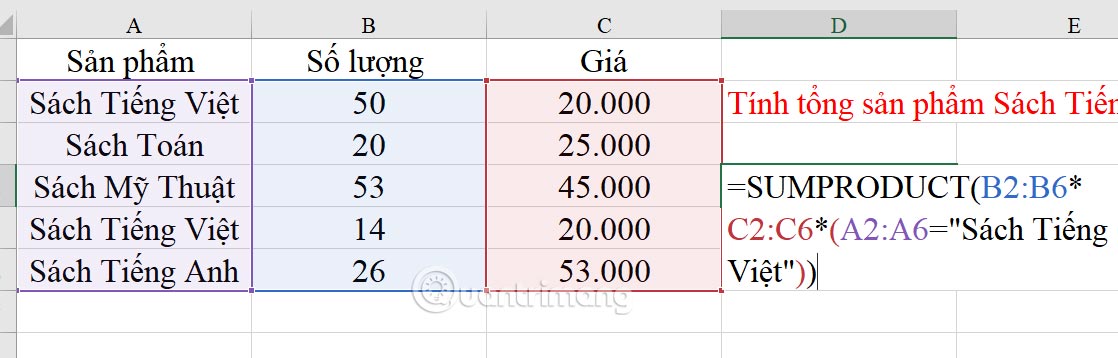
The result is the total price of the Vietnamese Book product below.
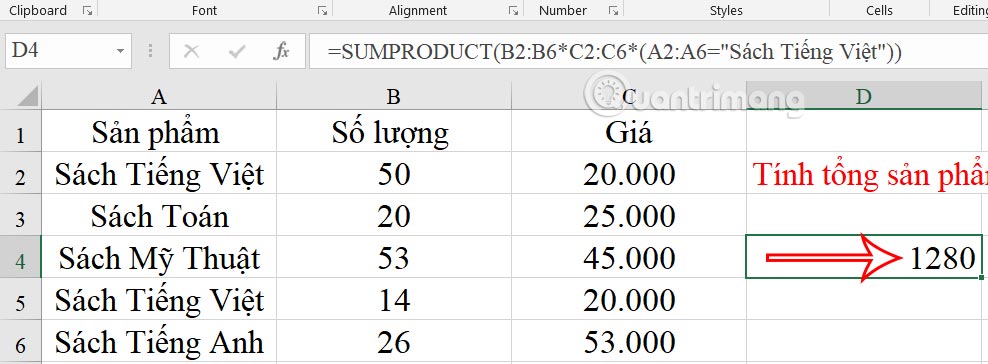
2. Calculate the total price of books in quantities less than 30.
When the number of books is less than 30, Excel multiplies by the corresponding price, and if it is greater than 30, multiply by 0.
The specific formula for the above condition is =SUMPRODUCT((B2:B6<=30)*(B2:B6)*(C2:C6))
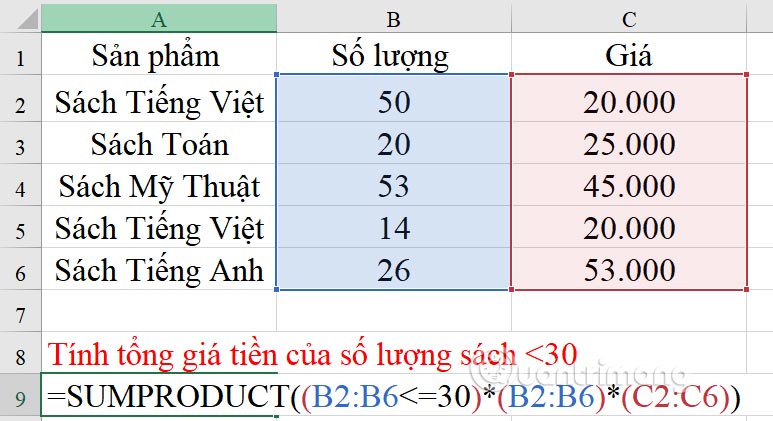
As a result we get the total price of books <30.
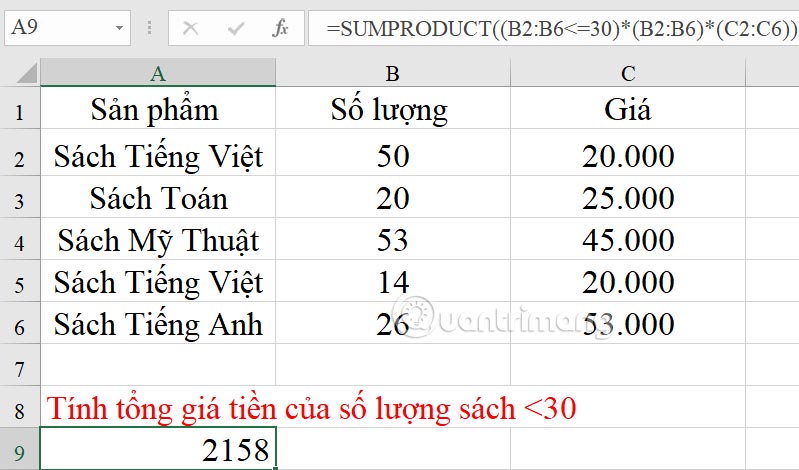
Some errors of the SUMPRODUCT function in Excel
Error result is 0
The result error is 0 due to many reasons, it can be because the selected array contains values that the function cannot calculate such as logical functions, text, empty values,.
Then the user needs to change the array of values containing text to an array of values containing numbers.
#VALUE Error
The error occurs when your array arguments are not of the same size.
We will need to double check and correct the array argument in the formula to the same size.
You should read it
- How to use the SUM function to calculate totals in Excel
- Basic Excel functions that anyone must know
- How to use the kernel function (PRODUCT function) in Excel
- How to fix the SUM function doesn't add up in Excel
- 3 ways to calculate totals in Excel
- SUM function in Excel: How to use SUM to calculate totals in Excel - SUM function in Excel
 How to copy one array into another array in Golang
How to copy one array into another array in Golang Arrays in Golang
Arrays in Golang How to Create a Monochrome Color Effect in Photoshop
How to Create a Monochrome Color Effect in Photoshop Excel 2016 - Lesson 15: Relative and absolute cell references
Excel 2016 - Lesson 15: Relative and absolute cell references Recommended fields in Golang
Recommended fields in Golang Excel 2016 - Lesson 11: Check spelling in Excel spreadsheets
Excel 2016 - Lesson 11: Check spelling in Excel spreadsheets