How to use the DAVERAGE function in Excel
Along with the SUM function, the function displays the time on the NOX system, the function calculates the number of NETWORKDAY working days, . in the basic functions in Excel, the AVERAGE function is a familiar function for very Many people often have to work with spreadsheets. However, with the fields in the list having the given conditions for calculating the average value, we will not be able to use the AVERAGE function.
In this case, you will need to use the DAVERAGE function. DAVERAGE function helps calculate the average value of the series of data with given conditions. In this article, we will show you how to use the DAVERAGE function in Excel.
How to use the DAVERAGE function in Excel
The DAVERAGE function has the following syntax:
DAVERAGE (database, field, criteral)
Inside:
- Database : cell range, list or database including header, is forced parameter.
- Field : specifies the column used in the function, the cell has no column header or column header name.You need to enter the column header name enclosed in quotation marks.It is also possible to use a number to represent the column position, for example the first column is 1, the second column is 2.
- Criteral : range of conditional cells, you can use any range in the table.But that range contains at least one column header and at least one cell containing the condition under that column heading.
We have the following example table:
You will conduct product averages for employees on condition of age 24.
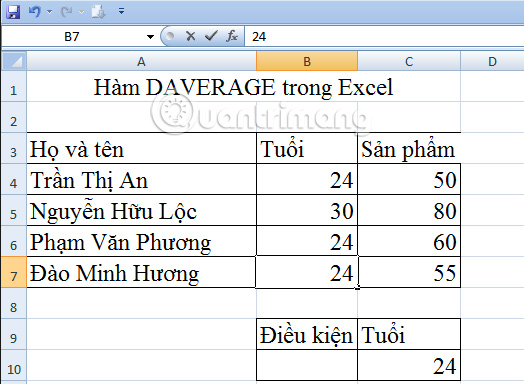
Case 1: Use relative address
In cell C8, you enter the following formula: = DAVERAGE (A3: C7, C3, C9: C10)

Then press Enter and get the result as shown below.
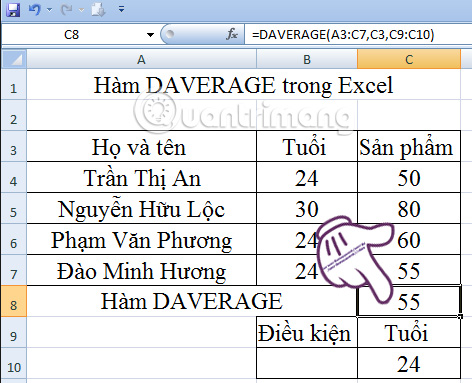
Case 2: Use absolute address
In cell C8, we proceed to enter the formula: = DAVERAGE ($ A $ 3: $ C $ 7, C3, $ C $ 9: $ C $ 10)
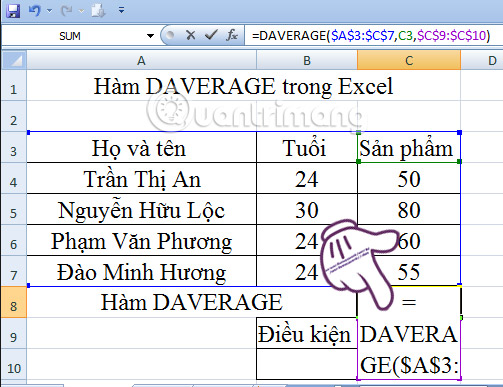
Press Enter and get the result as shown below:
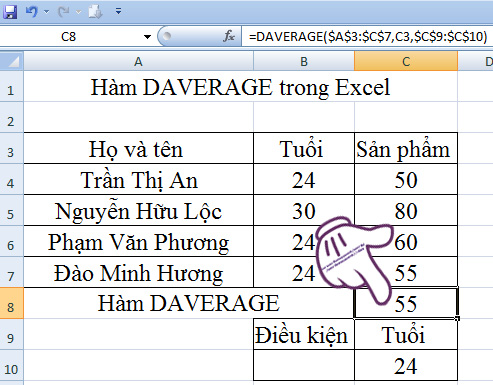
Above is how to use Excel's DAVERAGE function with two cases of relative address and absolute address. Depending on the situation you use to enter the data formula accordingly.
Refer to the following articles:
- 10 ways to recover corrupted Excel files
- You want to print text, data in Microsoft Excel. Not as simple as Word or PDF! Read the following article!
- Summary of expensive shortcuts in Microsoft Excel
I wish you all success!
 The procedure to open Microsoft Office 2013/2016 in Safe Mode
The procedure to open Microsoft Office 2013/2016 in Safe Mode Instructions on how to open Word files, Excel suspects infection
Instructions on how to open Word files, Excel suspects infection Instructions on how to use the Dmax function in Excel
Instructions on how to use the Dmax function in Excel How to fix the SUM function doesn't add up in Excel
How to fix the SUM function doesn't add up in Excel No need to use software, here are 3 ways to get images from Word files fastest
No need to use software, here are 3 ways to get images from Word files fastest Instructions for inserting a PDF file into Excel spreadsheet
Instructions for inserting a PDF file into Excel spreadsheet