How to use Papier to create notes on Chrome
The utility will turn the New Tab interface on the browser into a place to write notes with just one simple mouse click. Then you will not need note taking applications on your computer. In addition, Papier's interface is also very simple to use. The following article will guide you to use Papier to create notes on Chrome.
Instructions for using Papier to write notes on Chrome
Step 1:
We download the Papier utility for Chrome browser according to the link below and then install it as usual.
Step 2:
After installation is complete, the utility will immediately change the New Tab interface on the browser. You just need to enter the content of the note into this interface to save it. All notes content will be saved and not lost when you close the browser.
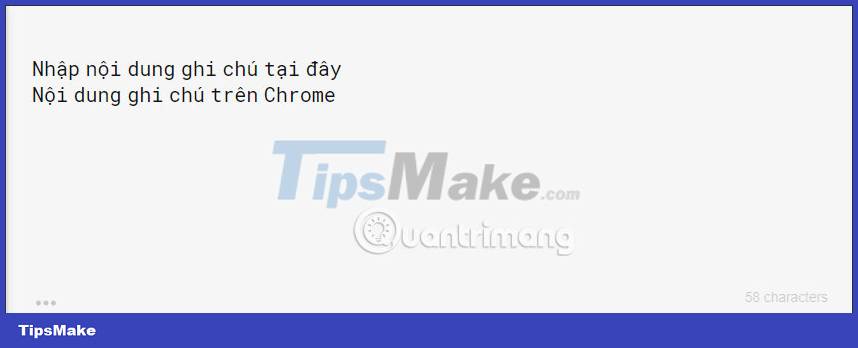
When you click on the 3 dots icon in the bottom left corner, you will see some input formatting options along with settings for the note input interface on Papier.
Or we can do it quickly with keyboard shortcuts:
- To highlight / italic / underline a piece of text, you need to highlight the text to be formatted and use the combination CTRL + B / I / U (CMD + B / I / U for macOS)
- To create a check button - a checkbox, highlight the text and use the combination CTRL + Shift + C (or CMD + Shift + C on macOS)
- To create titles and subtitles, you just need to add a '#' or '##' sign in front of each line, respectively.
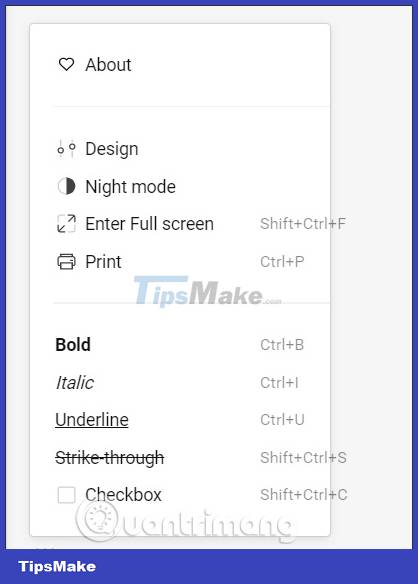
Step 3:
When you click on the Design option , you will have a lot of options to change Papier's interface. We can change the font, change the interface with different color options.
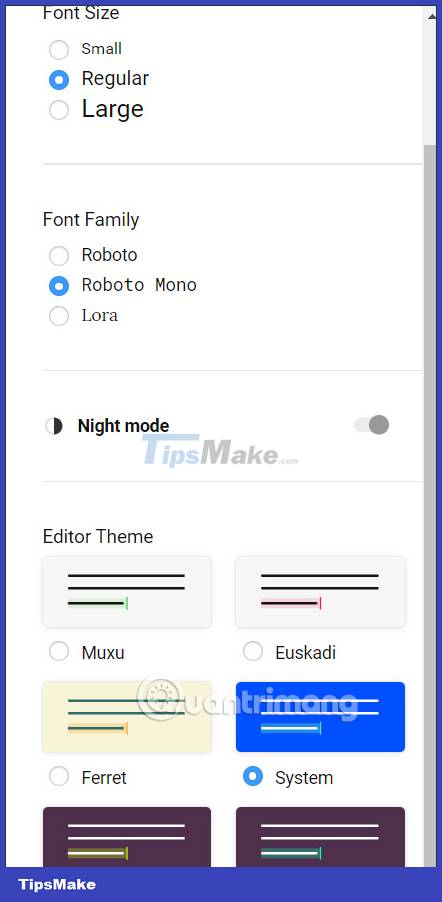
You click on each item to change the interface to your liking. The Papier utility also has a specific count of words and characters written. If you highlight the paragraph, you will also see the same number of characters entered.
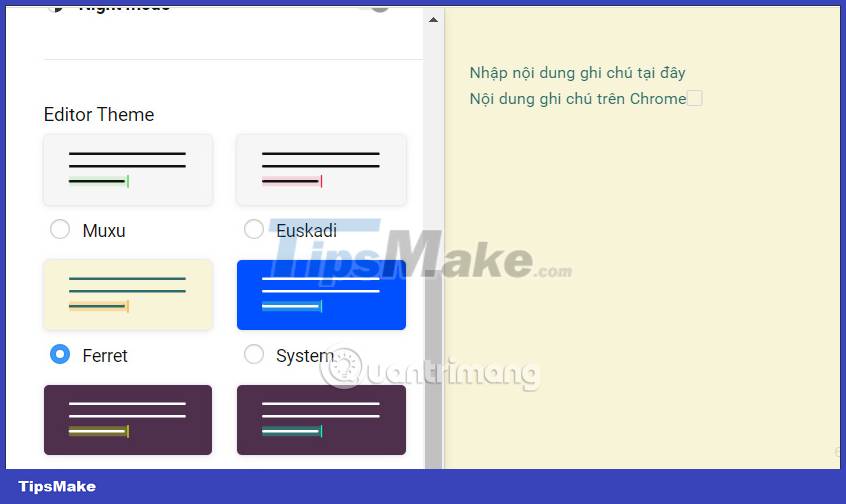
 How to quickly open Google Workspace service on Microsoft Edge
How to quickly open Google Workspace service on Microsoft Edge 5 Chrome extension to test Internet speed
5 Chrome extension to test Internet speed Learn about Chrome's new Memory Saver and Energy Saver modes
Learn about Chrome's new Memory Saver and Energy Saver modes How to use the FetchV utility to download videos on the browser
How to use the FetchV utility to download videos on the browser 6 easy ways to enter passwords into Chrome
6 easy ways to enter passwords into Chrome Is Maxthon web browser safe to use?
Is Maxthon web browser safe to use?