How to use more than 100 gadgets in the Pantherbar application only
Pantherbar application on Windows 10 brings a lot of other utilities to support the tasks we perform on the computer, nearly 100 utilities are completely free. When you read the content of the document, you can immediately use the toolbar of Pantherbar to search information on Google or any other website, even send a link to Facebook. Especially, the application also features an auto-response template for you to reply to messages on Fanpage automatically, or email according to many other answers, composed by yourself. There are also many other useful features on the Pantherbar that will be introduced in the article below.
Instructions to use Pantherbar on Windows 10
Step 1:
Users install the Pantherbar application by following the link below on Windows 20.
- Download the Pantherbar Windows 10 app
https://www.microsoft.com/en-us/p/app/9npz2tvkjvt7
Opening the application will be the user interface then you will be transferred to the installation interface of the application. The utility of the application is divided into different groups.
Step 2:
At the Extension group , we will see the utilities are supported and enabled. You may see some utilities like copying, searching, sharing…. To install more utilities, click Download extension .

Now you are transferred to the new interface, we find the utility you want to use and then click Download to download . Soon after, the newly loaded utility appeared in the Pantherbar Extensions interface.
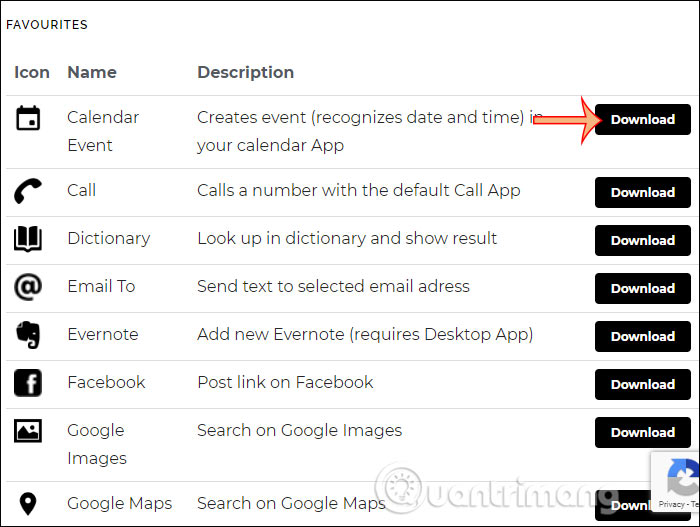
In the Extension interface, the Create URL extension option, you add another search engine for Pantherbar, you can add any website.
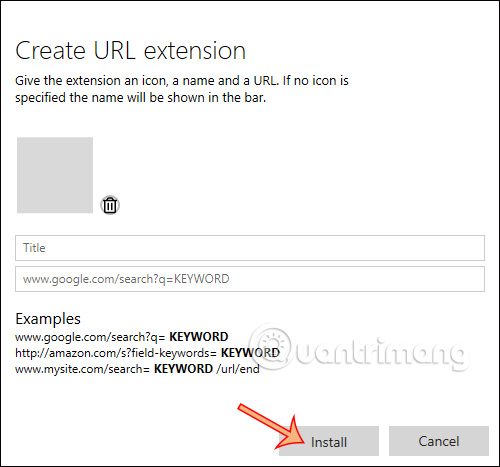
Step 3:
Switch to Paste actions are copy paste tools but have more paste options for many different applications, like the built-in answering tool . In the interface click Add paste action and enter the title and content of the reply.
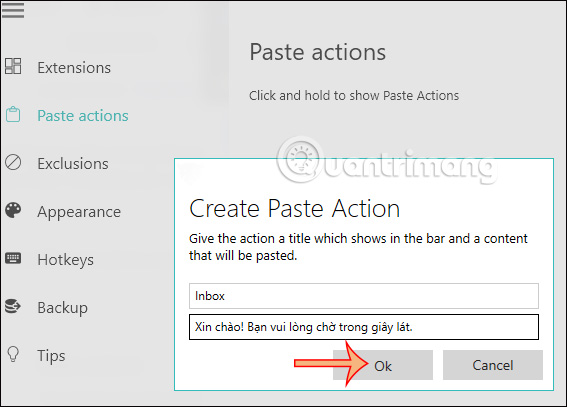
Step 4:
Go to the Exclusions section to let you set which applications are allowed to function on. Click Add exclusion then click Select app to add the application, or click Browse to select the exe file.
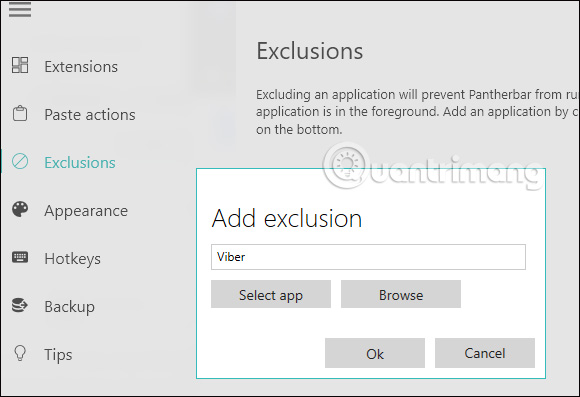
Step 5:
Appearance will customize the interface settings, the color of the application or turn it off in the system tray.
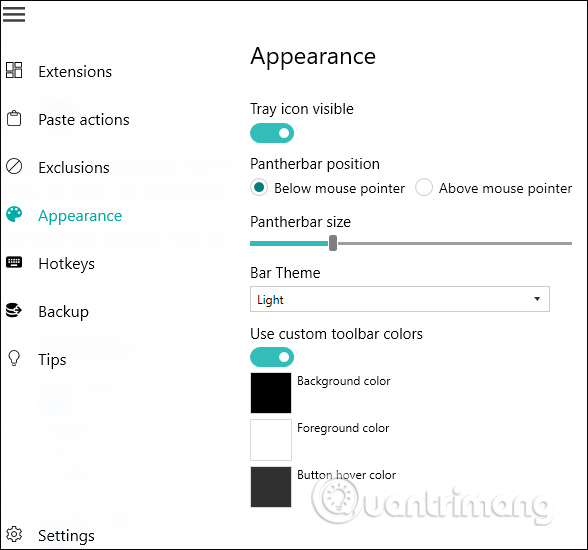
Step 6:
Hotkeys to set up shortcuts when using utilities. We can change keyboard shortcuts as we like. Continue to click Backup to back up the settings on the Pantherbar application.
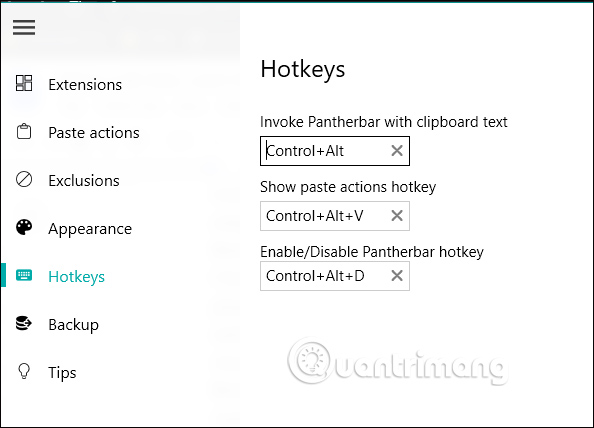
Step 7:
Finally click on Settings to access the application management interface.
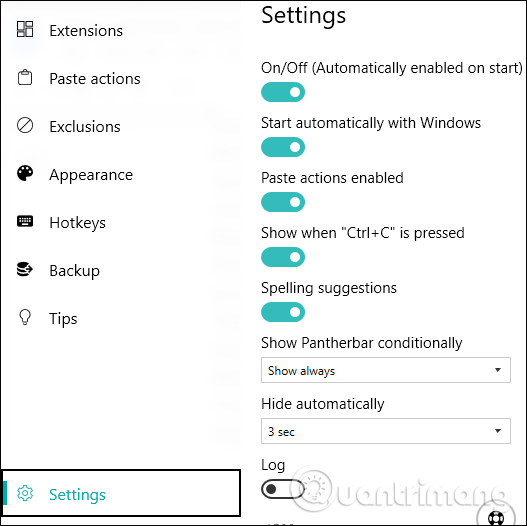
Step 8:
After we have set up all the gadgets, we highlight certain phrases or content and display the Pantherbar . You will then see search engines for the content, images, or web pages you have previously added.
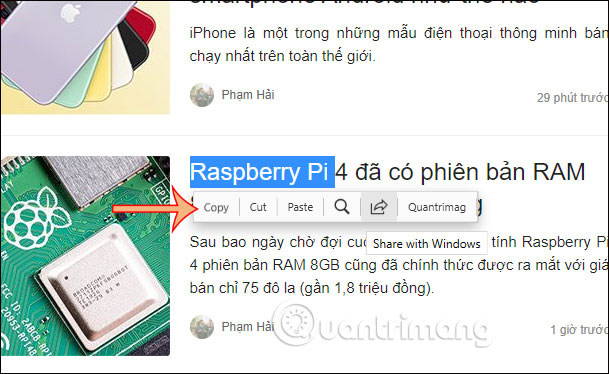
To use the Paste actions feature , open the application you want to reply to the message and then press and hold the mouse button for a few seconds will appear a bar containing the title of the prepared content . You click on the title of the content you want to paste to reply.
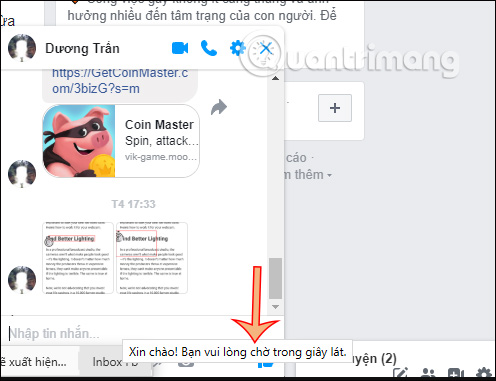
You should read it
- Microsoft is optimizing Windows Search, committing to a faster and more accurate experience
- Microsoft stopped supporting Google Search application on Windows Phone
- 13 Ways to Fix Cannot Copy/Paste Error in Windows 10, 8.1, 7
- Ways to perform quick searches on Windows 11
- Fixing errors cannot Copy Paste in Windows
- Advanced search in Windows 7 is similar to Windows XP
 How to use PowerPoint to film and take screenshots
How to use PowerPoint to film and take screenshots 2-sided printing in Word 2010
2-sided printing in Word 2010 How to use Canon printers for new users
How to use Canon printers for new users How to delete, remove the old printer driver error
How to delete, remove the old printer driver error Top 5 powerful PDF merging software and how to use it
Top 5 powerful PDF merging software and how to use it How to fix errors that cannot open Word files
How to fix errors that cannot open Word files