Top 5 powerful PDF merging software and how to use it
PDF merging tools are very popular today, but not all are perfect. In this article, Dexterity Software will introduce to you the Top 5 extremely powerful PDF merging software and how to use it.

1. PDFsam Basic
Homepage: https://pdfsam.org/download-pdfsam-basic/
You go to the homepage to download the tool and install it as usual.
Step 1: You proceed to open PDF SAM software and select Merge to open transplant mode.
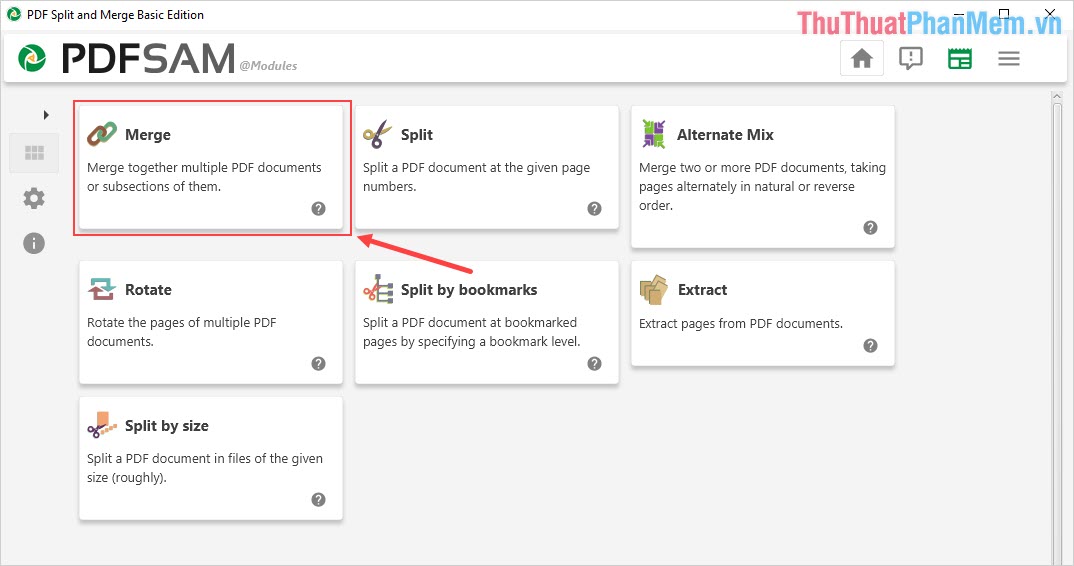
Step 2: Then, you select Add to add the PDF file to be paired into the system.

Step 3: Next, you can select Move Up / Move Down to move up and down the PDF file order.

Step 4: When you have finished arranging the PDF file, then select RUN to merge PDF files.

Step 5: Software after transplantation, you can choose Open to see the results after transplantation.
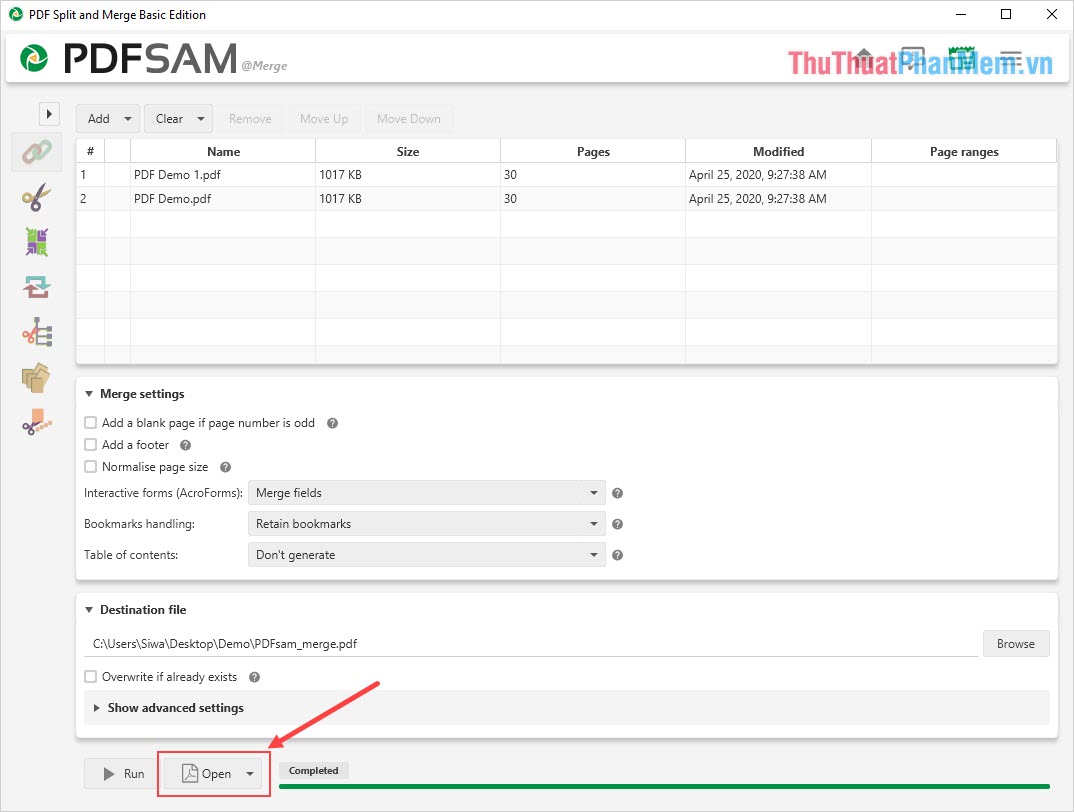
2. PDFdu Merge PDF Files
Homepage: http://app.pdfdu.com/app/merge-pdf-files.aspx
You go to the homepage to download the tool and install it as usual.
Step 1: You proceed to open the software and select Add Files to add the PDF file to be merged into the system.

Step 2: Next, you select the up and down arrows to change the location of the PDF file (the order when merged).
Besides, you can set the output of the PDF file after transplanting at the Output .
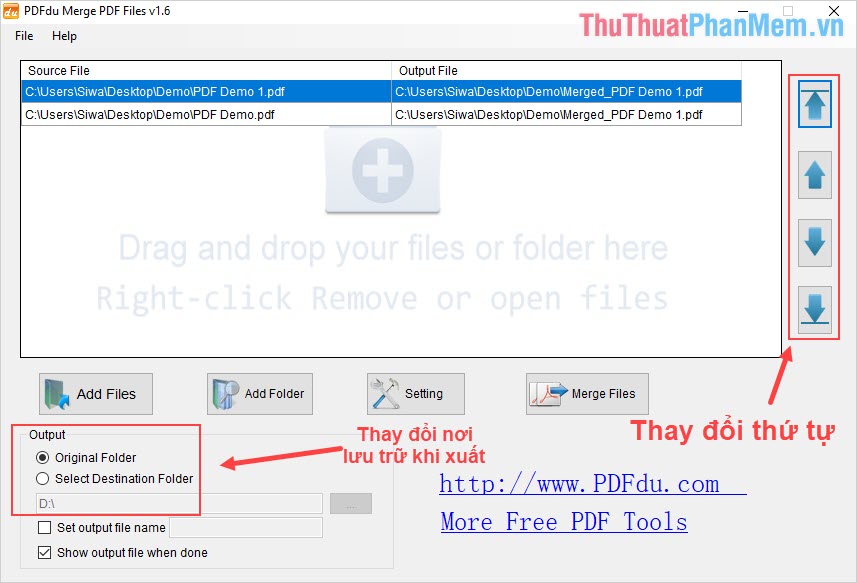
Step 3: After completing the arrangement, you proceed to select Merge Files to merge the PDF file again.

3. PDF Split Merge
Homepage: https://pdf-tiff-tools.com/Download.html
You go to the homepage to download the tool and install it as usual.
Step 1: You proceed to launch the software and select Merge to merge PDF files.

Step 2: Then, you select Add Files (1) to add the PDF file to be merged into the system. To add files, select File PDF (2) and select the Arrow key (3) to add it to the system.

Step 3: Next, you can select Move Up / Move Down to change the position of the PDF files when merging.
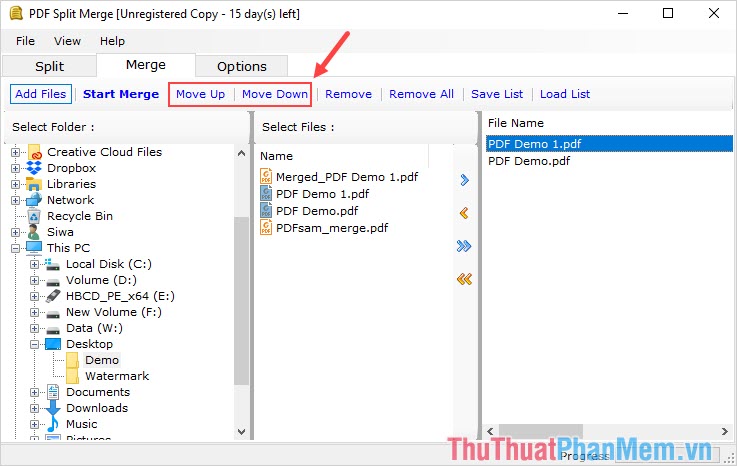
Step 4: Once the arrangement is complete, you proceed to select Start Merge to merge the PDF file.
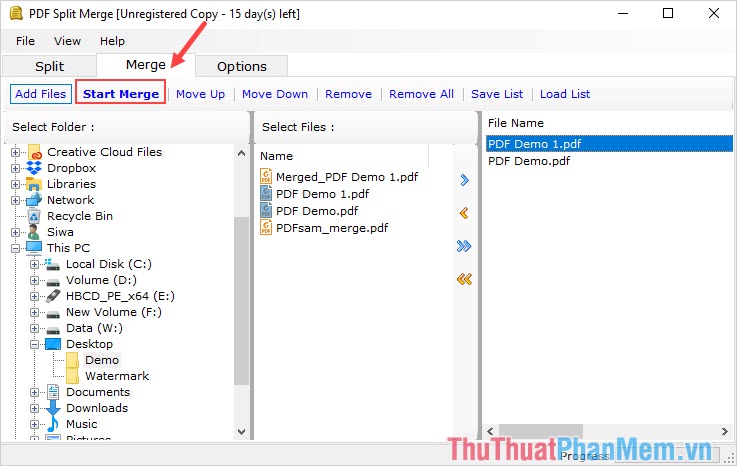
4. Easy Pdf Merger
Homepage: http://www.officeconvert.com/office-convert-easy-pdf-merger.htm
You go to the homepage to download the tool and install it as usual.
Step 1: You proceed to open the software and select Add Files to add the PDF file to be merged into the system.
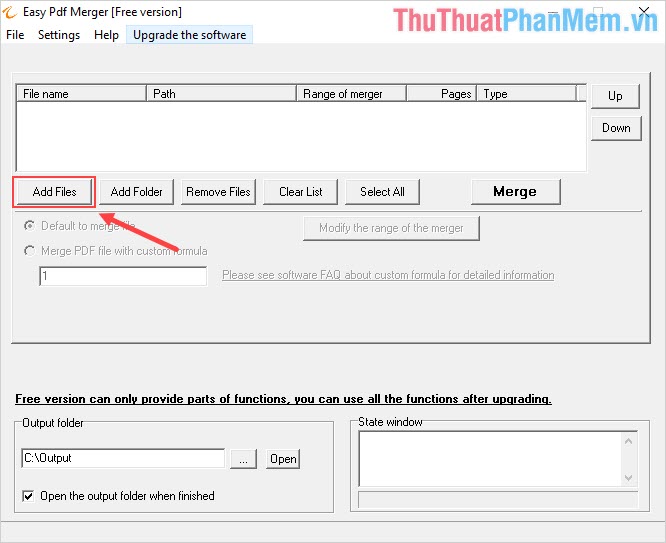
Step 2: Then, you choose Up / Down to change the position and order of the PDF file when merging.

Step 3: Once the ordering is complete, select Merge to merge the PDF file.

5. PDF Merge Tool
Homepage: https://sourceforge.net/projects/pdfmergetool/
You go to the homepage to download the tool and install it as usual.
Step 1: You proceed to open the software and select Add to add the PDF file to pair into the system.
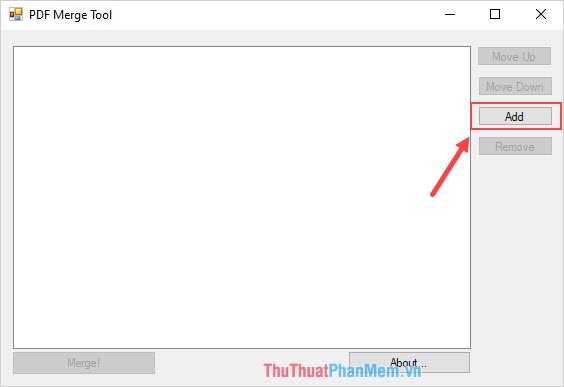
Step 2: After you add the PDF file into the system, then select Move Up / Move Down to arrange the location of the PDF file.

Step 3: Finally, you choose Merge ! to merge PDF files.
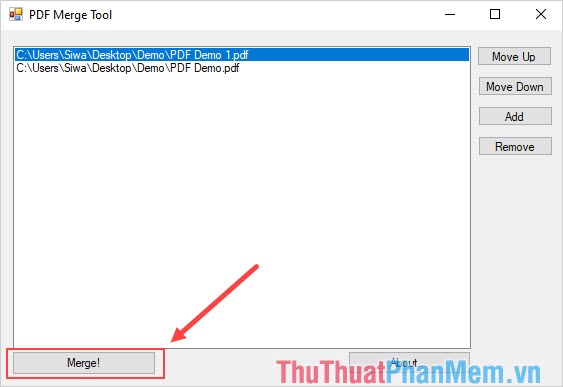
In this article, Dexterity Software has Top 5 extremely powerful PDF merging software and how to use it. Have a nice day!
You should read it
- Discovering new gravitational waves from two black holes collides 3 billion light-years away
- How to Merge in Excel
- Data Recovery Wizard - The most powerful data recovery software
- Download GOM Encoder: Powerful, versatile video conversion software for PC
- 5 methods of merging PST files of Microsoft Outlook
- Top 4 software banned black Web access strongest 2020
 How to fix errors that cannot open Word files
How to fix errors that cannot open Word files How to create rules (Rules) in Outlook
How to create rules (Rules) in Outlook How to add video and audio files to Microsoft Sway
How to add video and audio files to Microsoft Sway Manipulating PDF files on Microsoft Word
Manipulating PDF files on Microsoft Word Microsoft increased the power of Excel in the new update
Microsoft increased the power of Excel in the new update How to use disappearing effects in PowerPoint
How to use disappearing effects in PowerPoint